How to monitor your EntireX Mainframe Broker using Command Central

tonipetov
Posted on August 23, 2019
webMethods EntireX
Imagine you are running EntireX Broker on a mainframe platform like z/OS®, Z/VSE® or BS2000. How can you check whether it is running? What servers are available? How many clients, servers and conversations are active? Use Software AG Command Central to monitor all this for you!
By Juergen Lind, Director Product Management, Adabas & Natural, Bernhard Fricke, Sr. Software Specialist, EntireX Development and Peter Hofer, Sr. Lead Software Engineer, Software AG
Getting to know Command Central
Let’s step back and explain Software AG Command Central. You use it to perform administrative tasks remotely from a single location. Command Central assists with configuration, management and monitoring tasks. As an operator, you can monitor server status and health. You can start and stop servers, and you can configure alerts to be sent in case of unplanned outages.
How does EntireX fit into Command Central? You can:
- Administer your EntireX Broker: start, stop and configure it, monitor status, KPIs and alerts; create or delete instances (since EntireX 9.9 / October 2015)
- Administer relevant RPC Servers: start, stop, configure and monitor them; create or delete instances (since EntireX 10.1 / October 2017)
- Use template-based provisioning: install EntireX and, at the same time, add instances such as EntireX Broker and multiple RPC servers on local and even remote hosts (since EntireX 10.1 / October 2017)
All of these features cover EntireX components running on Linux®, UNIX® and Windows® installed via Software AG’s installer or via Command Central.
So, what about the mainframe components? With EntireX 10.3 (released in October 2018) you can now also monitor EntireX mainframe brokers running on z/OS, z/VSE or BS2000.
EntireX Mainframe Broker Monitoring
Create an instance for EntireX Mainframe Broker Monitoring
Let’s take a scenario with EntireX Broker running on a mainframe. To monitor it with Command Central, you define an instance for it within Command Central. This instance holds connection information to the remote broker.
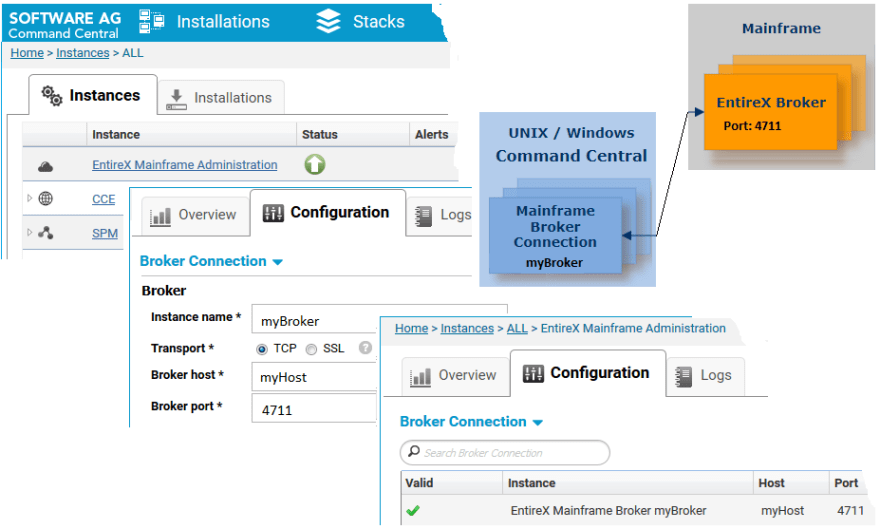
_ Figure 1: Create an Instance for EntireX Mainframe Broker Monitoring_
It is very easy to create this instance: Log on to Command Central and navigate to Home > Instances > ALL > EntireX Mainframe Administration. Click the Configuration Tab: add a name - myBroker is used in Figure 1 - and connection information. That’s all. Now you will find the new proxy instance of your mainframe Broker in the list of instances.
Monitor your EntireX Mainframe Broker
In Command Central, navigate to Home > Instances > ALL: the instance mybroker, created in the previous step, is displayed as EntireX Mainframe Broker myBroker. Click on this instance, select the Overview Tab to watch its status (online or stopped), alerts and KPIs: active clients, registered servers and ongoing conversations between them (Figure 2).
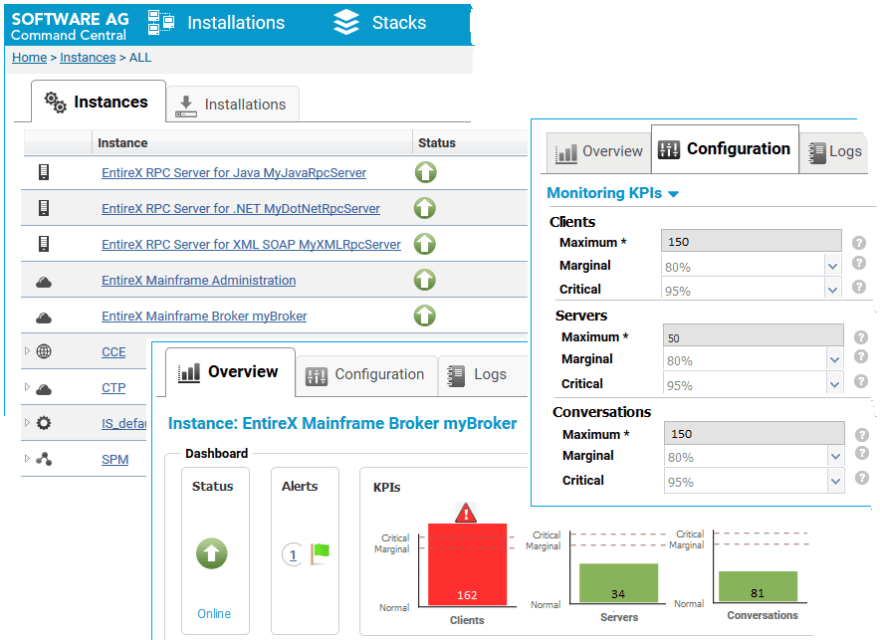
Figure 2: EntireX Mainframe Broker Monitoring: Status and KPIs
Select Monitoring KPIs in the drop-down box on the Configuration Tab to adjust scaling and boundary values (maximal/marginal/critical) for the KPIs, clients, servers and conversations. If a defined boundary value is crossed, the color changes to direct your attention to the KPI: orange if a marginal line is crossed, red for a critical boundary value (Figure 2).
Also, if required, alter the connection parameters to your EntireX mainframe broker: Select Broker Connection in the drop-down box on the Configuration Tab.
View registered Services and Server
Navigate to your instance EntireX Mainframe Broker myBroker. Use the Administration Tab for an overview of services currently running (Figure 3).

Figure 3: View Services and Server registered to an EntireX Mainframe Broker
Watch the number of active Server Instances (replicates), Requests, Wait for Servers and Conversations for a service. Of particular interest is the column Wait for Servers. This tells you the number and percentage of requests where clients had to wait because all running server instances were busy. Consider starting more server instances if those values are high.
How to get it
You can use the Software AG Installer to install the package for EntireX Mainframe Broker Monitoring. Alternatively, use Command Central; refer to section Installing, Configuring and Upgrading Command Central within Command Central documentation.
Mainframe Broker Monitoring Package
In Software AG Installer: Choose EntireX -> Administration and Monitoring and explicitly mark Mainframe Broker Monitoring (Figure 4).
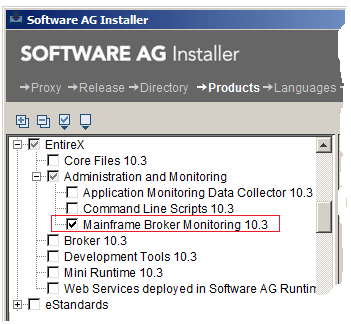
Figure 4: Installation with Software AG Installer
Mainframe Broker on z/VSE and BS2000
In addition to z/OS, you can also monitor all EntireX Mainframe Brokers running on z/VSE and BS2000 with Command Central.
More monitoring options
In addition to the Command Central GUI, there are further options governing how you can monitor your EntireX Mainframe Brokers.
All possibilities are documented within the EntireX documentation (Figure 5):
- Using Command Central Command Line: Refer to Administration and Monitoring; choose Administration using Command Central -> Monitoring EntireX Mainframe Broker using the Command Central Command Line
- EntireX with Command line scripts: Refer to Administration and Monitoring; select Monitoring EntireX with Command line scripts
- EntireX utility ETBINFO: Refer to Administration and Monitoring; choose your platform (z/OS | BS2000 | z/VSE); Follow the hyperlinks Broker Add-ons -> Broker Command line Utilities -> ETBINFO
- Operator Commands: Refer to Administration and Monitoring; select your platform (z/OS | BS2000 | z/VSE); follow the hyperlinks Broker Add-ons -> Operator Commands
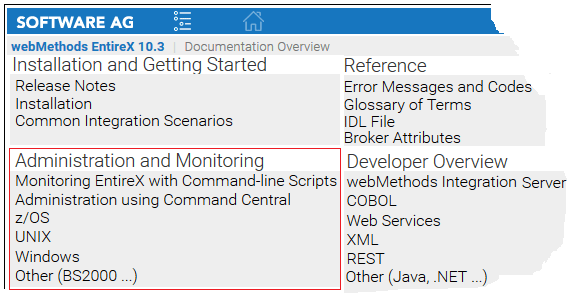
Figure 5: EntireX Documentation
So in summary …
With the EntireX Mainframe Broker Monitoring, you can easily monitor your Brokers running on a mainframe platform like z/OS, z/VSE or BS2000. Directly recognize whether the Broker is online and the KPIs are in a range expected by your organization. Switch to the Administration page to list the registered services and server and check directly whether more server instances are needed.
EntireX Mainframe Broker Monitoring is available with EntireX version 10.3 (GA: 2018Oct). To learn more, read Administration using Command Central from the webMethods EntireX documentation.
*Command Central * – Tool to manage your Software AG proucts remotely
EntireX Broker – Central EntireX communication hub
ETBINFO – EntireX Command-line utility for querying status information from EntireX Broker
*GUI * – Graphical User Interface
*KPI * – Key Performance Indicator
*SPM * – Software AG Platform Manager; used by Command Central
Template-based provisioning – Command Central feature for remote instance deployiment
|
Related articles
- “How to monitor your EntireX environment with command line scripts,” TECHniques, April 2018 (Issue 2)
- “How can you monitor EntireX using Command-line Scripts?” TECHniques, October 2017 (Issue 4)
- “How to monitor your EntireX environment,” TECHniques, July 2017 (Issue 3).
- “EntireX documentation, version 10.3 (GA: 2018Oct),” see: https://documentation.softwareag.com/webmethods/entirex/exx10-3/10-3_EntireX/overview.htm
- “Software AG Command Central Help, version 10.3 (GA: 2018Oct),” on how to use Command Central to manage your Software AG products remotely from one location; see: https://documentation.softwareag.com/webmethods/command_central/cce10-3/10-3_Command_Central_webhelp/index.html
- “Using Software AG Installer, version 10.3 (GA: 2018Oct),“ see: https://documentation.softwareag.com/a_installer_and_update_manager/2018Oct_Using_SAG_Installer.pdf

Posted on August 23, 2019
Join Our Newsletter. No Spam, Only the good stuff.
Sign up to receive the latest update from our blog.
Related
August 28, 2019