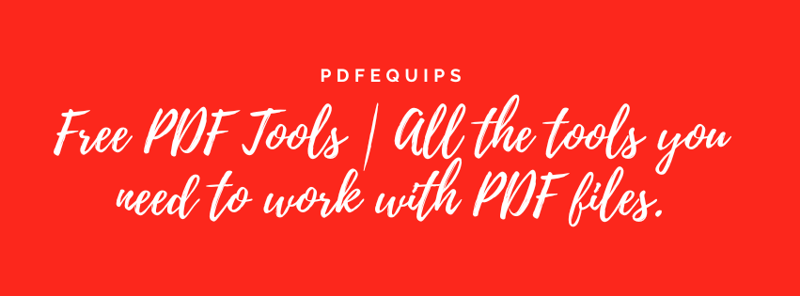How to use PDFEquips: Step-by-step instructions

Sanusi Hassan
Posted on March 29, 2024
Do you know what's frustrating? You try to work with PDF files and feel like you're hitting a brick wall. But guess what? You're in for a treat! Whether you want to merge it, split it up, arrange it, or spruce it up, we've got you covered. This evidence? It's your golden ticket to mastering our tools step by step. And that's the important point - our tools are extremely fast, safe and iron-clad. Your important documents? With us you are in safe hands. So, let's roll up our sleeves and tackle these PDFs head on!
Merge PDF
Merge two or more PDF files:
- Navibate to the Merge PDF page.
- Select documents you want to merge.
- Arrange files as needed before merging.
- Upload, process and download the merged file.
Compress PDF
Compress PDF files seamlessly:
- Go to our Compress PDF tool.
- Upload files to Compress Or Drag and drop PDF files.
- Hit the Compress PDF button to proceed.
- Download your reduced PDF or save it back to the cloud.
Remove Pages
Easily remove pages from one or multiple PDF files:
- Go to the Remove Pages page.
- Upload your PDF file.
- Remove unwanted pages.
- Click on thumbnails to remove pages.
- Download your processed PDF.
Split PDF
Split PDF files into different files easily:
- Go to the Split PDF
- Select the document from your device.
- Split files by ranges or extract all pages.
- Merge all ranges into one PDF file if needed.
- Hit the Split PDF button to proceed.
Add Page Numbers
Follow these steps to add numbering to the pages of your PDF
- Go to the Number PDF tool page.
- Select files you want to add numbers to.
- Choose page numbering options.
- Edit position, format, and other parameters.
- Hit 'Number PDF' button to proceed.
- Download or save your numbered PDF.
Add Watermark
To add Watermark to you pdf file
- Go to the Add Watermark page.
- Choose the PDF file you want to add your watermark to.
- Combine text and image in your watermark.
- Customize format, orientation, and opacity.
- Hit 'Add watermark' button to proceed.
- Download or save your watermarked PDF.
Convert to PDF
Convert various file formats to PDF effortlessly
Convert JPG, Word, PowerPoint, Excel, HTML, or other formats to PDF.
- Drag and drop files or click the Select [format] Files button.
- Choose conversion options such as orientation and margin.
- Hit the 'Convert to PDF' button to proceed.
- Download or save your converted PDF.
Convert from PDF
Convert PDF files to different file formats easily
Convert PDF to JPG, Word, PowerPoint, Excel, or other formats.
- Drag and drop files or click the Select [format] Files button.
- Hit the 'Convert to [desired format]' button to proceed.
- Download or save your converted file.
PDF Security
Secure and protect PDF files.
- Remove passwords from PDFs.
- Encrypt PDFs with passwords.
- Convert PDFs to PDF/A for long-term archiving. But wait, there's more! With pdfequips, dive into our powerful features today and revolutionize how you handle your PDFs. It's time to take control like never before!
It's time to embrace the future of PDF management!
Stay organized, stay efficient with PDFEquips!

Posted on March 29, 2024
Join Our Newsletter. No Spam, Only the good stuff.
Sign up to receive the latest update from our blog.