Build Docker based GitHub runner containers on Azure Container Registry (ACR)

Marcel.L
Posted on June 15, 2022

Overview
All the code used in this tutorial can be found on my GitHub project: docker-github-runner-windows or docker-github-runner-linux.
Welcome to Part 3 of my series: Self Hosted GitHub Runner containers on Azure.
In part one and two of this series, we looked at how we can create windows and linux container images using docker and then running our self hosted GitHub runners as containers on a Virtual Machine running docker.
As in the first two parts of this series, instead of preparing a Virtual Machine with docker, we are going to use CI/CD in GitHub using GitHub Actions to build our docker containers, as well as scanning the container for any vulnerabilities using Trivy before pushing the docker images to a registry we will create and host in Azure called Azure Container Registry (ACR).
In part 4 of this blog series we will cover how we can use Azure Container Instances (ACI) to run images from the remote registry hosted in Azure.
Pre-Requisites
We will need to prepare a few things first. You can clone and use my GitHub repositories docker-github-runner-windows or docker-github-runner-linux, or simply follow along these steps.
Things we will need are:
- An Azure Container Registry (ACR)
- A GitHub Account and repository linked with Azure
Set up an Azure Container Registry (ACR)
For this step I will use a PowerShell script, Deploy-ACR.ps1 running Azure-CLI, to create a Resource Group and an Azure Container Registry where we can push docker images to:
#Log into Azure
#az login
# Setup Variables.
$randomInt = Get-Random -Maximum 9999
$resourceGroupName = "Demo-Azure-Container-Registry"
$region = "uksouth"
$acrName = "pwd9000registry$randomInt"
# Create a resource resourceGroupName
az group create --name "$resourceGroupName" --location "$region"
# Create an ACR (Basic)
az acr create --resource-group "$resourceGroupName" `
--name "$acrName" `
--sku "Basic" `
--admin-enabled "false"
```

Make a note of the **Login Server FQDN** from the newly created ACR as we will use this value later in a **GitHub Secret** for pushing images to the ACR:
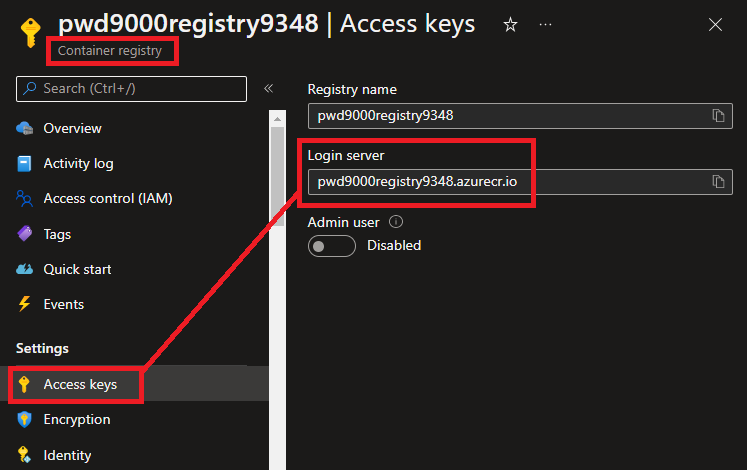
### Configure GitHub repository and link with Azure
Next we will configure a **Service Principal** to link our **GitHub repository** and **workflows** with **Azure**.
We will grant the principal access to the **Azure Container Registry** to allow us to build and push images to the ACR.
For this step I will use a PowerShell script, [Prepare-RBAC-ACR.ps1](https://github.com/Pwd9000-ML/docker-github-runner-windows/blob/master/Azure-Pre-Reqs/AzureContainerRegistry/Prepare-RBAC-ACR.ps1) running **Azure-CLI**. This script will:
- Create a **Service Principal** which we can link with our **GitHub repository**
- Grant Pull/Push access over the **Azure Container Registry (ACR)** we created earlier
```powershell
#Log into Azure
#az login
# Setup Variables. (provide your ACR name)
$appName = "GitHub-ACI-Deploy"
$acrName = "<ACRName>"
# Create AAD App and Service Principal and assign to RBAC Role to push and pull images from ACR
$acrId = az acr show --name "$acrName" --query id --output tsv
az ad sp create-for-rbac --name $appName `
--role "AcrPush" `
--scopes "$acrId" `
--sdk-auth
In the script above, the 'az ad sp create-for-rbac' command will create an AAD app & service principal and will output a JSON object containing the credentials of the service principal:
Copy this JSON object as we will add this as a GitHub Secret. You will only need the sections with the clientId, clientSecret, subscriptionId, and tenantId values:
{
"clientId": "<GUID>",
"clientSecret": "<PrincipalSecret>",
"subscriptionId": "<GUID>",
"tenantId": "<GUID>"
}
NOTE: I named my Service principal App GitHub-ACI-Deploy. We have 'AcrPush' permissions on our Service Principal which will allow us to Pull and Push images to the ACR:
Next we will copy that JSON object Service Principal credentials, as well as a few other GitHub Secrets to our GitHub repository:
- In the GitHub UI, navigate to your repository and select Settings > Secrets > Actions:
- Select New repository secret to add the following secrets:
| Secret | Value |
|---|---|
AZURE_CREDENTIALS |
The entire JSON output from the service principal creation step |
REGISTRY_LOGIN_SERVER |
The login server name of the ACR (all lowercase). Example: myregistry.azurecr.io |
REGISTRY_USERNAME |
The clientId from the JSON output from the service principal creation |
REGISTRY_PASSWORD |
The clientSecret from the JSON output from the service principal creation |
NOTE: Make sure to also save these GitHub Secrets inside of a key vault for later use as we will be using the same values to deploy Azure Container Instances in the next blog post in this series.
Build and Push docker image to ACR
With all the repository secrets now set up, we will be creating a GitHub workflow to build our docker image, scan the image for any vulnerabilities and also push our image to the Azure Container Registry using a few GitHub Actions.
NOTE: Vulnerability scanning using trivy is only available on Linux containers at the moment.
In parts one and two of this blog series we created some scripts and a dockerfile inside of a folder and then built the docker images on our windows 11 machine using Docker-Desktop and Docker-Compose.
But now with these scripts and docker files in source control inside of a GitHub repository (windows repo / linux repo), we can use GitHub Actions to build the images instead using CI/CD.
Create a new workflow under the GitHub repository that contains the dockerfile:
You can use this: Windows_Container_Workflow for Windows containers.
name: Windows_Container_Workflow
on:
workflow_dispatch:
env:
RUNNER_VERSION: 2.293.0
jobs:
build-and-push:
runs-on: windows-latest
steps:
# checkout the repo
- name: 'Checkout GitHub Action'
uses: actions/checkout@main
- name: 'Login via Azure CLI'
uses: azure/login@v1
with:
creds: ${{ secrets.AZURE_CREDENTIALS }}
- name: 'Build and push image'
uses: azure/docker-login@v1
with:
login-server: ${{ secrets.REGISTRY_LOGIN_SERVER }}
username: ${{ secrets.REGISTRY_USERNAME }}
password: ${{ secrets.REGISTRY_PASSWORD }}
- run: |
docker build --build-arg RUNNER_VERSION=${{ env.RUNNER_VERSION }} -t ${{ secrets.REGISTRY_LOGIN_SERVER }}/pwd9000-github-runner-win:${{ env.RUNNER_VERSION }} .
docker push ${{ secrets.REGISTRY_LOGIN_SERVER }}/pwd9000-github-runner-win:${{ env.RUNNER_VERSION }}
Or you can use this: Linux_Container_Workflow for Linux containers that includes vulnerability scanning.
name: Linux_Container_Workflow
on:
workflow_dispatch:
env:
RUNNER_VERSION: 2.293.0
jobs:
build-and-push:
runs-on: ubuntu-latest
steps:
# checkout the repo
- name: 'Checkout GitHub Action'
uses: actions/checkout@main
- name: 'Login via Azure CLI'
uses: azure/login@v1
with:
creds: ${{ secrets.AZURE_CREDENTIALS }}
- name: 'Build GitHub Runner container image'
uses: azure/docker-login@v1
with:
login-server: ${{ secrets.REGISTRY_LOGIN_SERVER }}
username: ${{ secrets.REGISTRY_USERNAME }}
password: ${{ secrets.REGISTRY_PASSWORD }}
- run: |
docker build --build-arg RUNNER_VERSION=${{ env.RUNNER_VERSION }} -t ${{ secrets.REGISTRY_LOGIN_SERVER }}/pwd9000-github-runner-lin:${{ env.RUNNER_VERSION }} .
- name: 'Vulnerability scan container image with Trivy'
uses: aquasecurity/trivy-action@master
with:
image-ref: ${{ secrets.REGISTRY_LOGIN_SERVER }}/pwd9000-github-runner-lin:${{ env.RUNNER_VERSION }}
format: 'sarif'
output: 'trivy-results.sarif'
severity: 'CRITICAL,HIGH'
- name: Upload Trivy scan results to GitHub Security tab
uses: github/codeql-action/upload-sarif@v2
with:
sarif_file: 'trivy-results.sarif'
- name: 'Push container image to ACR'
uses: azure/docker-login@v1
with:
login-server: ${{ secrets.REGISTRY_LOGIN_SERVER }}
username: ${{ secrets.REGISTRY_USERNAME }}
password: ${{ secrets.REGISTRY_PASSWORD }}
- run: |
docker push ${{ secrets.REGISTRY_LOGIN_SERVER }}/pwd9000-github-runner-lin:${{ env.RUNNER_VERSION }}
Notice that our trigger is set to on: workflow_dispatch:. This allows us to trigger the build manually.
NOTE: This workflow will build a self hosted GitHub runner container image using a runner version specified with an environment variable env: RUNNER_VERSION: 2.293.0. The image will also be tagged with the runner version when created and pushed to the ACR in the following step:
#Windows
- run: |
docker build --build-arg RUNNER_VERSION=${{ env.RUNNER_VERSION }} -t ${{ secrets.REGISTRY_LOGIN_SERVER }}/pwd9000-github-runner-win:${{ env.RUNNER_VERSION }} .
docker push ${{ secrets.REGISTRY_LOGIN_SERVER }}/pwd9000-github-runner-win:${{ env.RUNNER_VERSION }}
or on the linux workflow:
#Linux
- run: |
docker build --build-arg RUNNER_VERSION=${{ env.RUNNER_VERSION }} -t ${{ secrets.REGISTRY_LOGIN_SERVER }}/pwd9000-github-runner-lin:${{ env.RUNNER_VERSION }} .
docker push ${{ secrets.REGISTRY_LOGIN_SERVER }}/pwd9000-github-runner-lin:${{ env.RUNNER_VERSION }}
You can see the latest runner agent versions here: GitHub Runner Releases
After triggering the workflow, the build can take a few minutes to complete. After completion you will see the docker image was pushed in to the Azure Container Registry:
You can also see more information on how to use the image:
Windows runner
Linux runner
Container security - Vulnerability Scan
You may have noticed that the CI/CD workflow used to build and push the Linux container image to the Azure Container Registry also scans the image for any vulnerabilities using a open source tool by AquaSecurity called Trivy using these steps:
- name: 'Vulnerability scan container image with Trivy'
uses: aquasecurity/trivy-action@master
with:
image-ref: ${{ secrets.REGISTRY_LOGIN_SERVER }}/pwd9000-github-runner-lin:${{ env.RUNNER_VERSION }}
format: 'sarif'
output: 'trivy-results.sarif'
severity: 'CRITICAL,HIGH'
- name: Upload Trivy scan results to GitHub Security tab
uses: github/codeql-action/upload-sarif@v2
with:
sarif_file: 'trivy-results.sarif'
Notice that the scan results are published on the GitHub repository Security tab:
You have to have GitHub code scanning enabled on your repository to use this functionality and is free with GitHub public repositories. You can however still use Trivy to scan containers without GitHub code scanning enabled, by using a workflow like in this example:
- name: Run Trivy vulnerability scanner
uses: aquasecurity/trivy-action@master
with:
image-ref: 'docker.io/my-organization/my-app:${{ github.sha }}'
format: 'table'
exit-code: '1'
ignore-unfixed: true
vuln-type: 'os,library'
severity: 'CRITICAL,HIGH'
NOTE: The above example will display the results on the workflow run logs in table format, and can also output the results to a file if needed. This method can also be used to stop the workflow and interrupt the push of the image to the ACR based on the 'exit-code' parameter.
For more information on using Trivy to scan your container images for public/private and with/without Code Scanning enabled on the GitHub repository, you can see the documentation here: Trivy Usage
With our images now hosted on a remote registry in Azure (ACR), in the next part of this series we will look at how we can pull the images from the registry and run our self hosted GitHub runners on Azure Container Instances (ACI).
I hope you have enjoyed this post and have learned something new. You can find the code samples used in this blog post on my GitHub project: docker-github-runner-windows or docker-github-runner-linux. ❤️
Author
Like, share, follow me on: 🐙 GitHub | 🐧 X/Twitter | 👾 LinkedIn

Posted on June 15, 2022
Join Our Newsletter. No Spam, Only the good stuff.
Sign up to receive the latest update from our blog.










