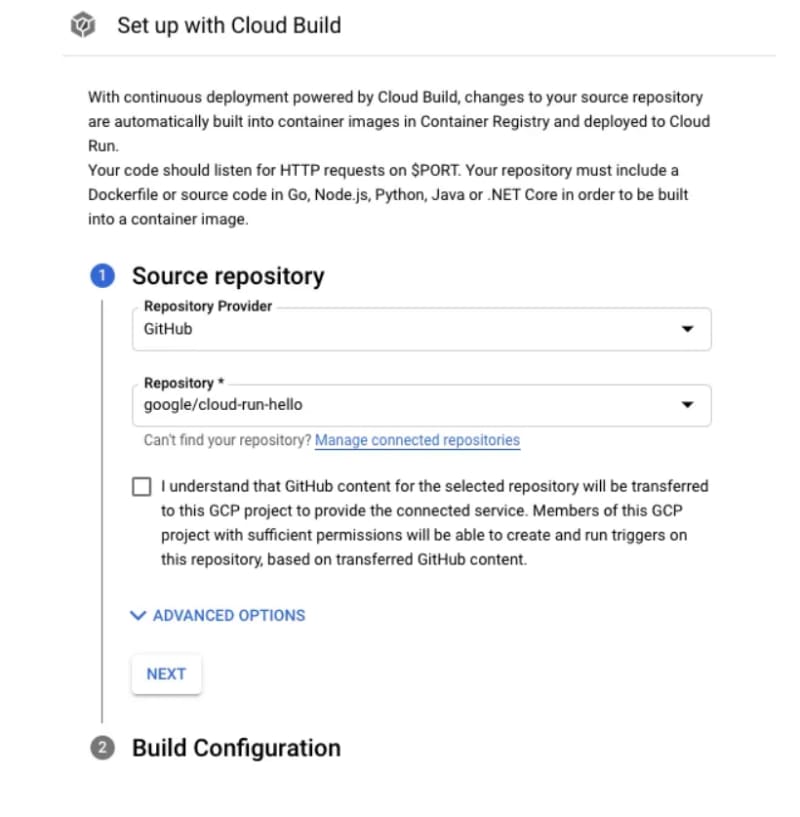How to Set Up Continuous Deployment for Your Node App with Cloud Run and Cloud Build

Martin
Posted on July 11, 2023
Unlock the power of automation for your Node application! In this article, learn how to set up a Cloud Run service with continuous deployment using Cloud Build, streamlining your workflow and boosting productivity.
Experience seamless updates as I show you how to automatically redeploy your application each time new code is pushed to a specified branch in your repository. Curious about the benefits of using Cloud Run? Check out this article.
Prerequisites
1. Node Application: Ensure that your Node application has a package.json file with the necessary fields declared, as shown below:
{
"name": "Example",
"description": "",
"version": "1.0.0",
"main": "index.js",
"scripts": {
"start": "node index.js"
},
"engines": {
"node": ">=12.0.0"
},
"author": "",
"license": "",
"dependencies": {
"": ""
}
}
2. Basic Web Server: Since Cloud Run requires your container to be accessible via HTTP requests, you need to set up a basic web server that listens on a specified port. The following example demonstrates a simple Express.js web server:
const express = require('express');
const app = express();
app.get('/', (req, res) => {
const name = process.env.NAME || 'World';
res.send(`Hello ${name}!`);
});
const port = parseInt(process.env.PORT) || 8080;
app.listen(port, () => {
console.log(`Hello World: listening on port ${port}`);
});
3. Dockerfile: Create a Dockerfile to define the Docker image required for your Cloud Run service. The example Dockerfile below demonstrates how to define the image, including the application code and dependencies:
# Install dependencies
FROM node:12-slim as dependencies
WORKDIR /app
COPY package.json ./
RUN npm install
COPY . .
# Build staging image
FROM dependencies
RUN npm run build
EXPOSE 3000
CMD npm run start
Ensure that the run command on the last line matches the start script defined in your package.json file.
Setting Up Cloud Run and Cloud Build
1. Create Cloud Run Service: Navigate to the Cloud Run product in Google Cloud Platform (GCP). Click on “Create Service”, then choose “Continuously deploy new revisions from a source repository” and click “Set Up Cloud Build”.
2. Configure Cloud Build: In the Cloud Build Configuration, select your repository provider (Bitbucket, Github, etc.) and choose the repository where your application is hosted.
3. Next, select the branch you wish to have continuous deployments from, and specify the Dockerfile location from the prerequisites. Then save your Cloud Build configuration settings.
5. Customise Service Settings: Configure the remaining settings for your Cloud Run service according to your specific requirements, including authentication, container, connections, and security.
6. Create the Service: Once you have configured all the necessary settings, click “Create”. Your service will now be redeployed automatically whenever you push changes to the specified branch.

Posted on July 11, 2023
Join Our Newsletter. No Spam, Only the good stuff.
Sign up to receive the latest update from our blog.
Related
July 11, 2023