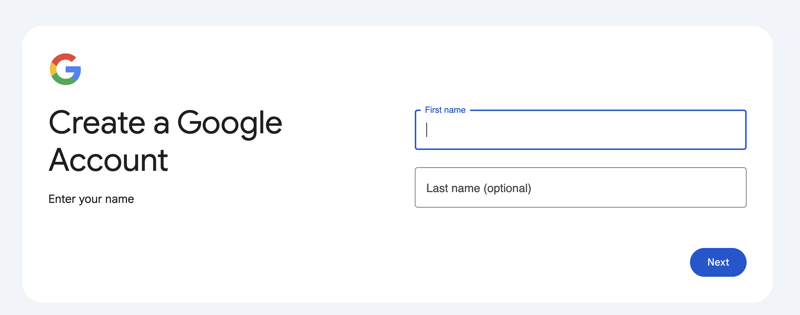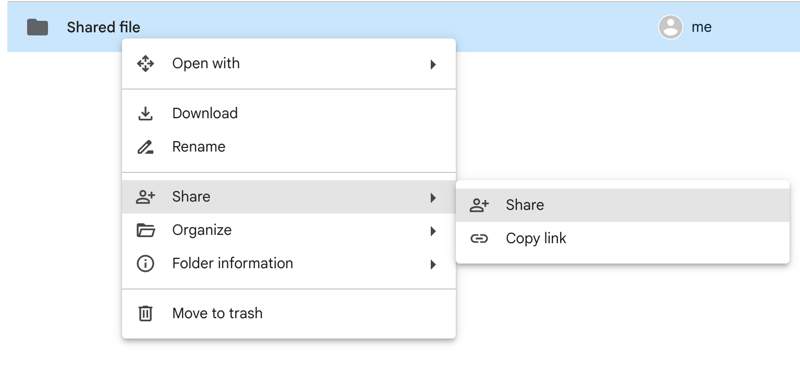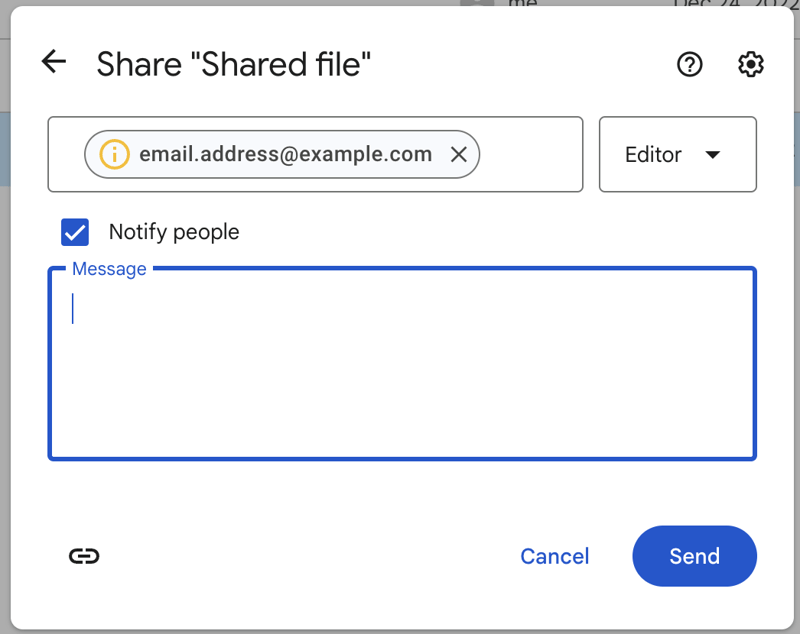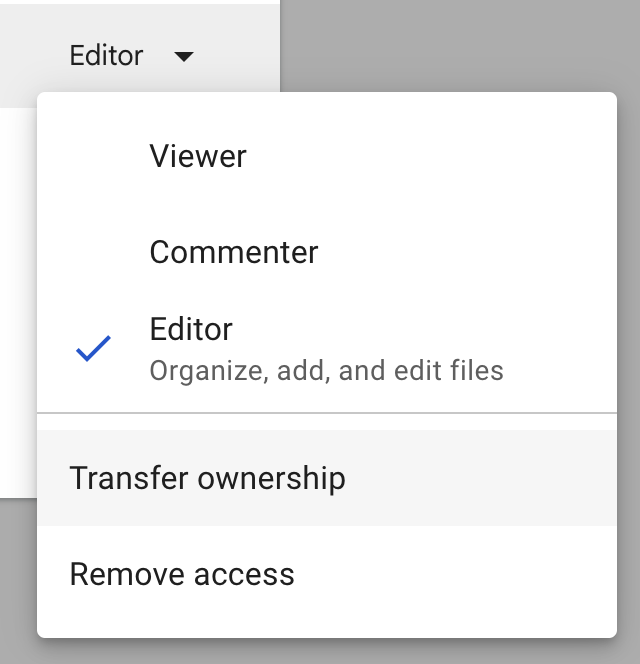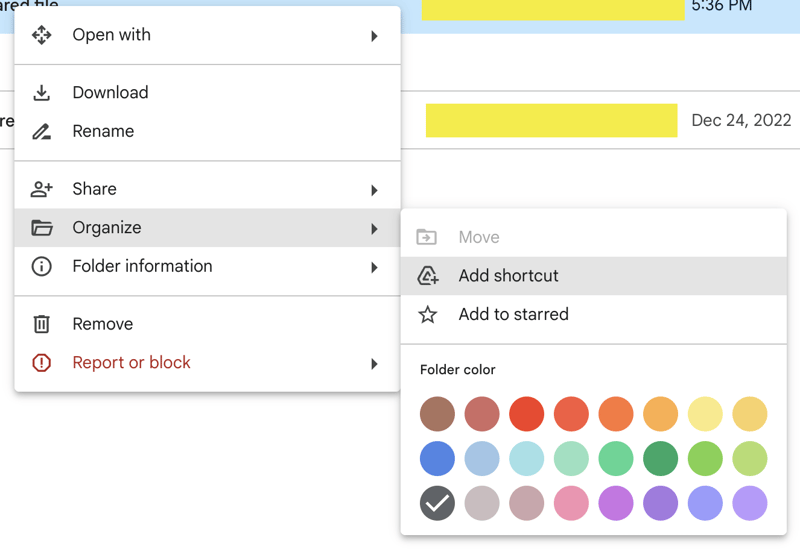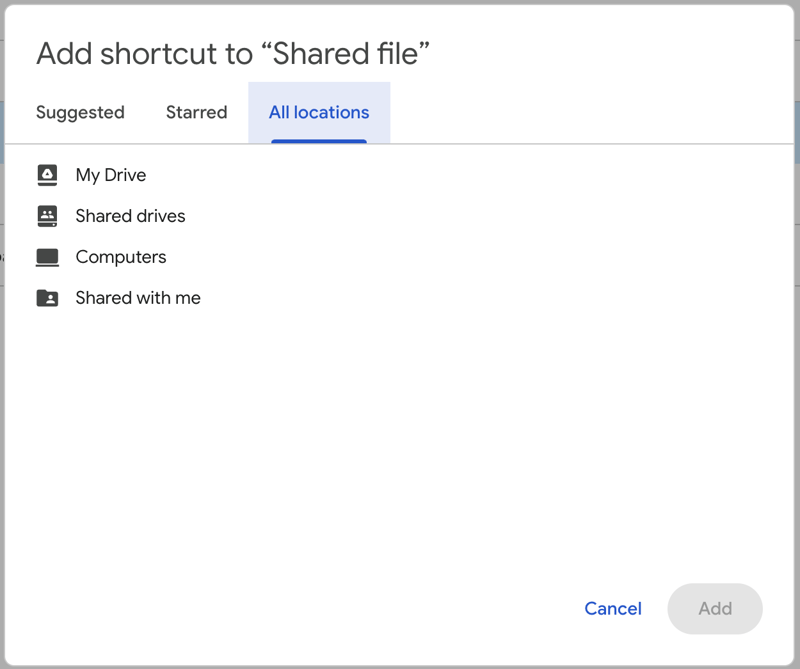How to reduce space usage in Google Drive without actually removing the files

Kapildev Neupane
Posted on March 18, 2024
If you are like me, you have probably stored up your photos and videos in your Google Drive. When that happens, you use up your 16 GBs of free space provided by Google. And if you are anything like me, you probably don't want to pay money to save up some space. If so, follow the instructions below to reduce your space usage without deleting your files off the cloud.
- Create a new Google Drive account. You don't need to worry about providing new mobile number -- same number you have used in your another account would work.
- Move over some of your big files to this account by doing the following: i. First, share the files with the other account by right clicking the file/folder, then hover to share and click on Share.
ii. In the Input box, enter the other email address and then click on "Send".
iii. Then, go again to the share dialog by right clicking the file/folder, then hover to share and click on "Share". In the dialog box, click on the role beside the other email and select "Transfer Ownership".
iv. Then, open the Gmail from the other account and wait for the email. Once the email arrives, accept the transfer of ownership.
- Lastly, add the shortcut to the files in your old account. Follow the following instructions to do that: i. First, go to "Shared with me".
ii. Find the file/folder that you transferred to the new account.
iii. Right click the item and on "Organize", select "Add shortcut".
iv. Add the shortcut to where the file/folder was initially for your own convenience.
Thank you for reading this article. If you found this article useful, please let me know by liking this article and commenting below.

Posted on March 18, 2024
Join Our Newsletter. No Spam, Only the good stuff.
Sign up to receive the latest update from our blog.