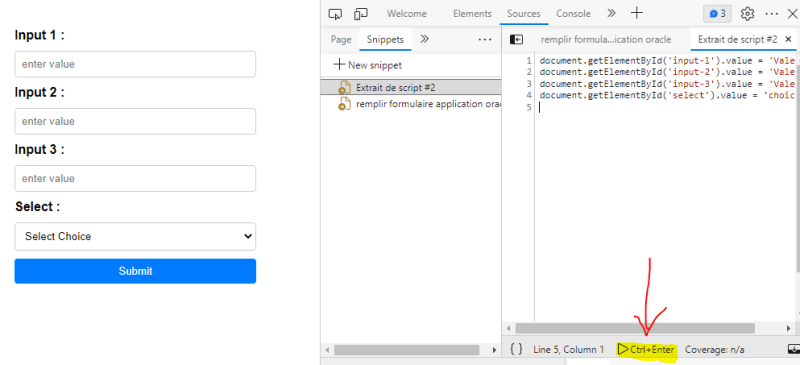How to Automatically Fill a Form: Speed up Your Development 💪

Clément Grosieux
Posted on June 12, 2023

You're probably tired of wasting time filling out a form every time you make a code change, right?
Let's imagine you have a form that you're currently developing, and every time you refresh the page... you're forced to fill it all over again.
So, I'm going to introduce you to Chrome DevTools snippets (this DevTools is available on almost all browsers except Safari and Firefox). It allows you to fill out a long form with just a few clicks.
Accessing the Snippets:
Access Chrome DevTools (right-click -> inspect or use the shortcut).
Once there, go to the Sources tab. If it's not displayed, click on the arrow that I've circled in red.

Click on the Snippets tab and then "New snippet."
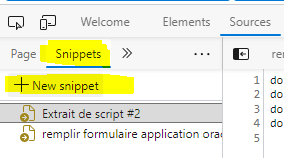
This will open a blank JavaScript code page for you.
Practical Example
Let's consider the following form:
<form>
<h1>Form :</h1>
<label for="input-1">Input 1 :</label>
<input type="text" id="input-1" name="input-1" placeholder="enter value" required>
<label for="input-2">Input 2 :</label>
<input type="text" id="input-2" name="input-2" placeholder="enter value" required>
<label for="input-3">Input 3 :</label>
<input type="text" id="input-3" name="input-3" placeholder="enter value" required>
<label for="select">Select :</label>
<select id="select" name="sekect">
<option value="">Select Choice</option>
<option value="choice-1">Choice 1</option>
<option value="choice-2">Choice 2</option>
</select>
<button type="submit">Submit</button>
</form>
To fill it out, you simply need to set the input values in JavaScript:
document.getElementById('input-1').value = 'Valeur 1';
document.getElementById('input-2').value = 'Valeur 2';
document.getElementById('input-3').value = 'Valeur 3';
document.getElementById('select').value = 'choice-2';
That's it! You just need to either press Ctrl+Enter or click the button.
Conclusion
Now you know how to quickly fill out a form using the DevTools snippets!
Of course, snippets can be used in much more complex ways. It's up to you to explore and imagine your own uses.
Feel free to comment if you have any questions, follow me, or react to the article with an reaction 😊

Posted on June 12, 2023
Join Our Newsletter. No Spam, Only the good stuff.
Sign up to receive the latest update from our blog.