Py3 101: Getting started with python3.

chrisMurimi
Posted on October 17, 2021

Python.
Python is an interpreted high-level general-purpose programming language. Its design philosophy emphasizes code readability with its use of significant indentation. Its language constructs as well as its object-oriented approach aim to help programmers write clear, logical code for small and large-scale projects.
Why python.
- It is very simple to use and implement.
- It is open source and has a very big community of developers.
- Object-oriented and functional programming.
- A lot of applications.
Installing python.
The installation procedure involves downloading the official Python .exe installer and running it on your system.
The version you need depends on what you want to do in Python.
Open your web browser and navigate to the Downloads for Windows section of the official Python website.
Search for your desired version of Python. At the time of publishing this article, the latest Python 3 release is version 3.10.0, while the latest Python 2 release is version 2.7.16.
Select a link to download either the Windows x86-64 executable installer or Windows x86 executable installer.
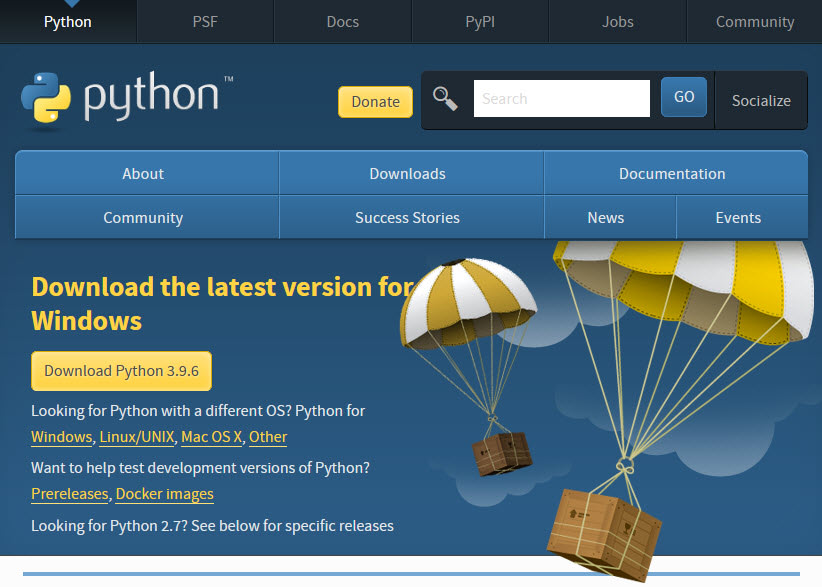 .
.
Run the Python Installer once downloaded.
Make sure you select the Install launcher for all users and Add Python 3.7 to PATH checkboxes. The latter places the interpreter in the execution path. .
Select Install Now – the recommended installation options.
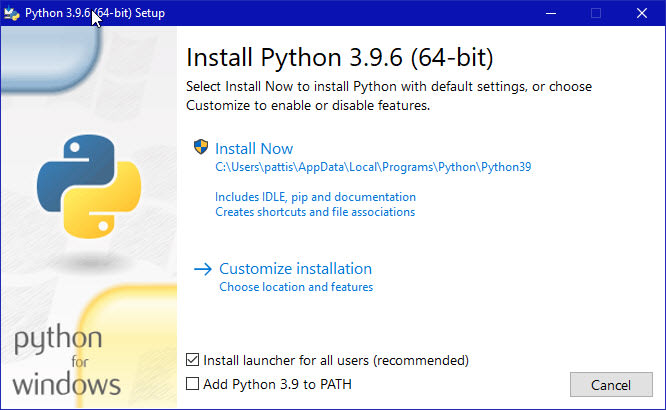 .
.
For all recent versions of Python, the recommended installation options include Pip and IDLE. Older versions might not include such additional features.
The next dialog will prompt you to select whether to Disable path length limit. Choosing this option will allow Python to bypass the 260-character MAX_PATH limit. Effectively, it will enable Python to use long path names.
Checking if python and pip was installed.
Pip is a powerful package management system for Python software packages. Thus, make sure that you have it installed.
To verify whether Pip was installed:
Open the Start menu and type "cmd."
Select the Command Prompt application.
Enter pip -V in the console. If Pip was installed successfully, you should see the following output:
pip -v

Posted on October 17, 2021
Join Our Newsletter. No Spam, Only the good stuff.
Sign up to receive the latest update from our blog.
