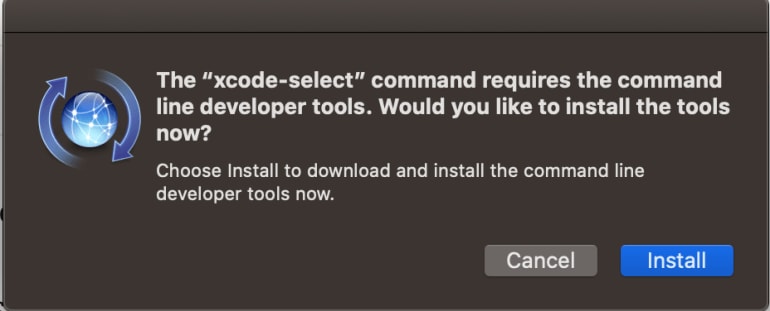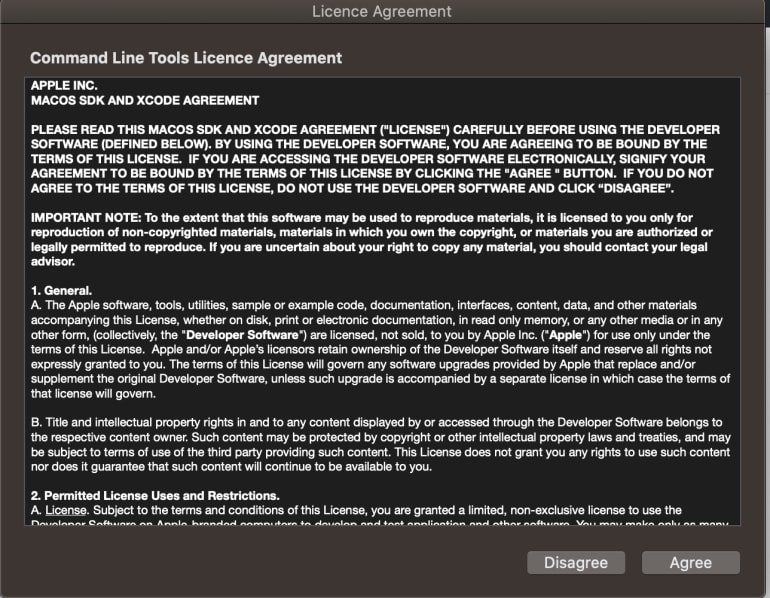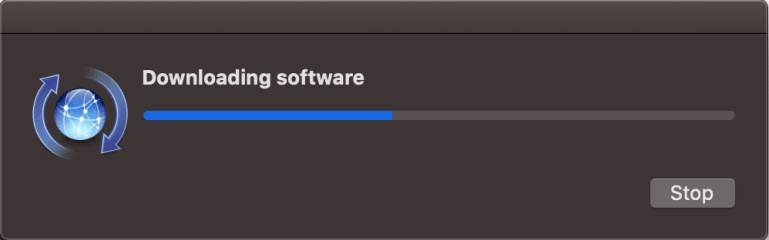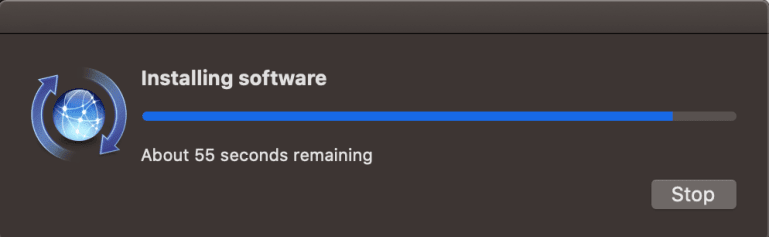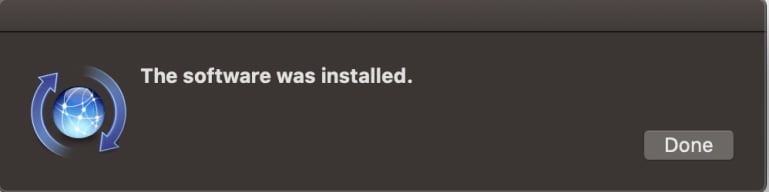Install Command Line Tools on macOS Catalina

Allan Philip Barku
Posted on January 17, 2020

macOS Catalina
Before we get right to how to install command line tools on macOS, let us look at what macOS Catalina is all about. Apple just made available a major release of its macOS codenamed macOS Catalina (version 10.15). macOS Catalina is the sixteenth release of Apple’s desktop operating system for Macintosh computers. So with the release of macOS Catalina, we say goodbye to macOS Mojave (version 10.14)
macOS Catalina is the first of its kind to support only 64-bit applications and activation lock. Read more about all the new feature of macOS Catalina from apple.com
Command-line tools on macOS Catalina is essential to running of commands and development task. Just like with all new versions of macOS you have to install command-line tools to run commands. The good news is the procedure has not changed much across the various versions of macOS
Install Command Line Tools
Open your terminal to begin the process of installing command-line tools on macOS Catalina. With your terminal opened, type the command below into the prompt and press the return key to execute it. After executing the command below a pop-up window should open with the option to install. The popped-up window should look similar to the image below
xcode-select --install
Subsequently, click on the Install button to proceed with the installation of command-line developer tools. Most importantly, as with every application, you have to agree to the license to proceed with the installation. Hence click agree on the license agreement window to continue with the installation.
Therefore, as a result of agreeing to license the download the command line tools is triggered. After that, the installation will kick in and should not take too long.
Finally, click on the Done button to complete the installation process.
After that run some beautiful code from the terminal. In conclusion, run your commands from the terminal to confirm the successful installation of command-line tools on macOS Catalina.
Originally published at https://anansewaa.com on October 11, 2019

Posted on January 17, 2020
Join Our Newsletter. No Spam, Only the good stuff.
Sign up to receive the latest update from our blog.