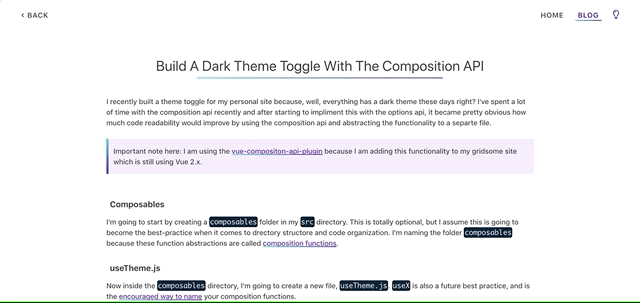Build A Dark Theme Toggle With The Composition API

Ronnie Villarini
Posted on August 17, 2020

This post first appeared on my personal blog. Make sure you check it out to view this functionality live, and stay for the extra content (:
I recently built a theme toggle for my personal site because, well, everything has a dark theme these days right?
I've spent a lot of time with the composition api recently and after starting to impliment this with the options api,
it became pretty obvious how much code readability would improve by using the composition api and abstracting the functionality
to a separte file.
Important note here: I am using the vue-compositon-api-plugin because I am adding this functionality to my gridsome site which is still using Vue 2.x.
Composables
I'm going to start by creating a composables folder in my src directory. This is totally optional, but I assume this is going
to become the best-practice when it comes to drectory structore and code organization. I'm naming the folder composables because
these function abstractions are called composition functions.
useTheme.js
Now inside the composables directory, I'm going to create a new file, useTheme.js. useX is also a future best practice, and
is the encouraged way to name your composition functions.
It is a recommended convention to start the function's name with
useto indicate that it is a composition function.
Inside useTheme I'm going to add some boiler plate:
import { ref } from '@vue/composition-api';
export default function useTheme() {
const currentTheme = ref('light');
function toggleTheme() {
// @TODO
}
return {
toggleTheme,
};
}
Key things to note here:
- I'm importing
reffrom@vue/composition-api. In a normal Vue 3 application this would just bevue, but I'm using the composition api in a Vue 2 app with a plugin. - I'm initializing a ref called
currentTheme, which is being initialized with a default value oflight. This will be the default theme when a user visits. - I'm returning
currentThemand the functiontoggleThemefrom theusefunction. This is important to how this all works and I'll explain in more detail later.
Toggling a theme
Now I'll impliment the toggle theme function:
import { ref } from '@vue/composition-api';
export default function useTheme() {
const currentTheme = ref('light');
function toggleTheme() {
if (currentTheme.value === 'dark') {
setLightTheme();
} else {
setDarkTheme();
}
}
return {
currentTheme,
toggleTheme,
};
}
...That's it!
wtf?! 😒 - you, probably
Dad jokes aside, lets impliment those two theme functions!
function setLightTheme() {
currentTheme.value = 'light';
document.documentElement.style.setProperty('--primary', 'var(--purple)');
document.documentElement.style.setProperty('--background', 'var(--bg--light)');
document.documentElement.style.setProperty('--text', 'var(--text--light');
document.documentElement.style.setProperty('--link-text', 'var(--link-text--light');
document.documentElement.style.setProperty(
'--active-link-text',
'var(--active-link-text--light'
);
document.documentElement.style.setProperty('--shadow', 'var(--shadow--light');
document.documentElement.style.setProperty('--quote-bg', 'var(--quote-bg--light');
process.isClient && localStorage.setItem('theme', 'light');
}
function setDarkTheme() {
currentTheme.value = 'dark';
document.documentElement.style.setProperty('--primary', 'var(--teal)');
document.documentElement.style.setProperty('--background', 'var(--bg--dark)');
document.documentElement.style.setProperty('--text', 'var(--text--dark');
document.documentElement.style.setProperty('--link-text', 'var(--link-text--dark');
document.documentElement.style.setProperty(
'--active-link-text',
'var(--active-link-text--dark'
);
document.documentElement.style.setProperty('--shadow', 'var(--shadow--dark');
document.documentElement.style.setProperty('--quote-bg', 'var(--quote-bg--dark');
process.isClient && localStorage.setItem('theme', 'dark');
}
The accompanying styles:
/* variables */
:root {
--purple: #6200ee;
--purple-dark: #400088;
--teal: #04dac6;
--primary: var(--purple);
--primary-light: hsl(265, 70%, 95%);
--primary-dark: #5d3991;
--secondary: #04dac6;
--white: #fafafa;
--off-white: #ffffffcc;
--black: #1a1a1a;
--darker-grey: #333;
--dark-grey: #4e4c4c;
--grey: #718096;
--gray-light: #718096;
/* Dark Theme */
--bg--dark: #000c1d;
--text--dark: var(--off-white);
--link-text--dark: var(--off-white);
--active-link-text--dark: var(--secondary);
--shadow--dark: #121212;
--project-border--light: var(--primary);
--quote-bg--dark: rgb(2, 55, 81);
/* Light Theme */
--bg--light: var(--white);
--text--light: var(--darker-grey);
--link-text--light: var(--dark-grey);
--active-link-text--light: var(--primary);
--shadow--light: var(--grey);
--project-border--light: transparent;
--quote-bg--light: var(--primary-light);
--background: var(--bg--light);
--text: var(--text--light);
--link-text: var(--link-text--light);
--active-link-text: var(--primary);
--shadow: var(--shadow--light);
--project-border: var(--project-border--light);
--quote-bg: var(--quote-bg--light);
}
So in these functions I'm:
- Setting the value of the currentTheme, because I need to keep track of what the active theme is.
- Using the native browser
document.documentElement.style.setPropertyfunction, I'm finding the CSS variable that I need to change, and then passing in what I want the new valule to be.
If this is your first time seeing
document.documentElement.style.setProperty()I highly recommend checking out David Walsh's article
The last line here is very specific to my development environment. Since I'm using Gridsome, when my site is built on Netlify it's going to run through all Vue components and turn them into static HTML. localStorage does not exist in Node, so trying to access it here will cause the build to fail. I'm using process.isClient to check if the current environment is in the browser. If it is, then it executes this line, setting the current theme in local storage. If not, the line is just skipped.
x && y()is just shorthand forif(x) { y() }. If the first value is true, the latter is executed.
Adding the composable to a Vue component
Now to actually use this new functionality, it needs to be imported to a Vue component!
I'm only going to show the relevant pieces here, but my personal site is open source and I definitely encourage you to check out the here and here.
In the template, I'll add a button with a click handler that points to the toggleTheme function.
This is just a regular 'ol button element with a font awesome lightbulb icon inside
<button @click="toggleTheme" class="theme-toggle">
<i class="far fa-lightbulb"></i>
</button>
In the script tag, I'll import the composable, extract the toggleTheme function, and return it from the setup function so it can be referenced in the template.
<script>
import useTheme from '~/composables/useTheme';
export default {
setup() {
const { toggleTheme } = useTheme();
return {
toggleTheme,
};
},
};
</script>
Notice how I'm destructuring toggleTheme from the return value of useTheme? This is what I mentioned earlier. Some of you that have been working with javascript
for a long time might have already recognized what's going on here. toggleTheme is using a closure to keep the
reference to currentTheme in sync!
Closures are a huge and complicated concept that is out of the scope of this article. They're 100% worth learning though, and this is a great article to start with!
Now when the user clicks on the lightbulb:
- The
toggleThemefunction will be called, - The value of
currentThemewill be checked, and the appropriate theme function will be called.
Saving the user's preference
Some of you might've noticed that in the set[X]Theme functions, the current theme is being saved to local storage. This is so that the user's preference for dark or light
theme can be saved. However, as the code stands, nothing is actually done with this data, and in fact, it causes a bug. So to take care of that,
// ...
export default function useTheme() {
const currentTheme = ref('light');
if (process.isClient) {
// check local storage for saved theme preference and set it
const themePreference = localStorage.getItem('theme');
if (themePreference) {
currentTheme.value = themePreference;
currentTheme.value === 'light' ? setLightTheme() : setDarkTheme();
}
}
//...
Here, process.isClient is being checked again so that this doesn't fail during build, as mentioned earlier.
If the code is being executed in the browser, the themePreference is retrieved from the user's localStorage. If the value
of themePreference is truthy, then the value of currentTheme is set to the retrieved value, and then the appropriate set[X]Theme
function is executed so that the the user's preference is now set on load!
Conclusion
I had a blast implimenting this, and being able to pull all this logic out into a separate file and use the power of JavaScript's modularity is
an awesome feeling. Did you anything? Did you notice an implimentation detail that could be improved? Be sure to let me know on twitter!
As always, until next time 🖖🏻

Posted on August 17, 2020
Join Our Newsletter. No Spam, Only the good stuff.
Sign up to receive the latest update from our blog.