My Best VSCode Productivity Tips, Shortcuts and Tricks

Zil Norvilis
Posted on October 11, 2021

While working on my coding projects I have learnt and developed quite a few productivity tips and tricks, that helps me achieve the goal much quicker and 'fancier'. In this article I will share my top Productivity tips and shortcuts.
Better Comments
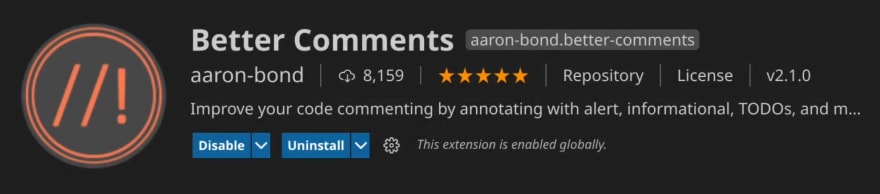
First of all, I want to share a nice extension - “Better Comments” which basically highlights your code comments with different colors, and makes it easier to read and easier to understand the code. While normally the comment is green, by adding the keyword ‘TODO’ in your comment, the extension will turn it into orange, and if you add an exclamation point the comment becomes red.
Extra tip for turning code into comments faster. Instead of manually adding two slashes (‘//’) in front of the line that you wish to become a comment, you can use a shortcut ‘CTRL + /’ on Linux/Windows or “CMD + /’ on MacOS. This works for both single line and multiple lines selected.
AI AutoCompletion

Tab Nine is the most awesome Auto Compeltion tool I know. It really is smart and suggests stuff better than any similar tool I had before. I find it very useful in my day to day coding sessions. If you are truly serious about coding, then This VSCode extensions is a must!
Side Panel Shortcuts
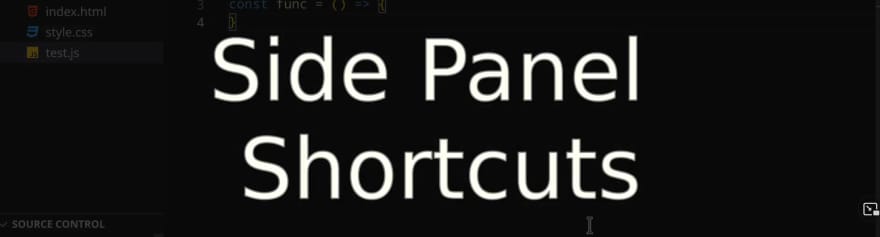
These are the keyboard shortcuts that I use most often. They speeds up the general flow and navigation around your code-base.
Hide the Side Panel
'Ctrl + B'
(or 'Cmd + B' on Mac)
Show Extensions Panel
'Ctrl + Shift + X'
(or 'Cmd + Shift + X' on Mac)
Show Explorer Panel
'Ctrl + Shift + E'
(or 'Cmd + Shift + E' on Mac)
Integrated Terminal

There is integrated terminal inside VSCode and using it saves a lot of navigating through program windows. You can have any number of terminal tabs running inside the editor.
Show/Hide Integrated Terminal
'Ctrl + ~'
(or 'Cmd + ~' on Mac)
Quick Search

Finding every file inside huge code-base could be pretty difficult task to do. Fortunately, VSCode offers some great feature to make this task less painful. To find any file quick you need to use this:
'Crl + P'
(or 'Cmd + P' on Mac)
These are my most used VSCode's Tips, Tricks and Hacks. To find even more you can watch my video here: https://www.youtube.com/watch?v=umct1TvwduI

Posted on October 11, 2021
Join Our Newsletter. No Spam, Only the good stuff.
Sign up to receive the latest update from our blog.