⚙️ ❮ Select ❯

❮ ZI ❯
Posted on March 9, 2022

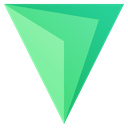
https://z.digitalclouds.dev | GitHub | Twitter
A shell command that will display selection list.
It is similar to selecta, but uses curses library to do display, and when compared to fzf, the main difference is approximate matching instead of fuzzy matching.
It is written in Zshell and has it's capabilities:
- patterns, allowing multi-term searching
- curses module
- approximate matching (
Ctrl-F)
The file zsh-select can be copied to any bin directory.
Zsh will serve as say Ruby, and zsh-select will be a regular program available
in system.
Pressing o will make elements uniqe.
To search again after pressing enter, press /. Approximate matching mode is activated by Ctrl-F.
Video: asciinema. You can resize the video by pressing Ctrl-+ or Cmd-+.
Installation
Simply copy file zsh-select to any bin directory such as /usr/local/bin.
The package is also available as plugin. zsh-select will be available in interactive Zsh sessions only when using this method.
Nevertheless, integration with Vim and other uses will simply work when Zsh is your main shell.
Also, plugin managers often allow easy updates.
Integration with Vim
Adding following snippet to vimrc will provide \f keyboard shortcut that will run zsh-select as file-selector.
Multi-term searching and approximate matching
(Ctrl-F) will be available.
The snippet is based on code from selecta github page (MIT license):
" Run a given vim command on the results of fuzzy selecting from a given shell" command. See usage below.
function! ZshSelectCommand(choice_command, zshselect_args, vim_command)
try
let selection = system(a:choice_command . " | zsh-select " . a:zshselect_args)
catch /Vim:Interrupt/
" Swallow the ^C so that the redraw below happens; otherwise there will be
" leftovers from zshselect on the screen
redraw!
return
endtry
redraw!
exec a:vim_command . " " . selection
endfunction
" Find all files in all non-dot directories starting in the working directory.
" Fuzzy select one of those. Open the selected file with :e.
nnoremap <leader>f :call ZshSelectCommand("find * -type f 2>/dev/null", "", ":e")<cr>
Configuring
There are a few environment variables that can be set to alter Zsh-Select behavior.
Values assigned below are the defaults:
export ZSHSELECT_BOLD="1"
# The interface will be drawn in bold font. Use "0" for no bold
export ZSHSELECT_COLOR_PAIR="white/black"
# Draw in white foreground, black background. Try e.g.: "white/green"
export ZSHSELECT_BORDER="0"
# No border around interface, Use "1" for the border
export ZSHSELECT_ACTIVE_TEXT="reverse"
# Mark current element with reversed text. Use "underline" for marking with underline
export ZSHSELECT_START_IN_SEARCH_MODE="1"
# Starts Zsh-Select with searching active. "0" will not invoke searching at start.
Use with plugin managers
ZI
Add zi load z-shell/zsh-select to .zshrc.
The plugin will be loaded next time you start Zsh.
To update issue zi update z-shell/zsh-select from command line.
Zgen
Add zgen load z-shell/zsh-select to .zshrc and issue a zgen reset (this assumes that there is a proper zgen save construct in .zshrc).
Antigen
Add antigen bundle z-shell/zsh-select to .zshrc.
There also should be antigen apply.

Posted on March 9, 2022
Join Our Newsletter. No Spam, Only the good stuff.
Sign up to receive the latest update from our blog.
