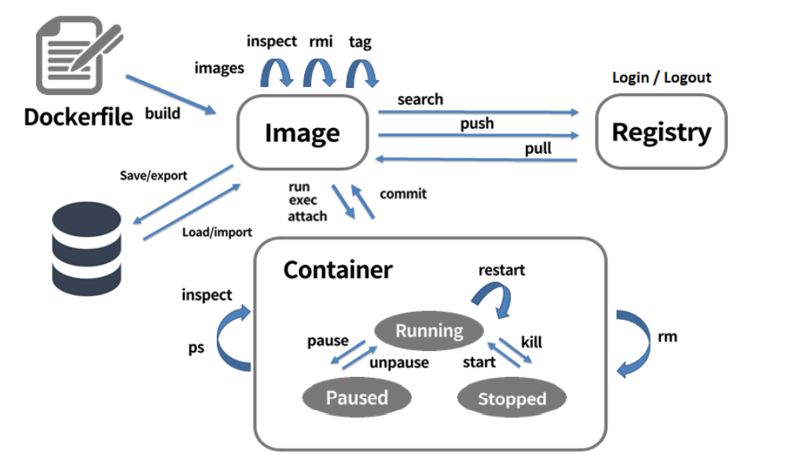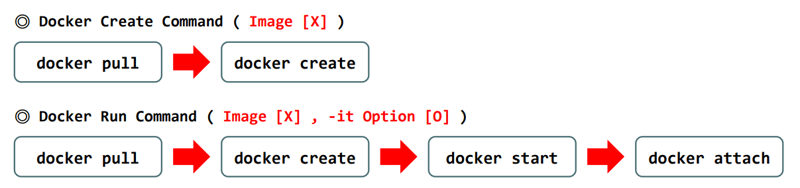Waji
Posted on March 3, 2023

Introduction
Docker container management involves tasks such as creating, starting, stopping, and removing containers, as well as monitoring and troubleshooting container performance and health
Some Basic Commands Hands-on
docker
👉 This will show us some options that we can use and also some of the management commands
docker search hello-world
👉 This will search for the 'hello-world' images from dockerhub
docker pull hello-world
👉 This will pull the latest hello-world image from the dockerhub
docker images
👉 This will show us pulled images
docker run --name hello1 -it hello-world
👉 This command creates and starts a new Docker container using the hello-world image
💡 'hello1' is the container name and '-it' enables interactive mode but '-it' shouldn't be used as it is for developing or debugging only as it enables us to interact with the container's shell
In the above case, as the 'hello-world' image doesn't have any shell to be interacted with, it automatically pushes us back to our Linux terminal. To check any running container process
docker ps
👉 This will show us nothing as the 'hello1' container was stopped immediately
But we can see previous container using
docker ps -a
👉 This will show us 'hello1' container and at what time it exited
Now let's use the -d option to run a docker container
docker run --name hello2 -d hello-world
👉 This will show us the container ID and quit itself
💡 The 'hello-world' image is designed to automatically quit itself after its processing.
-doption indicates the container to run in the background
If we want to delete these exited containers,
docker rm <first-four-digits-of-container-ID>
# OR
docker rm <container-name>
To remove the hello-world image
docker rmi hello-world
We can confirm this using docker images commmand
Next, we can try creating a container
docker create --name myWEB nginx:latest
👉 create command simply 'creates' the container and doesn't run it while the run command creates and run the container
💡
runis a shortcut for thedocker createanddocker startcommands combined
We can also check the status using the ps -a that will show us the container status as 'Created'
docker start myWEB
👉 This will start the container and we can see the process using docker ps
What if we want to delete this container?
docker rm myWEB
Error response from daemon: You cannot remove a running container
We can either stop the container first and delete it or force delete it using
docker rm -f myWEB
Finally removing the nginx image
docker rmi nginx:latest
Another test we can do using an ubuntu image
docker run -it --name ubuntu_1 ubuntu:bionic
👉 This will allow us to connect to ubuntu shell automatically
So what if we want to exit from the ubuntu image terminal while keeping the container running?
✨ We will use CTRL + P + Q
We can confirm that our container is running even after returning to our own terminal using docker ps
To return to the container shell
docker attach <container-name>
We can also pause and unpause the container
docker pause ubuntu_1
docker unpause ubuntu_1
Stopping a container
docker stop ubuntu_1
Killing a container
docker kill ubuntu_1
👉 This is force stop
To remove all Docker containers that are currently stopped
docker rm $(docker ps -a -q)
Now what if we don't apply a custom name for our container
docker run --rm -it ubuntu:bionic
👉 The --rm option automatically removes the container when we 'exit' from the container
We can also change the container name
docker rename <current-container-name> <new-custom-container-name>
To inspect a container or an image
docker inspect <container-name>
# OR
docker inspect <image-name>
✍ In this post I walked through some of the basic docker container commands that are beginner friendly

Posted on March 3, 2023
Join Our Newsletter. No Spam, Only the good stuff.
Sign up to receive the latest update from our blog.
Related
November 24, 2024