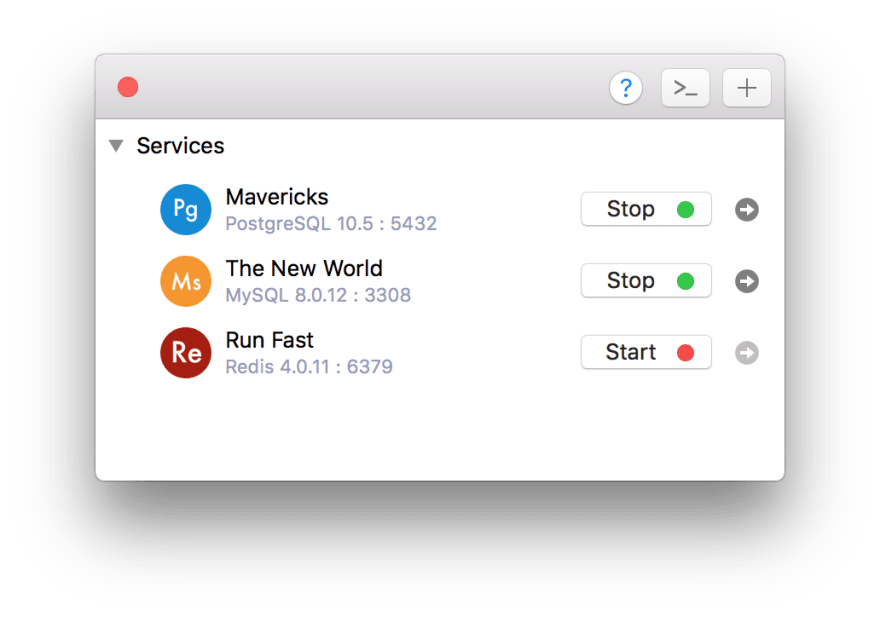Install PostgreSQL Server on Mac in 1 minute

Tung Thanh
Posted on September 5, 2018
To install PostgreSQL on Mac, the two most common ways are Docker and Homebrew service. But Docker might be too big and eat up a large portion of memory, or sometimes you feel clumsy configuring the local server using the command line.
On the other hand, it's really hard to install and manage multiple versions of PostgreSQL on your computer.
In this post, we are going to use DBngin, a free tool for database version management on Mac.
DBngin is a user-friendly Mac app designed to help you deploy multiple database management systems including MySQL, PostgreSQL, Redis of various versions on your Mac within a click.
Moreover, DBngin will automatically create a new database cluster and a database which can be managed via a simple server controller.
First, go to DBngin, download and install the app on your Mac.
Open DBngin and click on + New Server button.
Choose PostgreSQL from the drivers' list, choose the PostgreSQL version and name your server to create a new server. You can edit the server and change the port later on.
Now you already have a local PostgreSQL server running on your computer.
With DBngin, you can install and manage multiple servers of not only PostgreSQL but MySQL, Redis. You can turn on and off any database server by a click. Turn it on when you need and quit when you're done. No dependencies.

Posted on September 5, 2018
Join Our Newsletter. No Spam, Only the good stuff.
Sign up to receive the latest update from our blog.