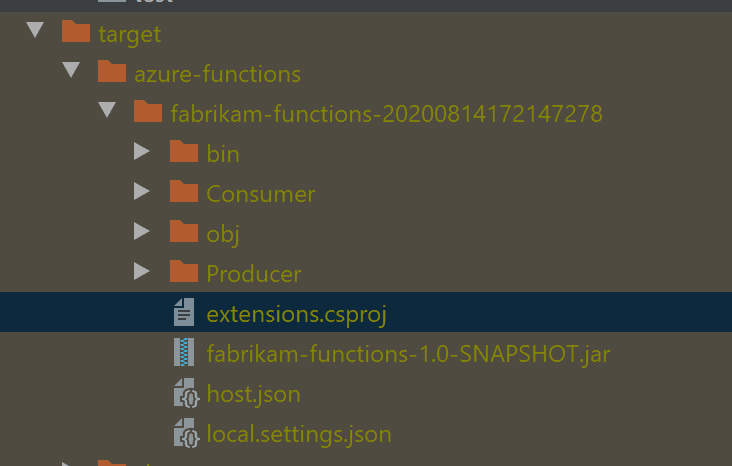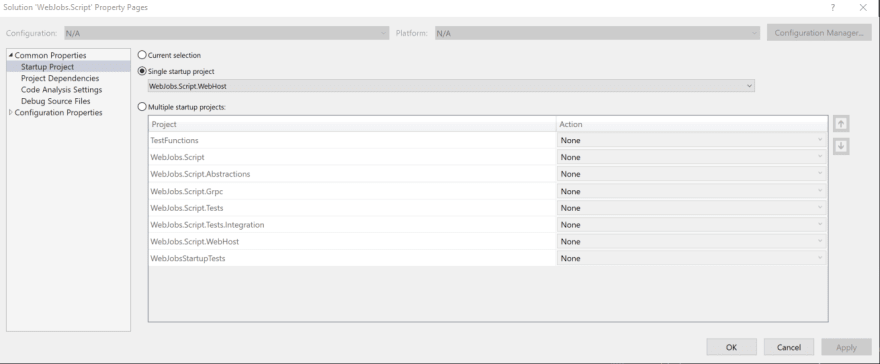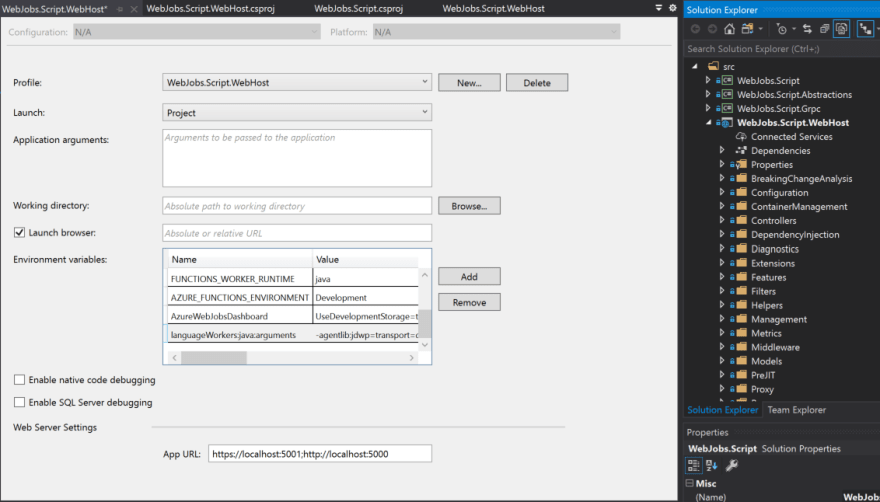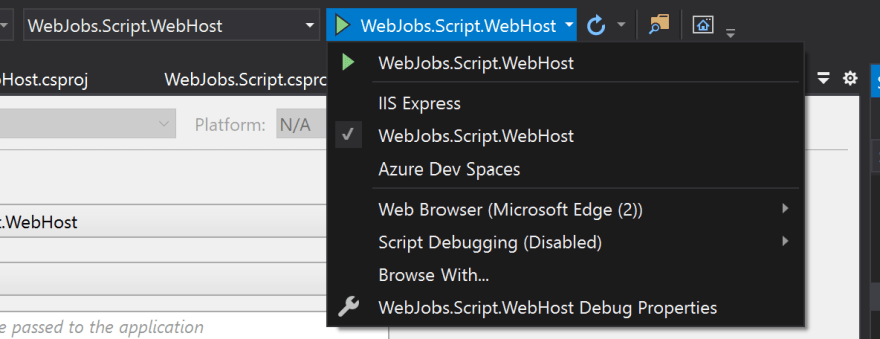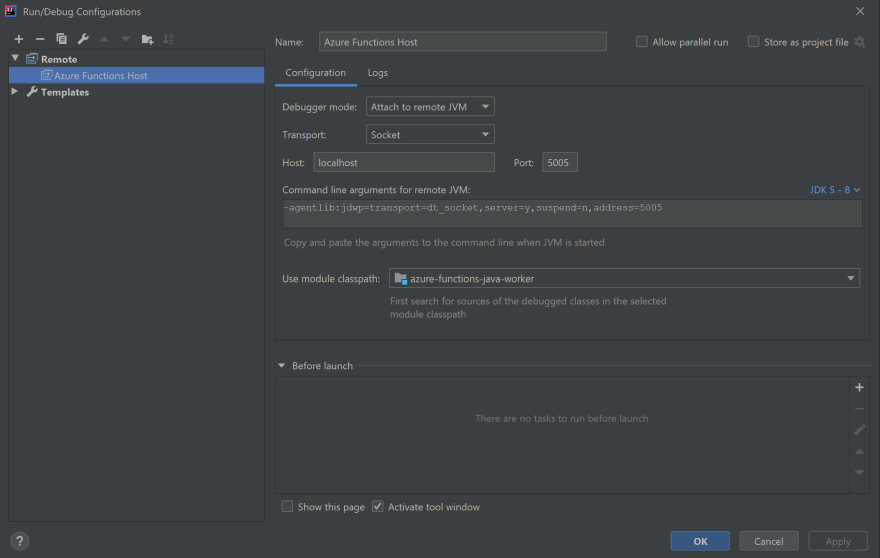Debugging Java Language Worker on Azure Functions

Tsuyoshi Ushio
Posted on August 15, 2020
If you want to contribute Java Language worker, how to debug it? It works with Azure Functions Host.
There is three player for this debug story.
Architecture
1. Azure Functions Host (C#)
The main process of the Azure Functions execution. Under the food, it uses WebJobsSDK.
2. Binding Extensions (C# + wrapper)
Azure functions has a several Triggers and bindings. It will receive an event by the various measure. Http, Queue, Kafka, EventHubs, CosmosDB ... and so on. It also outputs messages. It is written by C#. Language implementation is an wrapper of the C# implementation.
3. Java Language Worker (Java)
Java Language Worker is a worker process. Except for C# precompile implementation, Azure Functions host delegate the function execution to each language workers via gRPC.
4. Azure Functions Java Library (Java)
That is mainly the definition of annotation that is used by the Binding Extensions wrapper. The library is referenced by User's Azure Functions, Java Language Worker, and Azure Functions Maven Plugin.
5. Application Insights Agent (Java)
It is injected with the Java Language Worker as an agent. It is automatically track the telemetries with correlation without changing any code. The automated dependency tracking is limited for some libraries. Please refer to it on this article.
6. Azure Functions (Java)
Azure Functions that customers write. The Language worker class loader load the functions by the annotations.
How to debug it?
Since there is a lot of players, how can I debug the Java Worker part? We can easily debug the Azure Functions part. However, Java Worker is started by the Azure Functions Host.
Create an Azure Functions
For debugging the Java Language Worker, we need create a function to execute it. Please refer to Quickstart: Create a function in Azure that responds to HTTP requests
One point for the debugging is, how to manage the Binding extensions. Usually, we use Extension bundles. So we don't need to install the Bindings by setting the host.json. It will automatically install the extensions.
{
"version": "2.0",
"extensionBundle": {
"id": "Microsoft.Azure.Functions.ExtensionBundle",
"version": "[1.*, 2.0.0)"
}
}
However, the local debug scenario, you might need to install the extension by your self. You need to have extension.csproj file under the, target/azure-functions/<YOUR_FUNCTION_APP_NAME> directory.
Install extension
This code is a sample for EventHubs
<Project Sdk="Microsoft.NET.Sdk">
<PropertyGroup>
<TargetFramework>netcoreapp3.1</TargetFramework>
<WarningsAsErrors></WarningsAsErrors>
<DefaultItemExcludes>**</DefaultItemExcludes>
</PropertyGroup>
<ItemGroup>
<PackageReference Include="Microsoft.Azure.WebJobs.Extensions.EventHubs" Version="4.1.1" />
<PackageReference Include="Microsoft.Azure.WebJobs.Script.ExtensionsMetadataGenerator" Version="1.1.7" />
</ItemGroup>
</Project>
Then go to the target/azure-functions/<FUNCTION_APP_NAME> dir.
PS > mvn clean package
PS > cp extension.csproj target\azure-functions\fabrikam-functions
PS > cd target\azure-functions\fabrikam-functions
PS > func extension install
You will see the bin directory that contains DLL files for the extensions. The DLL is libraries of the Extension.
Now ready to configure Azure Functions Host.
Configure Azure Functions Host for Java Worker Debugging
WebJobs.Script.WebHost as startup
Clone the Azure Functions Host. Then open Visual Studio and make WebJobs.Script.WebHost as startup project.
Configure Environment Variables
Right click WebJobs.Script.WebHost > Properties > Debug. Configure the environment variables.
| Name | Value (sample) | Description |
|---|---|---|
| AzureWebJobsScriptRoot | C:\Users\tsushi\Code\java\azure-functions-samples\EventHubs\target\azure-functions\fabrikam-functions-20200814172147278 | Point to the azure functions function app directory |
| ASPNETCORE_ENVIRONMENT | Development | Mode for AspNetCore |
| AZURE_FUNCTIONS_ENVIRONMENT | Development | Mode for Azure Functions Host |
| AzureWebJobsDashboard | UseDevelopmentStorage=true | Connection string of Storage Account or Storage Emulator for the functions host dashboard. |
| AzureWebJobsStorage | UseDevelopmentStorage=true | Connection string of Storage Account or Storage Emulator for the functions host. |
| FUNCTIONS_WORKER_RUNTIME | java | Worker Runtime |
| languageWorkers:java:arguments | -agentlib:jdwp=transport=dt_socket,server=y,suspend=n,address=5005 | Environment Variables for debugging |
Also you need to add AppSettings that your functions need.
You might wondering why AZURE_FUNCTIONS_ENVIRONMENT and ASPNETCORE_ENVIRONMENT.
You'll want to use
AZURE_FUNCTIONS_ENVIRONMENT. The Functions runtime that powers a Function app on Azure is the WebHost project in this repo. As the host is initializing, it looks for theAZURE_FUNCTIONS_ENVIRONMENTapp setting (asEnvironmentSettingNames.EnvironmentNameKey) and passes it to the IWebHostBuilder. Using onlyASPNETCORE_ENVIRONMENTcan lead to desired behavior changes and telemetry being missed.
Update JavaWorker
If you modify your code on the Java worker, you need to build it and package it on the Java Worker's cloned repo.
PS > mvn clean package
You will find azure-functions-java-worker-<VERSION>.jar. Copy the jar file to the WebJobs.Script.WebHost\bin\Debug\netcoreapp3.1\workers\java on the Azure Functions Host project.
Now ready to debug. hit F5. Then debugging starts. One tips is, if you choose IIS Express you can not see a log. Choose 1WebJobs.Script.WebHost` instead.
Attach from an IntelliJ
Follow Debugging Azure Functions Host and Java Worker
Create a remote debugging.
Just click start the debugging on the IntelliJ. It attach to the 5005 port that is the Java worker. Just send an request http://localhost:5000/api/YOUR_FUNCTIONS_NAME. or sending queues for triggering your Azure Functions.
Resource

Posted on August 15, 2020
Join Our Newsletter. No Spam, Only the good stuff.
Sign up to receive the latest update from our blog.