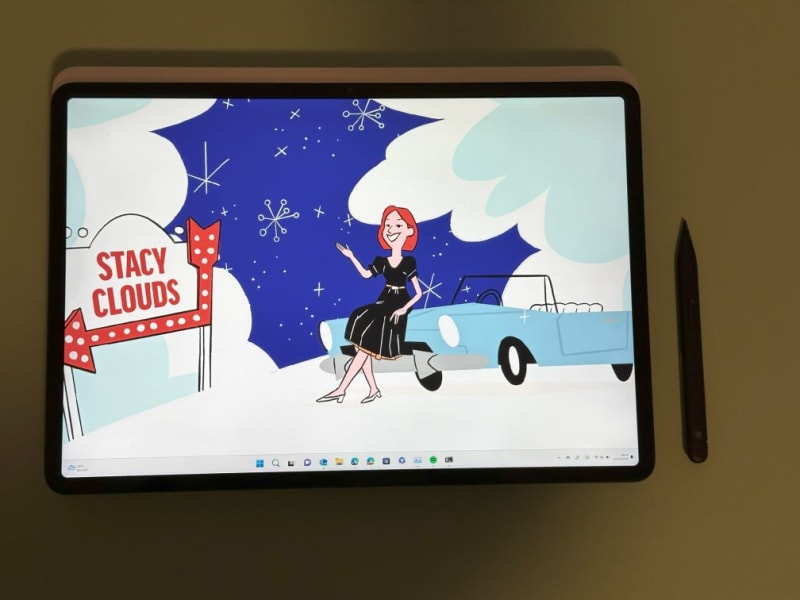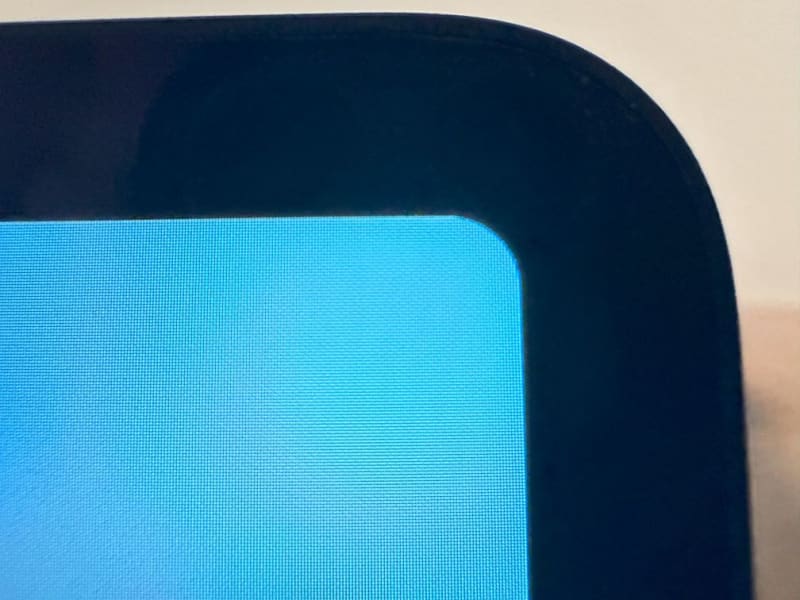Stacy Cashmore
Posted on October 25, 2023

Full Disclosure: Microsoft sent me the review unit for me to use. I am not being paid for the review, and opinions here are not influenced by Microsoft
I was lucky enough a week or so ago to have the use of a Surface Laptop Studio 2 (say that 10 times quickly!) for 24 hours. It was a great experience, and actually I wanted to try it a little longer. So... Microsoft kindly sent me a review unit to use for a couple of weeks.
This is my "I've had the machine about 24 hours" review - when I send it back I'll write up my long term thoughts.
Until it goes back... This is my daily driver - I'm not going to be using the XPS 15 at all if I can help it.
TL;DR;
A great small(ish) machine, clear, bright screen, performance to spare (so far), and it doesn't burn my legs when I use the laptop on my lap. Roll on the coming weeks!
Packaging
I love the box that it was delivered in. From what I can see almost everything in there is cardboard or paper. This is something that I'm used to with Apple (my iPhone and MacBook Pro were 100% paper and cardboard), whereas the other devices that I have had in recent years are "mainly" paper with some plastic trays. (Looking at you Dell - there is no need to use a plastic tray in the otherwise great XPS box).
The only plastic that I did see was the cable tidy for the power cord. I'm going to be honest, whilst it's a small slither of plastic in the grand total of things, it's also not needed - Apple uses paper for this, and it works fine. As I say, the amount is minuscule, but hopefully, in the future, even this can be removed.
The packaging for the Slim Pen 2 and Arc Mouse that came with it was 100% paper/cardboard. Awesome!
That use of cardboard hasn't affected the support for the machines though. It was still securely held in place and seems to be well-supported in the box.
Chassis
Once we have the laptop of out the box, what does it look like? Well... Whilst I never used a Surface Laptop Studio (first gen), from the pictures that I have seen, it looks very similar.
The keyboard deck sticks over the base of the laptop on all sides. This is distinctive, I like it, but of course, it's entirely subjective.
Vents are not underneath the laptop, meaning that you can actually use it on your lap (all my machines with vents underneath don't really work well when you block half the vents with your thighs). More about that later.
The screen is about double the width of other laptops I have. There is a sheet of metal, and then a screen underneath. This is needed for the trick folding needed for the conversion from a laptop, to "tent", to a tablet. The screen is also a little smaller than the sheet behind the lid giving a very small lip running around the edge - again, I think it looks quite neat, but this is a totally subjective thing.
Keyboard/Trackpad
When we open that screen we see the keyboard and trackpad. The keys are grey and contrast with the chassis whilst having a definite design aesthetic that looks very high quality.
But, whilst looking awesome is important for a machine in this price bracket, how it works is far more important! This is a workhorse of a machine, and so we need to be able to use it without a problem.
And I'm happy to say my initial impression is great. The design and manufacture of the chassis means that there is zero flex in the keyboard - well none that I could see pushing on!
The keyboard backlight is great too. When I saw the color of the keys my mind went to my HP Spectre x360 (or the Dell XPS 13 Plus in white). That is the keys are light, causing the backlight to get lost in all but totally dark settings making the keys harder to read in most settings.
Thankfully the grey of the keys is just dark enough that they both look smart and the backlight works exactly as you need it.
I'm no expert in key rollover tests, but I managed a maximum of 7 keys recognized at the same time in online tests. 3 on each side of the keyboard plus the space bar. I don't know if this is enough for gaming or not, but for typing it seems fine.
The keys have a definite feel, you can sense with your fingers when they are pressed, so typing is a very tactile experience.
There is just one thing that I think could be improved and that is the overall size.
I haven't measured, so could be wrong, but the keyboard seems smaller than my other machines (Dell XPS Plus 13, XPS 15, and MacBook Pro M1 13"). I can't put my finger on what exactly, but at first it seemed smaller and I was catching keys wrong as a result. It didn't take long to get used to it, and even when I only had the machine for 24 hours I was as fast on this keyboard as my other machines and could switch between them. So a learning curve, but a small one.
The trackpad is just superb! A haptic pad - where there is no movement in the trackpad itself, rather there is a haptic feedback engine under the trackpad that simulates the click.
And it works fantastically here - whilst I have the Arc Mouse to use with this laptop, I find that I am reaching for the trackpad more than the mouse most of the time. It is easily as good as both my XPS 15 and MacBook Pro. And that is high praise. I love it! (The haptic trackpad on the XPS 13 Plus is great until the drivers start playing up - an issue that started after my company forced a clean install on the machine 😒)
Screen
That's half the interaction of the machine taken care of. Now for the other half. What do you see...
Well, we have a 14.4" 3:2 screen (as a developer I love the extra vertical space), with a resolution of 2400x1600 pixels. If you had asked me 12 months ago what I thought of that, I would have said that it was too little. However, my age has caught me up in the meantime and 4K on a laptop screen is now just too small for me, and I generally use it at 125% to 200% DPI depending on how tired I am.
But this resolution feels perfect. I am using it at 100% DPI and it is pin-sharp and looks fantastic! The display is 120hz and has HDR. Both of which make for an excellent viewing experience. Not OLED levels of performance, but more than good enough for a work machine that you may also use for watching streaming video.
Touch wise... I'm not sure what there is to say - it can sense all 10 fingers individually, and seems accurate enough that even at 100% DPI, it's usable - that isn't the case for every touchscreen I have used!
And then we have that trick folding! In the past, I have used a HP Spectre x360. Another laptop that can go from laptop to tent, to tablet. Only that works the same as most other convertibles. The screen flips right over. The problem there is that when you need to use the keyboard you have to fold it all the way back again, which is, let's face it, annoying.
The Surface Laptop Studio 2 works differently. That backplate I mentioned earlier detaches at the base and the screen comes forward - covering the keyboard, but leaving the touchpad usable - in order to go to the tent stand.
And to convert it to a tablet, you fold it completely back on itself. so that it is flat on the keyboard.
I've also got use of the Slim Pen 2 for in tablet mode. The storage/charging for this is awesome. It attaches magnetically under the lip at the front of the laptop, which also charges it. Lots of laptops/tablets attach the pen this way but the pen never stays put. Not so here, the combination of that lip and quite strong magnets means that (so far) I've never accidentally knocked the pen off of the laptop. I cannot say the same for my HP tilt pen or Apple Pencil 2.
There is more of a bezel than on other laptops I've used recently, but still less than a MacBook Pro (I think). On a normal laptop, this would bother me. But on one that turns into a tablet, it makes more sense. After all, you are more likely to fold and unfold the screen, and you don't want to accidentally tap it. This still happens (I've closed way too many applications in the last day of using this laptop), but less than if the bezels were XPS levels of thin 😅.
Speaking of bezels. There is an interesting design choice for the corner of the screens. It's rounded, to match the lid of the laptop. The effect looks great, it makes the screen really seem like a designed part of the laptop rather than just a screen stuck to the machine. But... You do lose some screen in the process - only a few pixels, and nothing that is going to cost usability, but enough that it looks odd when the mouse is in the top corner of the screen.
Camera
In the top bezel, there is a "Windows Hello camera. Logging in is almost as quick as opening the screen 90% of the time - amazingly fast! Which is good, because there is no fingerprint sensor to back it up! Something that I would like to have seen.
Quality wise... I've not checked the specs yet, but it's adequate. In this dreary weather, my living room was slightly dark, and yet the video was perfectly clear. I think that it's on par with the MacBook Pro and light years ahead of both XPS machines.
With this machine there are also some AI effects available - the machine has an NPU on board so background blur etc are both better than normal and without the CPU taking a hit.
Performance
I have the 13800H version of the Surface Laptop Studio 2, that is 14 cores and 20 logical threads.
I've not done anything too taxing yet - the most I have done is run Azure Functions and a Blazor WASM project in Visual Studio 2022 Preview, with the Static Web App CLI running in a terminal and Visual Studio Code open. That said... Even with only 16GB of memory I never felt that it was hitting a problem (you can get up to 64GB - which would be my choice if buying with my own money, because it's not upgradable, which considering the physical size of the device is annoying).
Games wise... Well, I'm not really a PC gamer, but did have a quick play of Cities Skylines in that first 24 hours and it worked well. A gaming machine isn't, but I think that with up to an RTX 4060 (albeit a laptop version) you can play some games on it.
The SSD is Gen4, so the machine feels snappy enough when in use.
In fact, so far there has only been one place where the performance seems lacking. Web browsers. Some animations are not as good as they should be, and opening a downloaded file takes that long you end up assuming that the click didn't happen. In a way that doesn't happen when opening files directly from the File Explorer or in a terminal. It's not the end of the world, but it is noticeable.
The best part of the performance though... It is both cool and quiet! The XPS 15 isn't loud, but you hear the fans often. I've not heard the fan yet! And yet... It's also not hot. I don't know if that is because there is more airflow keeping the components cool, or the chassis is better at distributing the heat, but even when playing a game (something where the fans on the XPS really start blasting) there was barely any noise. It makes the machine an absolute pleasure to use. Especially the cool aspect! Not as cool as my MacBook Pro (but, seriously, what stays as cool as Apple silicon?) but by far the best Windows laptop I have used.
Connectivity
Finally... Connectivity. This is a mixed bag:
- 2x USB-C with Thunderbolt 4/USB4 and Power Delivery
- 1x USB A 3.1
- 1x Surface Connect Port
- Headphone jack (YES!!!!)
- Micro SD Card Reader
I honestly do not know what the Surface connector is. The power cable uses it - good because it leaves your USB-C sockets available for dongles, bad because it means that it has its own charger in a world where nearly everything has a USB-C charger these days.
That said you can still use your existing USB-C chargers, so you don't need multiple chargers when you travel.
I assumed that the surface connector was going to be for a docking station, but the latest Surface docking station uses USB-4...
Considering the space available in the chassis, I do think that the laptop would have been better with a HDMI port (maybe in place of the Surface connector?). I've presented at enough conferences to know that dongles are a pain in the real world - most speakers carry more than one dongle because you never know what is going to work with the cable/projector the room has. A built-in port doesn't always solve this problem, but it's generally way less of an issue!
Network wise we have WiFi 6E. Sitting 5 meters from my Deco M9 access point I get +- 500Mbps. About the same as my MacBook Pro and more than either XPS, and more than enough for everything that I do.
Battery Life
I honestly don't want to comment here. I have spent the time I've had the machine installing all of my tools as I found I needed them. So what I see right now is not what it should be in real usage. 100 to 22% at just under 50% brightness and the "recommended" performance plan has taken 6 hours. Considering what I have been doing, it's fine. better than the XPS 15 (and easily better than the XPS 13 Plus)
Conclusion
Wow... That was more than I was intending to write for a first peek blog post...
I'm more than happy with the machine so far, I think it's fair to say that I am not going to be struggling day to day replacing my XPS 15 with this. Great screen, great performance, and decent battery life. I wonder if I'll want to give it back 😅

Posted on October 25, 2023
Join Our Newsletter. No Spam, Only the good stuff.
Sign up to receive the latest update from our blog.