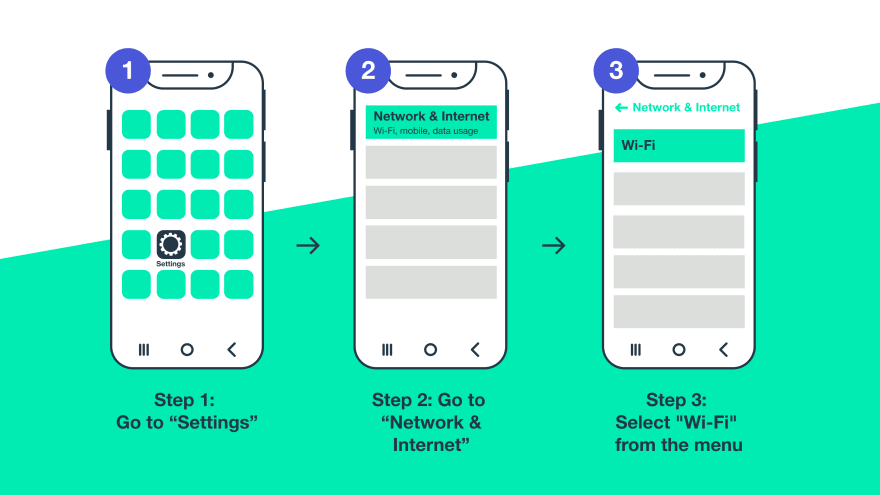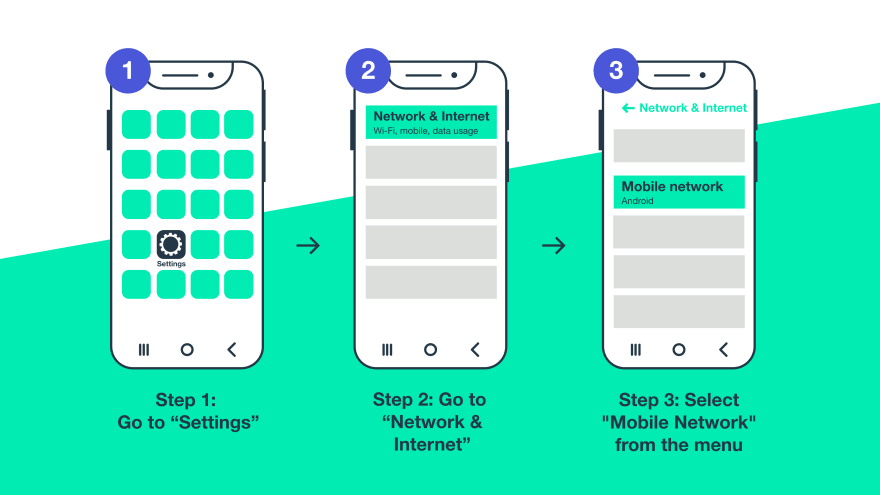dnasedkina
Posted on August 19, 2022

Proxy services provide internet users with a certain level of anonymity as they browse the web and enable them to access geo restricted websites. While proxies are often used on computers, not many people know that they can also be used on mobile devices, both iOS or Android. In this article we want to zoom in on how to set up proxies on Android devices and prepared a step-by-step guide so that you know exactly what button to click.
How to Configure Proxy on Android
The process of setting up proxy servers on your Android device is quite simple. A server can be configured in two ways: either through the mobile network, or through the WiFi network.
NB: a proxy connection for WiFi will not work on a mobile network, and vice versa.
A step-by-step guide how to set up proxies on Android via mobile network:
A step-by-step guide how to set up proxies on Android via WIFI network
NB: you need to repeat the proxy server setup for every new WiFi connection.
How to Use a Proxy on Android
After setting up your proxy server, it’s time to connect! Here are some things you need to be ready for:
Authentication: when you access a website, you will be prompted to authenticate your proxies by providing your username and password.
IP location: it’s important to confirm that your IP address has changed and is now reflecting a new IP address from your preferred location. You can check what your current IP is using services like whoer or whats my IP
Proxy Server Might Not Work for All Apps: if the setup is done right, proxy server is guaranteed to work on your android browsers, although it might not work on certain apps on your device.
How To Disable Proxy Settings On Android
Disabling proxy on android is similar to setting up, the difference being that instead of entering proxy details, you choose “None”.
Now you are an expert on how to set up proxies on Android devices and can use them on the go wherever you want!
This post was originally published on SOAX blog.

Posted on August 19, 2022
Join Our Newsletter. No Spam, Only the good stuff.
Sign up to receive the latest update from our blog.