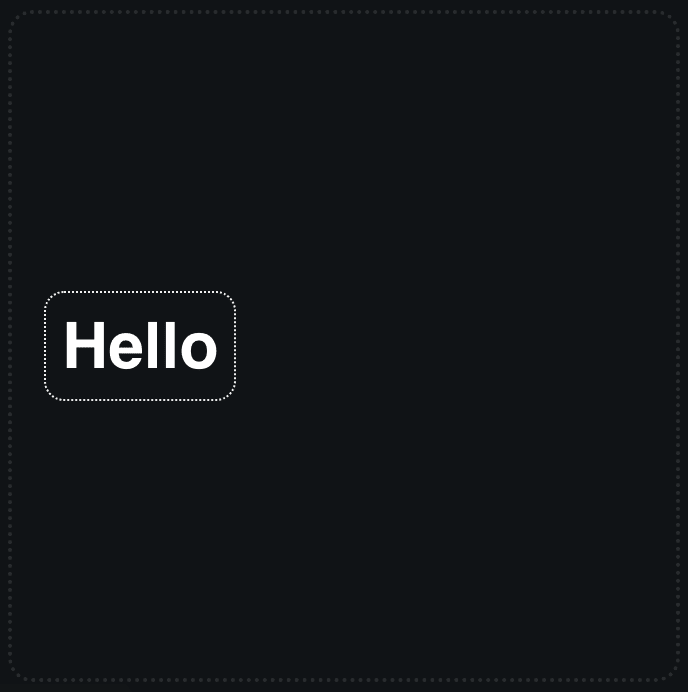Johnny Simpson
Posted on July 3, 2022

Vertically centering something in CSS is not as easy as you'd think, and until we got tools like flexbox, it was really hard. Fortunately, vertically centering something within a container is quite easy now. Let's look at how to accomplish it.
Vertically centering an item in CSS
Let's assume we have some simple HTML with a div called .item within a container called #container. Our HTML looks like this:
<div id="container">
<div class="item">
Hello
</div>
</div>
When we create this, our output is going to look like the example below. By default, .item will be full width, and at the top of the container.

To rectify this and center our .item div containing the text, "Hello", we need to make #container a flexbox. To simply center the flexbox vertically, we only have to update our container CSS to look like this:
#container {
display: flex;
align-items: center;
}
If we want it to be both centered vertically, and also centered horizontally, then we would update our #container CSS to look like this:
#container {
display: flex;
align-items: center;
justify-content: center;
}
A demo showing the full code for this example can can be found on codepen here.
Centering an item in the middle of the screen with CSS.
This works fine if we want to center something within a div element, but what if we want to center something exactly in the center of the user's screen? If we want to center something in the middle of a user's screen with CSS, we can still use flexbox, we just need to adjust the width of the container. This time, we'll make #container have a width of 100vw and a height of 100vh.
These two units tell the browser to make #container width and height to match the full width and height of the viewport. We can still keep the same HTML:
<div id="container">
<div class="item">
Hello
</div>
</div>
However, our CSS for the #container element will now be adjusted to add in this new width and height. I've also added box-sizing: border-box, so that #container doesn't overflow and cause scrollbars to appear:
#container {
box-sizing: border-box;
width: 100vw;
height: 100vh;
display: flex;
align-items: center;
justify-content: center;
}
Again, a demo of this example can be found on codepen here.
Conclusion
Centering items in CSS is really easy with flexbox. If you want to learn more about CSS, I've created an interactive guide to flexbox. Not only does it let you center items really easily, but the guide shows you how different flexbox properties work.

Posted on July 3, 2022
Join Our Newsletter. No Spam, Only the good stuff.
Sign up to receive the latest update from our blog.