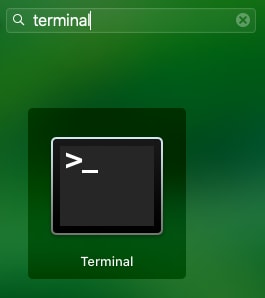How to use the command line

Shreya
Posted on February 26, 2021
Terminal
Mac:
- Click the "spotlight search" icon in the top right corner.
- Search for "terminal".
- Click terminal to open it (right click it to run as admin).
Windows:
- Click the search bar in the bottom left corner.
- Search for "command prompt".
- Click terminal to open it (right click and say "run as administrator" to run as admin).
Basic Terminal Commands
Shortcuts:
-
.: current directory -
..: previous directory -
~: home directory
Directory (folder):
-
pwd: print current directory (if you're lost, or need the full path to the current directory you're in) -
ls: list everything in current directory (super useful to know which files/folders you can currently access) -
ls [directory path]: list everything in current [directory path] -
cd [directory path]: change directory to [directory path]cd /home/users/Shreya/Documents/terminal.md-
cd .: change directory to current directory (doesn't really do much) -
cd ..: change directory to previous directory (useful) -
cd ../some_folder_name: change directory to some_folder_name directory in previous directory (sort of like going back one and into another folder) -
cd .: change directory to home directory
Opening files (in terminal, you don't need this if you're using GitHub desktop)
In file:
-
vi: open file -
[ECS] -> *+w+q: save file - more useful commands: https://www.cs.colostate.edu/helpdocs/vi.html
Running a program
-
./[program_name.extension][any other expected arguments]-
./sumarray.js(week 2) -
./romanint.js 78(week 3)
-
Find more useful commands: https://www.techrepublic.com/article/16-terminal-commands-every-user-should-know/
Not sure which command to use or how it works? Google it! Everyone uses terminal so there's a lot of useful content/blogs/video tutorials online. You can also ask your mentor for help if you're not sure where to start.
💖 💪 🙅 🚩

Shreya
Posted on February 26, 2021
Join Our Newsletter. No Spam, Only the good stuff.
Sign up to receive the latest update from our blog.
Related
githubcopilot AI Innovations at Microsoft Ignite 2024 What You Need to Know (Part 2)
November 29, 2024