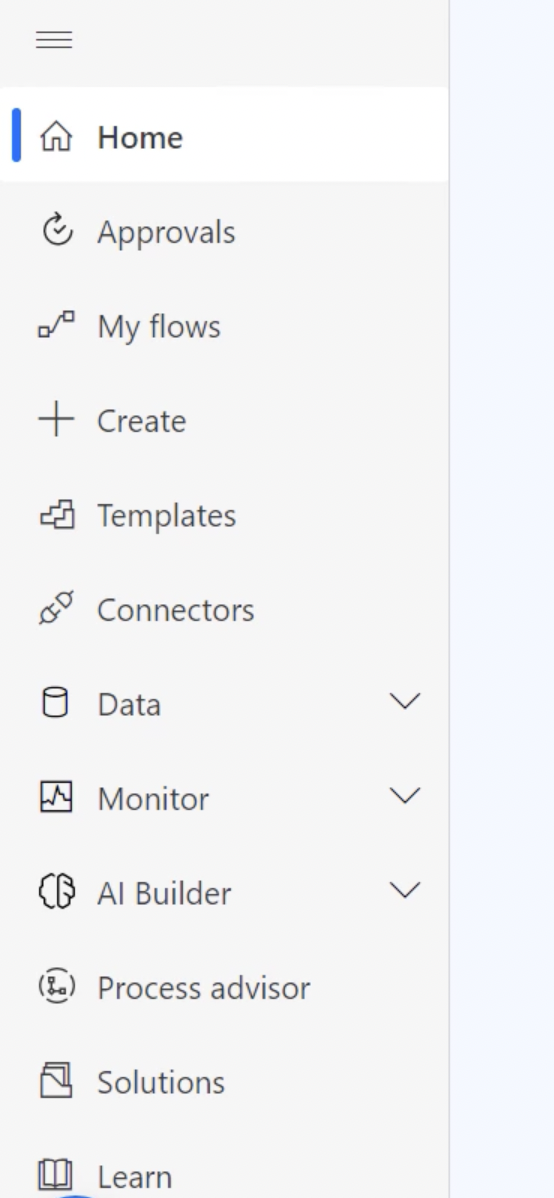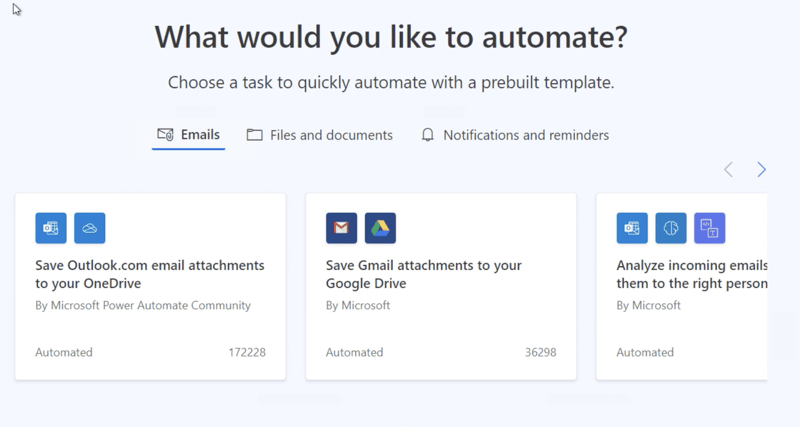Power Up Your Workflow: A Beginner's Guide to the Power Automate Landing Screen

Shish Singh
Posted on February 8, 2024

Introduction
Step into the realm of Microsoft Power Automate, a dynamic tool empowering you to automate workflows effortlessly across diverse applications and services. This all-encompassing guide is tailored to both beginners and seasoned professionals, providing an in-depth walkthrough of the myriad features and options available on the Power Automate landing screen.
The Power Automate landing screen greets you with a clear layout, each section holding the key to streamlining your tasks. Buckle up as we explore each one:
Navigation Bar
Home Tab:
Upon entering Power Automate, the Home tab serves as your starting point. Explore recent activities, discover featured templates, and initiate the creation of a new flow from scratch using the "Create" button. This section sets the stage for harnessing the full potential of automation.My Flows:
Navigate to the "My Flows" tab to access your personal workspace. Manage, monitor, and edit all the flows you've created. This is your control centre for overseeing the status of your automated processes and making necessary adjustments.Templates:
Delve into the "Templates" tab to uncover a treasure trove of pre-built templates catering to various use cases. These templates are designed to save time and effort by providing a solid foundation for common automation scenarios. Select a template, customise it, and witness seamless automation in action.Connectors:
The "Connectors" tab is a gateway to limitless possibilities. Connectors are pre-built integrations with popular services and applications. Browse through an extensive list of connectors to seamlessly link Power Automate with your favourite tools, enabling smooth data exchange and automation across platforms.Approvals:
Effortlessly manage approvals with the dedicated "Approvals" tab. Keep track of pending, approved, and rejected requests in a centralised location. This feature streamlines decision-making processes and ensures transparency within your workflows.Data:
Unlock the potential of data-centric actions in the "Data" tab. From transforming data using expressions to handling arrays and variables, this tab equips you with tools to efficiently manipulate and organise information.Monitor Tab:
Dive into the "Monitor" tab to gain insights into the performance of your flows. Track run history, identify issues, and ensure your automated processes are running smoothly.AI Builder Tab:
Explore the capabilities of artificial intelligence in the "AI Builder" tab. Leverage AI models to analyse and extract valuable insights from your data, enhancing the intelligence of your automated workflows.
Main Screen Tabs:
Email Tab:
The "Email" tab is your hub for email automation. Create flows triggered by received emails, send automated responses, or save attachments to your preferred cloud storage. Streamline your email-related tasks effortlessly.Files and Documents Tab:
Effortlessly manage files and documents with the dedicated tab. Whether you're working with SharePoint, OneDrive, or other cloud storage services, this tab empowers you to automate file-related processes like creating, modifying, or moving documents.Notifications and Reminders Tab:
Stay informed and organised with the "Notifications and Reminders" tab. Configure flows to receive timely notifications about upcoming events, approaching deadlines, or important milestones. Never miss a beat in your workflow.
Let's Explore Further
Clicking on any tab opens a world of possibilities. Here's a sneak peek:
My Flows:
Create new flows from scratch or use templates.
Edit existing flows to refine your automated magic.
Monitor flow runs and troubleshoot any issues.
Templates:
Browse by category or search for specific tasks.
Preview templates before customising them to your needs.
Get inspired by pre-built solutions and adapt them for your unique workflow.
Connectors:
Discover new connections to expand your flow's reach.
Manage existing connections and their authentication details.
Learn about each connector's capabilities and use them effectively.
Pro-Tips for Power Automate Newbies
Start with simple templates to get comfortable with the platform.
Experiment with different connectors to unlock automation potential across your favourite apps.
Utilise the search bar to quickly find relevant flows, connectors, or resources.
Join the Power Automate community for learning, troubleshooting, and inspiration
Conclusion
Microsoft Power Automate stands as a revolutionary force in automation. Whether you're simplifying basic tasks or orchestrating intricate workflows, the options on the landing screen and within various tabs ensure that Power Automate adapts seamlessly to your needs. Embark on your automation journey, explore, and unlock the full potential of Microsoft Power Automate!
Connects
Check out my other blogs:
Travel/Geo Blogs
Subscribe to my channel:
Youtube Channel
Instagram:
Destination Hideout

Posted on February 8, 2024
Join Our Newsletter. No Spam, Only the good stuff.
Sign up to receive the latest update from our blog.
Related

February 8, 2024