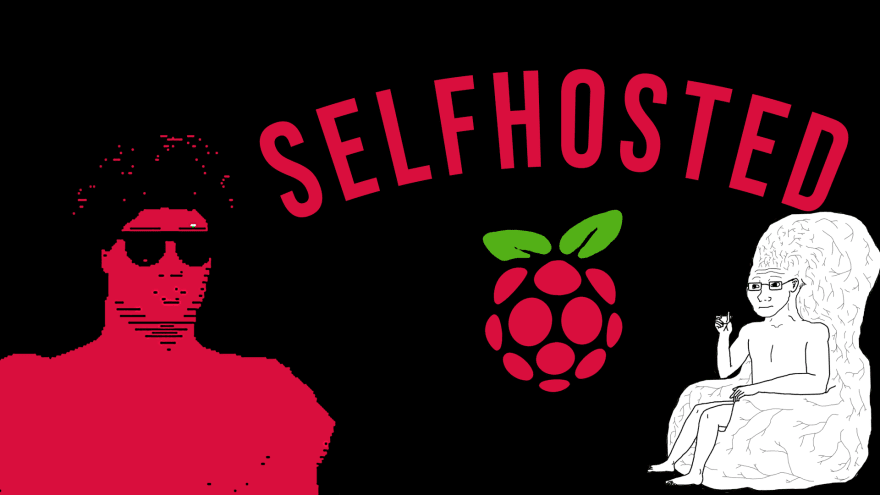namya
Posted on September 10, 2022
in this article we will be setting up a raspberry pi server and installing docker and portainer on it. so you can selfhost your own services on it.
First Steps
- install the raspbian os on your sd card. you can follow this tutorial from 2:25 ⏩ prep the Raspberry Pi.
- connect the raspberry pi to your wifi network.
- ssh into the raspberry pi using the ssh command.
ssh pi@ipaddress
- update and upgrade the system using the command below.
sudo apt update && sudo apt upgrade
- and reboot the system.
sudo reboot
congratulations you have now installed the raspberry pi.
- now you can install the following software.
sudo apt install git
sudo apt install nvim
...
...
...
installing docker
to install docker, clone this repo and run the install script.
git clone https://github.com/Ayman-s-Lab/selfhosted-pi.git
cd selfhosted-pi/installation-scripts
chmod +rx docker.sh
./docker.sh
Remember to logout/reboot for the changes to take effect.
logout
ssh into the raspberry pi again
installing portainer
portainer is a web application that can be used to manage and easily deploy your docker containers .
to install portainer, open th installation-scripts folder and run the install script.
cd installation-scripts
chmod +rx portainer.sh
./portainer.sh
yeah, now you can access portainer at http://ipaddress:9000 .
you created a new administrator user and chose docker as a container env aaand you are ready to go🎆.
Click Settings, in the bottom-left corner, and paste the Portainer v2 json file link from below into the "App Templates" box.
this is the one i use for my portainer.
i will create my own soon.
https://raw.githubusercontent.com/ntv-one/portainer/main/template.json
You're done! Now just click App Templates and deploy applications!
Thanks for reading this article, i hope you enjoyed it.
if you have any questions or suggestions, feel free to contact me on twitter
dont forget to give this project a star⭐ to support me.

Posted on September 10, 2022
Join Our Newsletter. No Spam, Only the good stuff.
Sign up to receive the latest update from our blog.