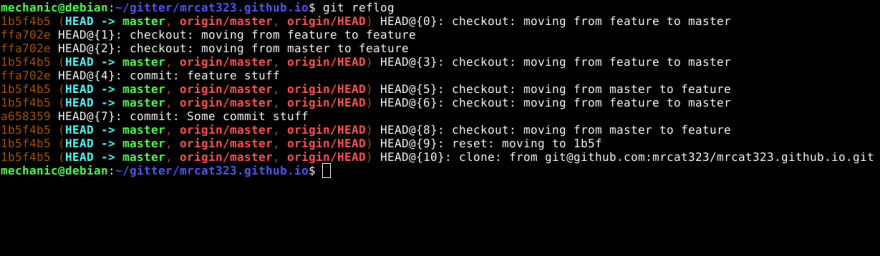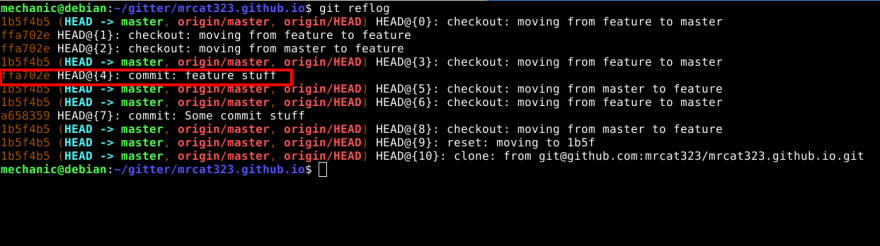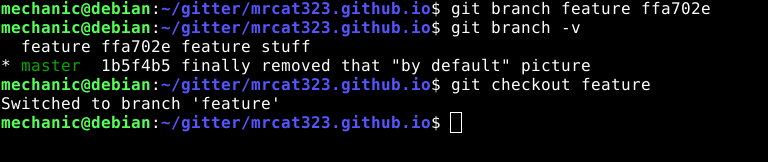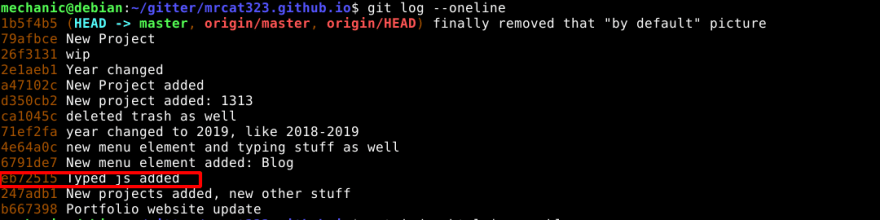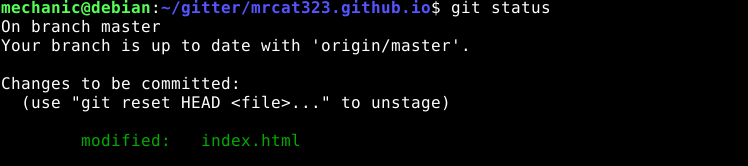Purpose of branches in Git

Mr CaT
Posted on August 31, 2020
Hello everyone! How are you all doing ? Now it's time to tell you about branches in Git, it's a bit obvious, almost every of you know what is a branch and how to use them, but there is a nuance, not every of you use it correctly as it supposed to be used and probably do not know how to create, delete, restore it. So in this post, I'll show you how to do it.
What is actually a branch ?
So the branch is a lightweight movable pointer to one of commits in your repository, by default you're given a master branch which also points to the last commit you'd made. Everytime you make commits, the pointer of current branch moves forward automatically and it's not a special branch, you can also create them. It's mostly used for making backups of certain version of the sotware (just in case creating a copy of a branch) or split up the development process, dividing the feature from each other, not worrying about other things to happen in the project, but only to focus on a thing you're working on. When you create a branch upon your master branch, your last commit on your new branch will be the last commit of your master's, which means that you just copy the branch that you were on. To create a branch, you just do:
git branch <branch-name>
and to checkout them, you need to do:
git checkout <that-branch-you-created>
but there is a better way of creating them and checkouting them at the same time, and almost every of you guys know that, just say:
git checkout -b <branch-name
The option -b says to checkout "Hey man, I'd like you to first of all create a new branch with this name, and then checkout it"
To view all branches, you can do:
git branch -a
which will view all branches, either remote or local ones. Understanding the difference of remote and local branches is obvious, you are going to face something like this:
As you can see the current branch is highlighted with green color and remote ones are highlighted with red one. Also near the current branch you probably can see star sign (*) on the left side. For viewing only remote branches, you need to say something like this:
git branch -r
Here is the result:
As you can see that we have a few remote branches which starts with prefix of origin and as you can see origin/master, the remote version of our master branch.
But it's a boring, don't you think ? Let's move on.
Deleting the branches
Deleting is obvious process in git, let's say, you created a branch, worked on it, merged it, and want to remove it properly like "I don't need you", and to do that, just say:
git branch -d <branch-name>
The -d option is the shortcut of --delete and it has a bit sense of humor, the git will tell you to use -D option, had ever thought about of existence of -d option then ? Like Why the -d option exists when it tells you to use -D one ? and that's because git makes sure that these branches are the same (the commits) (are they merged) and if they are, -d option will delete the branch, but if not, -D option will delete it. It's like git warns you to make sure that you're not removing the wrong branch, it's like git hints you Man, are you sure ? Please rethink what you want to delete.
And of course there are times when indeed you don't need the certain branch in your local machine, so to properly delete that, use -D option, which is shortcut of --delete --force, like this:
git branch -D <branch-name>
Git tells us that the feature branch is deleted which its last commit hash was a658359 that also can be restored, the stuff I'll tell you a bit later.
In examples above we'd viewed the remote branches and somehow, some time maybe we want to delete the remote branch on our local machine, the default deleting branches with -d won't work:
Git is looking for origin/feature branch in our local machine that indeed doesn't exist, the origin/feature branch is a remote branch, to delete the remote branch in our local machine we need to say:
git branch -r -d origin/feature
And surely git reports us the last commit's hash of the remote origin/feature branch
Deleting branches in remote repository
Had you ever been thinking: So I deleted a branch, in my local machine, but how can I delete it in my remote repository, how to do that ? because I don't know how to push infomation on deleting certain branch there. And so the answer is, you can do that in a certain ways:
git push -d <remote-name> <branch-name>
Either the above, or below:
git push <remote-name> --delete <branch-name>
And one more which might be easier to remember:
git push <remote-name> :<branch-name>
Restoring branches
Sometimes odd things are going to happen. For example you accidently deleted the branch you've been maintaining for a certain amount of time, you go:
git log
but nothing is there. Fortunately I got good news to tell, there is an option, you can actually restore the branches you'd deleted. The question you'll ask:
How can I do that ? There is nothing in
git log, My memory isn't good enough as Sherlock's or Ron White's to be able to remember the commits' hashes. So how can do that ?
We can use an amazing command, git reflog
git reflog [show] # you can add "show" or not, it'd work anyway
And after show you can specify branch's name, it accepts all kind of arguments which git log does.
What it does here, it simply shows the repository records, what did happen, on what branch, from where to where someone checkouted and so on.
For example we want to see the records owned by master branch, just say:
it says that nothing else beside of cloning from github was done. Let's move on.
Our purpose is to restore some branch, let's create a new one.
git checkout -b feature
And add some "feature" there, it doesn't matter what we'd add, the main thing is to restore it successfully, we just open the terminal and say:
echo "Hello World!" > feature
What it does, is we just simply create a file with "Hello World!" in it. Commit it. And just do:
We commited the feature file with feature stuff commit message.
-v flag shows branches with their names and the HEAD's hash. Last commit of it. Checkout to master branch and delete the feature branch.
Let's make sure it doesn't exist:
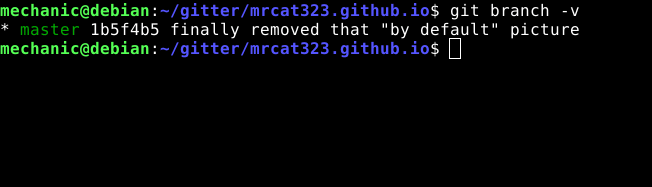
The only branch we do have, is master. So what now ? For instance you accidently delete a branch, or remembered that there is certain piece of code that is needed. git log won't help, because it shows only commits of current branch and when you specify as a first argument the deleted branch's name it will simply tell you that it doesn't exist. To restore the branch we need, tell the terminal the following:
Here we see all stuff which happened in this repository, in our local machine. So we see some stuff associated with desired branch's name, feature, the thing is to find the commit hash where it was last time used. And here it is, I'll show you how:
That is the last commit that was made on feature branch, to understand how I got that, just see the text above, it says:
HEAD@{3}: checkout: moving from feature to master
Which means that job with feature branch is done.
So what's next ? We do know the commit's hash, what to do next ? We can restore it with git branch command, or git checkout it doesn't matter.
So here we're restoring the branch by its commit hash. As the second param goes hash of the commit. So we did restore the branch we desired.
git branch and git checkout are powerful commands, their purpose is not only creating, deleting, restoring branches, but it can also let's say retrieve the file to certain version of it. What do I mean ? I mean that we can specify a certain file, for instance index.html or work.html to be resetted to a certain commit, where and how it was then. Do not reset all files, but only one (or a couple) to older version.
For example, that's re-checkout to our master branch:
- sign after checkout checkouts to a branch we switched from, which is master
Here is the list of master's commits. For example I want to change the file to version that has no "blog" element in the menu, to do I just grab the commit's hash of this:
Because, after this commit as you can see the Blog element is added, so we do:
git checkout eb72515 index.html
As you can see checkout command didn't effect our repository, but only changed the index.html, made older.
Also after checkouting the index.html file, the file automatically is added to index, we can commit changes by:
git commit
To remove the file from index to Working directory, just remember the reset command:
git reset index.html
Best practices
Better using of branches is obvious and can make your, co-workers' lives easier to understand what is what and where it is.
When you're working on the certain feature, make a branch with the name of the feature, and commit every single thing you did, don't make fat, large commits, just try to make them simple to read and understand. If you want to explain what did you do in a commit, remember, commit consists of two things:
Title
Description
The title is the first "field" of commit and second is description "field"
The title must be short, and description can be as long as you want.
So here it's for this post, I'm glad that you read this, hope you learnt something from my post, stay tuned, farewell.
This post firstly was posted in my blog.

Posted on August 31, 2020
Join Our Newsletter. No Spam, Only the good stuff.
Sign up to receive the latest update from our blog.