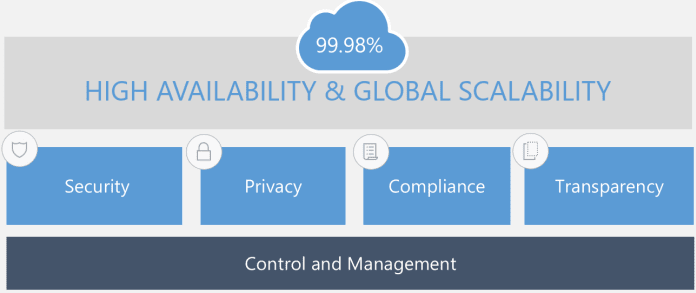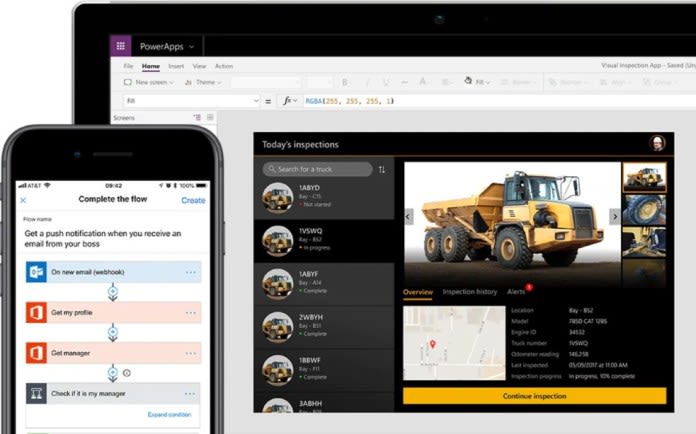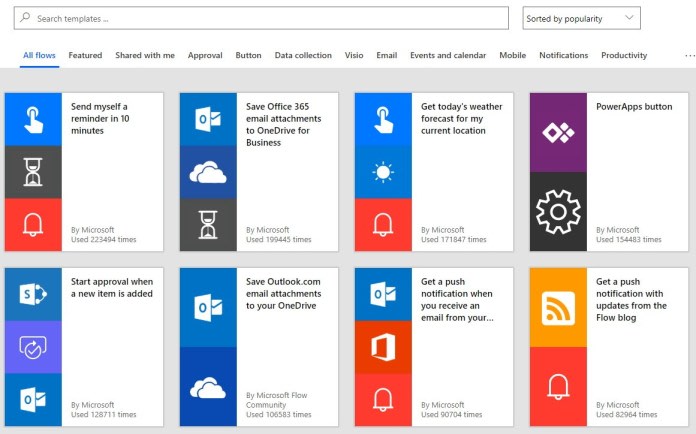Why You Should Migrate To Office 365 (Part 2)

Miguel Isidoro
Posted on August 9, 2019
The post Why You Should Migrate To Office 365 (Part 2) appeared first on Blog IT
Is your business evaluating if it should move to the Cloud and migrate to Office 365? Then you came to the right place! This post series will show you some of the top reasons to move to the Cloud and Office 365.
Introduction
This two part blog post is the first part of a blog post series that will try to give you an idea of the advantages of moving to the Cloud and the benefits of adopting Office 365 as a collaboration platform.
We leave in a world that is rapidly moving towards Software as a Service (SaaS) solutions in several areas from collaboration, E-Commerce and many other areas, are moving from a reality where systems and respective data where deployed within the companies infrastructure (On-Premises) to the Cloud.
This goal of this two part blog posts is to give you an overview of the main features included in Office 365 and how your organization can take advantage of them.
These are the main topics I will discuss in the second part of this two part blog post:
- Security and Reliability
- Business Applications Development
- Insights
- Migration Options
- Hybrid Scenarios
- Other Benefits
To read the first part of this post, click here.
Security and Reliability
In the first part of this blog post, I already talked a little bit about Microsoft 365 which includes Windows 10, Office 365 and Enterprise Mobility + Security.
One of the main concerns of companies in choosing a Cloud collaboration platform, in which the Office 365 is an example and leading platform, is the security of their information. One of the biggest challenges in Office 365 is related to the demystification that having the information in the Cloud is less secure than if it resides on the premises of the organizations themselves.
To address these same concerns, Microsoft has made a very strong investment in security which provides users and system administrators with several features to address these needs and apply a set of best practices in four main areas:
- Security
- Privacy
- Compliance
- Transparency
In addition to security, Reliability is another major benefit of a Cloud solution (Office 365 has a average 99,98% availability) and organizations don’t need to worry about maintaining their own infrastructure.
Below, are some of the main security features natively offered by the platform.
Security
Regarding Security , Office 365 ensures the encryption of data in transit and at rest. At rest, Bitlocker technology is used to encrypt all information on the servers’ hard drives. In addition, all files are segmented (in small pieces called chunks) and each segment is individually encrypted and encryption keys are securely stored in a different physical location.
In transit, all files are encrypted with TLS using 2048-bit keys.
Privacy
Regarding Privacy , it is possible to define differentiated access policies based on 4 vectors: user, device, location and sensitivity of the information. Some examples include:
- Set a time bound window for external sharing or only allow sharing with certain domains
- Block access from insecure locations (example: open Wi-Fi networks)
- Enforce multi-factor authentication (ex: supply a PIN sent to a mobile device). You can enforce multi-factor authentication for all users, for a restricted set of users or based on conditions like the device being used or the access location (example: open Wi-Fi networks)
Compliance
In what regards to Compliance , the main concern is to define a set of rules that allow sensitive information to be protected and to prevent the leakage of sensitive information outside of the organization. These are some of the features Office 365 includes to address this need:
- Data Loss Prevention : Allows organizations to create policies to protect their most sensitive information. Example: prevent documents with credit card information or citizen card numbers from being shared outside the organization. To read more about Data Loss Prevention, click here.
-
Office 365 Unified Labeling : Allows organizations to create policies that protect the content of documents stored in the Office 365 platform (mainly SharePoint, OneDrive and Exchange). Protection is based on Azure Rights Management service and allows for administrators to configure sensitivity labels that can be applied to emails and documents to protect sensitive information. Labels can be applied automatically to all documents in a SharePoint document library, based on specific content types of based on the contents of the document (ex: documents containing credit card numbers). For protected documents, you can restrict access to a restricted set of users, enable encryption and apply a variety of document level protection such as:
- Block copy and paste of email or document information
- Block Print Screen of a document
- Block document printing
- Block email actions like Forward or Reply
- etc
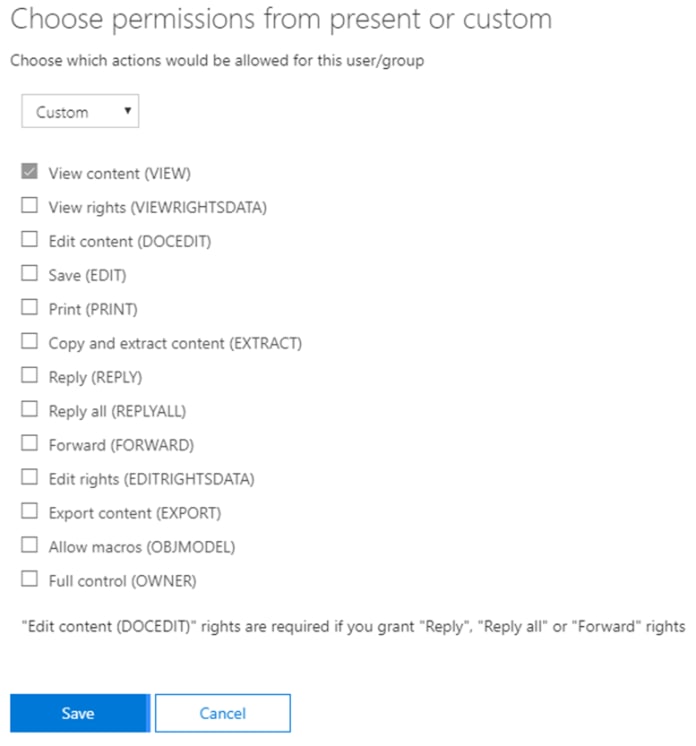
To learn about Office 365 Unified Labeling and Information Protection, click here.
Privacy
Regarding Transparency , a very important note is that Microsoft does not have access to the organization’s data and the only occasions where this may be necessary is in resolving support incidents that require access to the data. In these cases, and using a feature called Customer Lockbox, the customer can approve or reject access requests, and access is only granted in case the request is approved. In addition, all accesses are audited to ensure the transparency of the process.
These are just a few of the examples of the vast set of features available to users and administrators to protect information residing on the Office 365 platform. Security is such a huge topic that is impossible to summarize all features in this post. Stay tuned for my next posts where I will address security features in more detail!
Business Applications Development
Office 365 has a very rich feature set and it addresses a very broad range of collaboration needs. The good thing is that is also highly extensible allowing for developers to build rich user experiences for pretty much any business requirement.
There are other powerful ways to extend SharePoint Online and Office 365 without the need of professional developers and the Rapid Application Development approaches are gaining more and more space in the development world, essentially to build business applications.
Microsoft’s vision for Rapid Application Development is composed of two main development platforms:
- PowerApps
- Microsoft Flow
PowerApps
PowerApps is a suite of apps, services, connectors and data platform that provides a Rapid Application Development environment to build custom business applications. Using PowerApps, “citizen developers” can quickly build custom business applications that connect to your business data stored On-Premises (accessible through a On-OnPremises Data Gateway) or to Online data sources.
Currently there are dozens of connectors that allow PowerApps applications to connect to data sources like SharePoint, OneDrive, Exchange, Dynamics 365, SQL Server, etc.
One of the great things about PowerApps applications is they are developed in a mobile-first approach and you can easy use business applications in any mobile device from your tablet to your mobile phone.
PowerApps is great to quickly build business applications and below are a few examples of business applications that could be developed using PowerApps:
- Expense Report
- Travel Request
- Vacation Request
To take a look at an example of what PowerApps can do, take a look at the Microsoft Expense Report sample.
To learn more about PowerApps, click here.
Microsoft Flow
Microsoft Flow is a Cloud-based service that makes it easier for line-of-business users to create workflows that help automate time-consuming business processes and help connect applications and services.
As in PowerApps, Flow currently there are dozens of connectors that allow flows to connect to data sources like SharePoint, OneDrive, Exchange, Dynamics 365, SQL Server, etc.
There are numerous examples of where Flow can be used to automate processes and Flow is great to be used together with PowerApps. A good example would be a Expense Report built with PowerApps with the Approval process handled by Flow, allowing you also for example to automate the integration of approved expenses with your ERP or financial system.
To learn more about Microsoft Flow, click here.
Other Development Options
If the business requirement is too complex and PowerApps and Flow may not be the best approach, SharePoint and Office 365 offer a huge development platform, mainly trough the development of solutions based on SharePoint Framework (SPFx).
To read the entire article, click here.
The post Why You Should Migrate To Office 365 (Part 2) appeared first on Blog IT.

Posted on August 9, 2019
Join Our Newsletter. No Spam, Only the good stuff.
Sign up to receive the latest update from our blog.