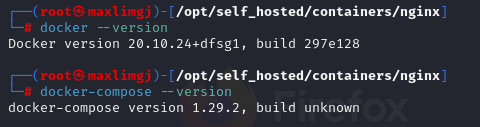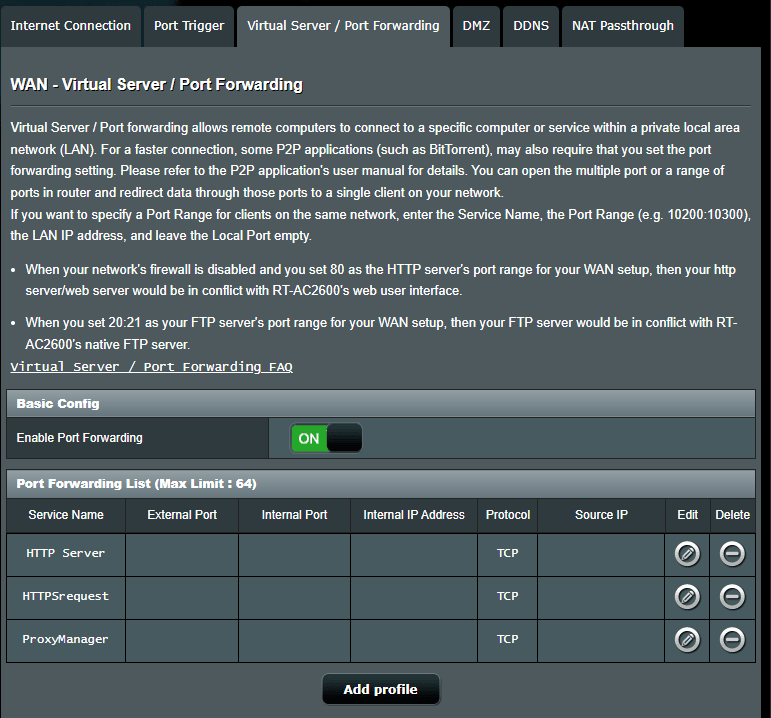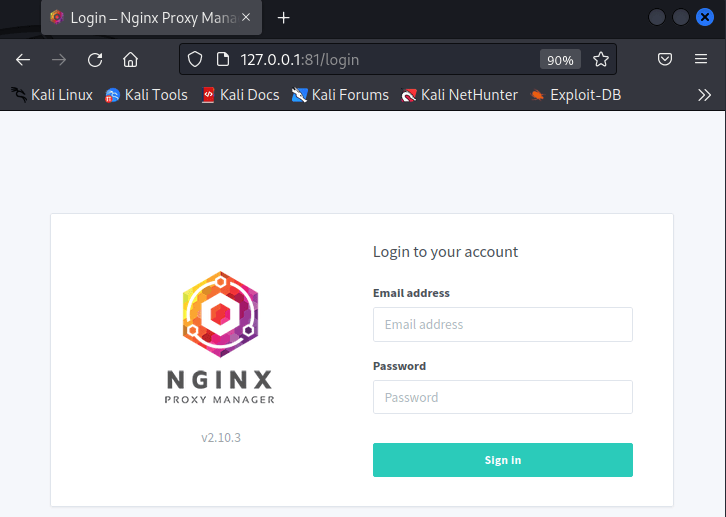Setup your NGINX proxy manager

Lim Guan Ji
Posted on June 22, 2023

Hi Folks,
If you guys are looking to do self hosting and are considering between Traefik and NGINX proxy manager, look no further.
NGINX offers a good user experience to setup your very own self hosting environment.
This guide will teach you how to setup NGINX as your proxy manager.
First step
Installation of docker on your Linux environment.
[Docker Install documentation]
(https://docs.docker.com/get-docker/)
Docker-Compose Install documentation
Depending on your OS, your download may vary, Redh8 does not support docker anymore, I would recommend Kali OS as I am using it.
Verify that you have docker and docker-compose installed successfully.
version: '3'
services:
nginx:
container_name: nginx
image: 'jc21/nginx-proxy-manager:latest'
restart: always
ports:
- '80:80'
- '81:81'
- '443:443'
volumes:
- ./config.json:/app/config/production.json
- ./data:/data
- ./letsencrypt:/etc/letsencrypt
db:
image: 'yobasystems/alpine-mariadb:latest'
environment:
MYSQL_ROOT_PASSWORD: 'npm'
MYSQL_DATABASE: 'npm'
MYSQL_USER: 'npm'
MYSQL_PASSWORD: 'npm'
volumes:
- ./data/mysql:/var/lib/mysql
Create a docker-compose.yml file in your directory, run docker-compose up -d
Setup your router to have a Port Forwarding.
In this case, I censored out my IP address and the ports that are exposed, you will require to expose your port to the public. Also get to know what is your public IP from https://whatismyipaddress.com/ and access via your exposed port.
For your first login, please use the below credentials.
You will be prompt to create a user thereafter.
admin@example.com
changeme

Lastly, setup your domain to be signed with an SSL cert
Pls note, you will have to purchase a domain to get an SSL on your website.
Happy self-hosting~

Posted on June 22, 2023
Join Our Newsletter. No Spam, Only the good stuff.
Sign up to receive the latest update from our blog.
Related
November 29, 2024