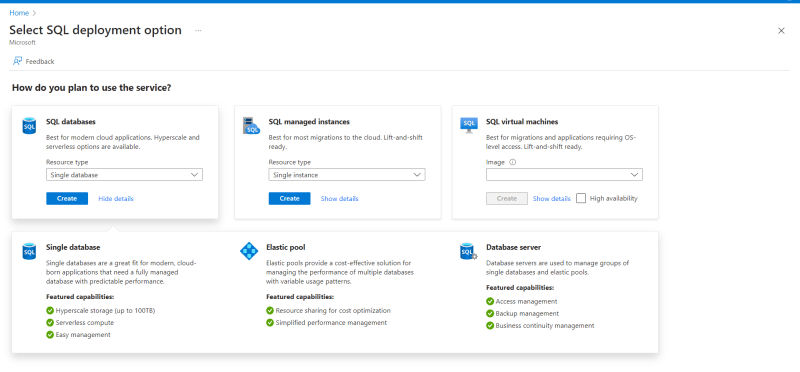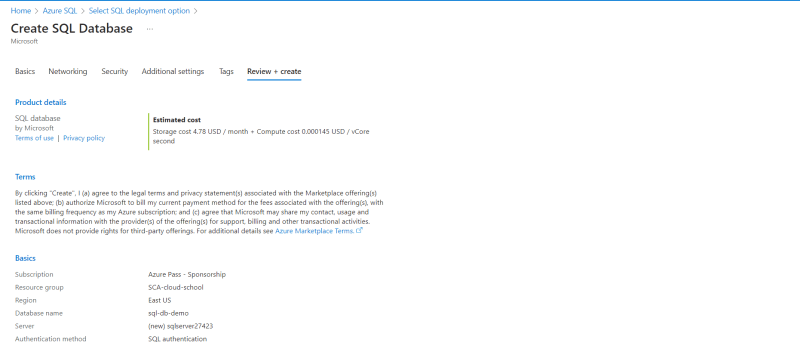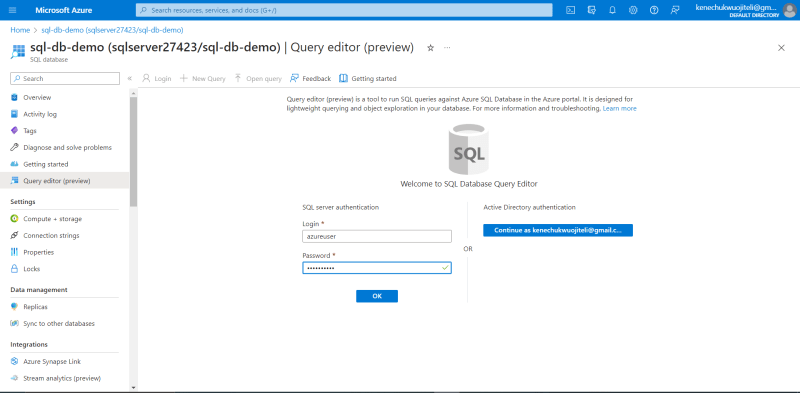Kene Ojiteli
Posted on April 29, 2023
Azure SQL database is a fully-managed platform as a service (PAAS), that handles management functions such as patching, upgrading, backups, etc and gives an SLA of 99.99% availability.
In Azure SQL family, there are also other offerings / deployment options such as:
- Azure SQL managed instance, a Platform As A Service.
- SQL server on azure virtual machine - an Infrastructure As A Service.
This article is a walkthrough on creating a database with Azure SQL database and connecting to SQL Server Management Studio (an integrated environment for managing SQL infrastructure) to query the database.
Steps
Login to your azure account with an active subscription and navigate to azure SQL by using the search bar, then click on create SQL resource.
Select SQL database as deployment option, and single database as resource type (other resource types include elastic pool and database server)
Click on create to configure the database, a summary of my configuration options:
Server details includes a server name, authentication method, admin login and password, where my database name is unique and my authentication method is SQL authentication.
For data source, I choose the sample option so as to create a sample database (AdventureWorksLT).
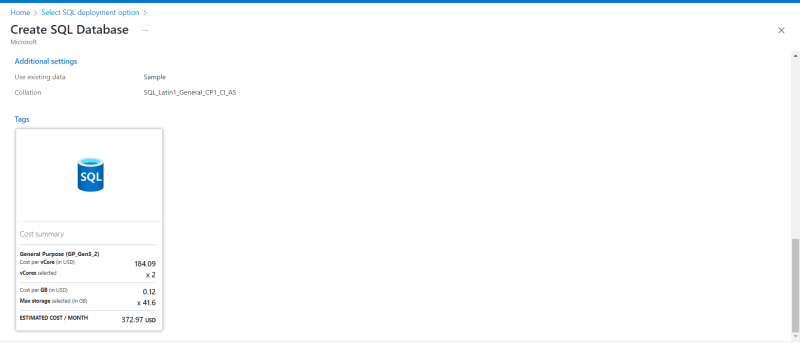
This deployment option created a server and a database among other resources.
- My server is online
- To connect and query the database via the query editor or SSMS, a fire wall rule has to be configured on the server; this is done on the LHS, Security section =>networking (I am allowing just my public IP address to access my resources)
- Using query editor, I logged in on the portal with my username and password.
- Query the database with SQL commands.
- Another option is to connect Azure SQL db to SSMS (SSMS should already be installed on your machine), with server name, username, password and authentication method
- Connection is successful and some query has been done.
Thank you for reading and I hope you learned something new.

Posted on April 29, 2023
Join Our Newsletter. No Spam, Only the good stuff.
Sign up to receive the latest update from our blog.