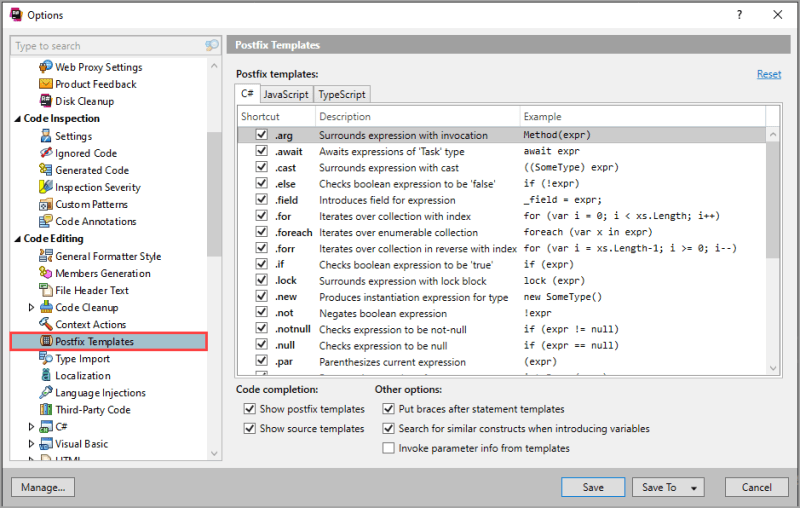Learn Resharper PostFix and Source Templates

Karen Payne
Posted on July 31, 2023
In this article learn how to create and use Jetbrains ReSharper’s Source templates and to explore Postfix templates.
Note
All source templates presented are in the GitHub repository
ReSharper Download a Free 30-day trial, no evaluation key required.
Postfix templates
With these templates a developer can write less code in many cases.
Simple example, we want to write the following code which without Postfix templates everything needs to be hand typed.
using (var cn = new SqlConnection())
{
}
With PostFix templates type
Working with SqlClient
new SqlConnection()
Next type using and press Enter
After pressing Enter there is a prompt to use var or the type, use Up and Down arrows to select.
Press TAB and name choices appear, use Up and Down arrows to select or type in your own name.
Create a foreach
The task is to iterate data read from a file using a foreach which should look like the following.
List<Customers> customersList =
JsonSerializer.Deserialize<List<Customers>>(
File.ReadAllText("Customers.json"));
foreach (var customer in customersList!)
{
Console.WriteLine($"{customer.Id,-3}{customer.Company}");
}
🔹 Step 1, create the model.
public class Customers
{
public int Id { get; set; }
public string Company { get; set; }
public string Title { get; set; }
public string Contact { get; set; }
public string Country { get; set; }
public string Phone { get; set; }
public DateTime Modified { get; set; }
}
🔹 Step 2, read the file
List<Customers> customersList =
JsonSerializer.Deserialize<List<Customers>>(
File.ReadAllText("Customers.json"));
Type the variable name, . then foreach (no upper casing) and press Enter
to get a prompt same as last example for var or type then variable name.
PostFix templates list
See the following documentaton for a list of postfix templates.
Also, under Resharper options they are listed and can be turned off.
Source templates
These templates are really cool to create your own postfix templates were the template is for a specific project or solution as per documentation. Templates can be created in the same project they will be used in or create a Visual Studio solution for source templates only and reference the class project into your projects.
Working with DateTime, DateOnly and TimeOnly
The task is to get parts for a DateOnly.
Our source
static DateOnly BirthDate()
=> new(2022, 9, 2);
Extract Month, Day and Year
var dateOnly = BirthDate();
var month = dateOnly.Day;
var year = dateOnly.Year;
var day = dateOnly.Day;
Or we can Deconstruct were after typing var dateOnly = BirthDate();
Which is possible using the following method incuded in SourceTemplateLibrary class project along with other similar methods.
After accepting
var (day, month, year) = BirthDate();
Code For BirthDate()
static DateOnly BirthDate()
=> new(2022, 9, 2);
To create the above with a source template.
- Create a static class
- Add the following NuGet package JetBrains.Annotations
- Create the following extension method
[SourceTemplate]
public static void ds(this DateTime sender)
{
var (day, month, year) = sender;
}
- Builds the project
- Type BirthDate() for this example follows bs
ds, press Enter
And Resharper provides
var (day, month, year) = BirthDate();
Let's say you don't need one of the parts, use a discard.
var (day, _, year) = BirthDate();
The same can be done for a TimeOnly, create the following extension method.
public static class TimeOnlyExtensions
{
public static void Deconstruct(this TimeOnly time, out int hour, out int minutes, out int seconds, out int milliseconds)
=> (hour, minutes, seconds, milliseconds) =
(time.Hour, time.Minute, time.Second, time.Microsecond);
}
Create the source template in a static class
[SourceTemplate]
public static void ds(this TimeOnly sender)
{
var (hour, minutes, seconds, milliseconds) = sender;
}
Note
Two things, Reshaper uses lower casing for source templates which is done here, secondly, the names were kept simple ds for Deconstruct. Feel free to use different names that make sense to you.
Suppose there is a need to see if a DateTime is a weekday or weekend.
Create the following class for logic to see if a date is a weekday or weekend.
public static class DateTimeExtensions
{
public static bool IsWeekend(this DateTime self)
=> self.DayOfWeek is DayOfWeek.Sunday or DayOfWeek.Saturday;
public static bool IsWeekDay(this DateTime self)
=> !self.IsWeekend();
public static bool IsWeekDay(this DayOfWeek sender)
{
return sender is DayOfWeek.Monday or
DayOfWeek.Tuesday or
DayOfWeek.Wednesday or
DayOfWeek.Thursday or
DayOfWeek.Friday;
}
public static bool IsWeekend(this DayOfWeek sender) => !sender.IsWeekDay();
}
Create the source template in a static class. Note //$ $END$ which is the final cursor position.
[SourceTemplate]
public static void weekday(this DateTime sender)
{
if (sender.IsWeekDay())
{
//$ $END$
}
}
Now to iterate a list of DateTime the final results for this code sample will be...
var dates = DateTimesList();
foreach (var date in dates)
{
if (date.IsWeekDay())
{
Console.WriteLine(date.DayOfWeek);
}
}
With the following source
private static List<DateTime> DateTimesList()
=> Enumerable.Range(1, 7)
.Select(day => new DateTime(2023, 7, day))
.ToList();
Once the following has been entered
var dates = DateTimesList();
Type dates dates.foreach and press Enter to use the built in postfix template. We get the following.
foreach (var dateTime in dates)
{
}
Place the cursor in the body of the foreach and type the following to use the custom source template.
dateTime.weekday
Press Enter or TAB and the following is written.
foreach (var dateTime in dates)
{
if (dateTime.IsWeekDay())
{
}
}
Working with a data provider DataReader
In this example the task is to iterate a SqlDataReader from a SqlCommand.
🔸 Desired finished code
var statement = "SELECT CountryId, [Name] FROM dbo.Countries;";
var connectionString = _configuration.GetValue<string>("ConnectionStrings:ApplicationConnection");
using SqlConnection cn = new(connectionString);
using SqlCommand cmd = new(statement, cn);
try
{
cn.Open();
SqlDataReader? reader = cmd.ExecuteReader();
while (reader.Read())
{
}
}
catch (Exception exception)
{
Console.WriteLine(exception.Message);
}
Even if the developer types fast with source templates the above code can be in about 20 seconds or less.
This example is done in a Console project so there are several NuGet packages needed. Open the project file and note packages starting with Microsoft.Extensions.
The connection string is in appsettings.json
{
"Logging": {
"LogLevel": {
"Default": "Information",
"Microsoft.AspNetCore": "Warning"
}
},
"AllowedHosts": "*",
"ConnectionStrings": {
"ApplicationConnection": "Data Source=.\\SQLEXPRESS;Initial Catalog=EF.UsingInterfaces;Integrated Security=True;Encrypt=False"
}
}
Add the following variable for getting the connection string
private static IConfiguration? _configuration;
Now lets use one standard postfix template and two custom source templates.
Data to read
Create the following method
static void SqlClientExample()
{
var statement = "SELECT CountryId, [Name] FROM dbo.Countries;";
}
Under var statment type the following and press Enter
new SqlConnection().create
Which writes out the following
static void SqlClientExample()
{
var statement = "SELECT CountryId, [Name] FROM dbo.Countries;";
var connectionString = _configuration.GetValue<string>("ConnectionStrings:ApplicationConnection");
using SqlConnection cn = new(connectionString);
using SqlCommand cmd = new("statement", cn);
try
{
cn.Open();
}
catch (Exception exception)
{
Console.WriteLine(exception.Message);
}
}
Remove the quotes on statement
using SqlCommand cmd = new(statement, cn);
Under cn.Open() type the following and press Enter
cmd.reader
Which writes out a variale for a SqlDataReader and a while statement as follows.
static void SqlClientExample()
{
var statement = "SELECT CountryId, [Name] FROM dbo.Countries;";
var connectionString = _configuration.GetValue<string>("ConnectionStrings:ApplicationConnection");
using SqlConnection cn = new(connectionString);
using SqlCommand cmd = new(statement, cn);
try
{
cn.Open();
SqlDataReader? reader = cmd.ExecuteReader();
while (reader.Read())
{
}
}
catch (Exception exception)
{
Console.WriteLine(exception.Message);
}
}
Add a line to read out data to the console and run the code.
while (reader.Read())
{
Console.WriteLine($"{reader.GetInt32(0),-3}{reader.GetString(1)}");
}
Razor Pages/ASP.NET Core
To get a connection string for EF Core in Program.cs this is one method.
builder.Services.AddDbContext<Context>(options =>
options.UseSqlServer(builder.Configuration.GetConnectionString("ApplicationConnection"))
.EnableSensitiveDataLogging());
The following is only here to show how to create a source template for a DbContext.
Create the following class where source templates reside.
internal class Context : DbContext
{
}
Note
In this case your DbContext is named Context, change it for the DbContext used in your project.
Now the following source templates can be used.
public static class AspNetCoreTemplates
{
[SourceTemplate]
public static void connectstring(this WebApplicationBuilder builder)
{
var connectionString = builder.Configuration.GetConnectionString("ApplicationConnection");
}
[SourceTemplate]
public static void connectionpool(this WebApplicationBuilder builder)
{
builder.Services.AddDbContextPool<Context>(options =>
options.UseSqlServer(
builder.Configuration.GetConnectionString("ApplicationConnection")));
}
[SourceTemplate]
public static void connection(this WebApplicationBuilder builder)
{
builder.Services.AddDbContext<Context>(options =>
options.UseSqlServer(
builder.Configuration
.GetConnectionString("ApplicationConnection")));
}
}
In Program.cs type builder.connection and press Enter to write the following.
public class Program
{
public static void Main(string[] args)
{
var builder = WebApplication.CreateBuilder(args);
builder.Services.AddDbContext<Context>(options =>
options.UseSqlServer(
builder.Configuration
.GetConnectionString("ApplicationConnection")));
SqlClient SqlDataReader DateOnly TimeOnly
Using NuGet package Microsoft.Data.SqlClient version 5.1.1 (at the time of this article) its possible to return DateOnly and TimeOnly using SqlClient data provider.
First create several extension methods
public static class SqlClientExtensions
{
public static DateOnly GetDateOnly(this SqlDataReader reader, int index)
=> reader.GetFieldValue<DateOnly>(index);
public static TimeOnly GetTimeOnly(this SqlDataReader reader, int index)
=> reader.GetFieldValue<TimeOnly>(index);
}
In a static class add the following source template
[SourceTemplate]
[Macro(Target = "dto")]
public static void gdo(this SqlDataReader reader, int index)
{
var dto = reader.GetDateOnly(index);
}
Where there is a SqlDataReader type and press Enter
reader.gdo
The following is written, first prompting for a ordinal position in place of index
var dto = reader.GetDateOnly(index);
Enter the index, press TAB to optionally change the current variable name from dto to something useful.
Simple generic Enum source template
Add the following method to a static class
[SourceTemplate]
[Macro(Target = "T")]
[Macro(Target = "varName")]
public static void checker<T>(this string sender, T type) where T : struct
{
if (Enum.TryParse(sender, true, out T varName))
{
}
}
When invoked
- There is a prompt for T to enter an enum
- Press TAB for a prompt for a out variable name
Usage
public enum DemoEnum
{
One,
Two,
Three
}
In your code add
var value = "one";
Type value.checker and the following is written
- Enter the type
- TAB
- Enter the variable name
var value = "one";
if (Enum.TryParse(value, true, out DemoEnum result))
{
}
Summary
With what has been presented a developer can use the source templates provided along with created their own templates along with knowledge that Postfix templates built into ReSharper can reduce coding time.
Source code
Clone the following GitHub repository and run the script under ConsoleApp1 project in the Scripts folder.
Projects
When creating a library for personal use consider separating functionality into their own projects. Example, one library for working with data, another for working with dates and time, another for file operations.
| Project | Description |
|---|---|
| SourceTemplatesLibrary | Contains all templates |
| SqlClientLibrary | Contains only templates for SqlClient namespace |
| CommonTemplateLibrary | Example for how a developer would create a library of reguarly used templates |
Resharper
Written with version 2023.1.4
Download a Free 30-day trial, no evaluation key required.
Microsoft Visual Studio
Using version 2022 version 17.4.5
Download Visual Studio

Posted on July 31, 2023
Join Our Newsletter. No Spam, Only the good stuff.
Sign up to receive the latest update from our blog.