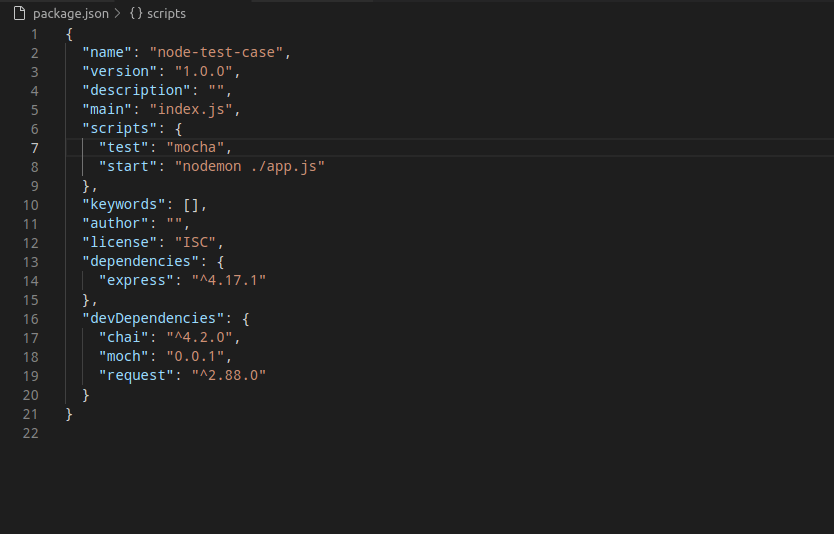Easy way to write Unit Test cases of Node.Js

Imran shaikh
Posted on November 24, 2021
Initially, I used to think why my Architect is asking for writing test cases it's just wasting of time, But later I realised that it's important to write test cases along with the application features . Because it will give you the confidence in each iteration of new build or release.
I have seen the impact of not writing proper test cases in one of my projects, As the developer is always hurrying for completing user stories or features. As I have analyzed we could have stopped at least 40% bugs if we would have written the proper unit test cases.
So let's see the easy way to write Node.Js unit test cases Using Mocha and Chai library
Mocha is a test runner environment
Chai is an assertion library
1.Create node.js project using:
npm init
- Install dependencies
npm i mocha -g (global install)
npm i chai mocha request -D (local install)
- Create app.js file and write the below code.
const express = require('express');
const app = express();
app.get('/ping', (req, res)=>{
res.status(200);
res.json({message: 'pong'});
});
app.listen(8080, ()=>{
console.log('Waw Server is running : 8080')
});
- create a test folder and add app.test.js file and write the below code.
var expect = require('chai').expect;
var request = require('request');
describe('app rest api testing', () => {
it('/ping status code', (done) => {
request('http://localhost:8080/ping', (err, result, body) => {
expect(result.statusCode).to.equal(200);
expect(body).to.equal(JSON.stringify({"message":"pong"}));
done();
});
});
});
Before running an application make sure you configure everything in package.json file like below.
after that run your application using the below command
npm run test
:) Now you can see the output of test cases. like the below image.
I always welcome the new approach so feel free to add a comment regarding the new approach.
Thanks for reading. :)
Please hit the love button if you liked it.

Posted on November 24, 2021
Join Our Newsletter. No Spam, Only the good stuff.
Sign up to receive the latest update from our blog.
Related
November 30, 2024