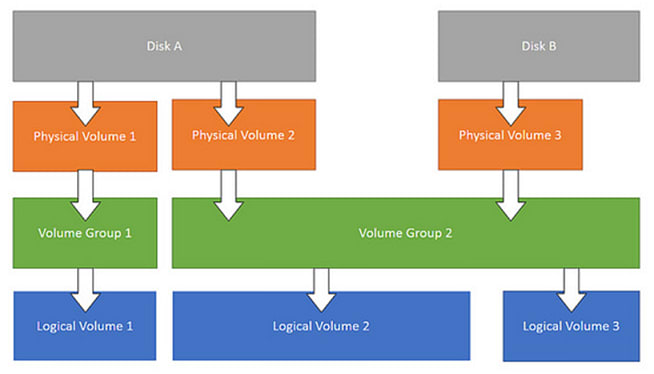immortalt
Posted on December 3, 2021
LVM overview
Physical Volume (PV)
Refers to a disk partition, or a device (such as RAID) that has the same function as a disk partition. It is the basic
storage logical block of LVM, but compared with basic physical storage media (such as partitions, disks, etc.), it
contains LVM-related Management parameters.
Volume Group (VG)
Similar to a physical disk in a non-LVM system, it is composed of one or more physical volumes PV. One or more LVs (
logical volumes) can be created on the volume group.
Logical Volume (LV)
Similar to disk partitions in non-LVM systems, logical volumes are built on the volume group VG. A file system (such as
/home or /usr, etc.) can be established on the logical volume LV.
LVM expansion operation
Create a new primary partition
If you expanded the hard disk size of the virtual machine, and you are still using one hard disk such as /dev/sda, you
can do this:
sudo fdisk /dev/sda
Enter m to view the help, enter n to create a new partition, select the primary partition, step by step, press w
to write and save, and get /dev/sda2.
You can also add a new hard drive to the machine, and the new hard drive may be shown as /dev/sdb. The operation of
creating a new partition is similar.
Format the partition as ext4 format
sudo mkfs -t ext4 /dev/sda2
/dev/sda2 represents the new partition, you can replace it with other paths according to your situation, for
example /dev/sdb1.
Find the VG Name
~# vgdisplay
--- Volume group ---
VG Name ubuntu--vg-root
System ID
Format lvm2
......
Add the new partition to the original VG of lvm
vgextend ubuntu--vg-root /dev/sda2
Check the VG
You should find that there are some free space in the volume group.
~# vgdisplay
--- Volume group ---
VG Name ubuntu--vg-root
System ID
Format lvm2
Metadata Areas 2
Metadata Sequence No 5
VG Access read/write
VG Status resizable
MAX LV 0
Cur LV 3
Open LV 3
Max PV 0
Cur PV 2
Act PV 2
VG Size 758.99 GiB
PE Size 4.00 MiB
Total PE 194302
Alloc PE / Size 15103 / <59.00 GiB
Free PE / Size 179199 / <700.00 GiB
Check the LV
~# lvdisplay
--- Logical volume ---
LV Path /dev/ubuntu--vg-root/lv-root
LV Name lv-root
VG Name ubuntu--vg-root
LV UUID KiPSR5-XXvZ-JaXz-fyTw-EE0U-NV7E-6ohpCN
LV Write Access read/write
LV Creation host, time ubuntu-server, 2018-11-15 06:06:41 +0000
LV Status available
# open 1
LV Size 45.00 GiB
Current LE 11520
Segments 1
Allocation inherit
Read ahead sectors auto
- currently set to 256
Block device 253:0
Extend the LV
~# lvextend -L 700G /dev/ubuntu--vg-root/lv-root
Size of logical volume ubuntu--vg-root/lv-root changed from 45.00 GiB (11520 extents) to 700.00 GiB (179200 extents).
Logical volume ubuntu--vg-root/lv-root successfully resized.
Find the root file system name
~# df -h
Filesystem Size Used Avail Use% Mounted on
udev 16G 0 16G 0% /dev
tmpfs 3.2G 19M 3.2G 1% /run
/dev/mapper/ubuntu--vg-root 45G 5.3G 37G 13% /
Resize file system
~# resize2fs -p /dev/mapper/ubuntu--vg-root
resize2fs 1.44.1 (24-Mar-2018)
Filesystem at /dev/mapper/ubuntu--vg-root is mounted on /; on-line resizing required
old_desc_blocks = 6, new_desc_blocks = 88
The filesystem on /dev/mapper/ubuntu--vg-root is now 183500800 (4k) blocks long.
View the latest hard drive size
~# df -h
Filesystem Size Used Avail Use% Mounted on
udev 16G 0 16G 0% /dev
tmpfs 3.2G 59M 3.1G 2% /run
/dev/mapper/ubuntu--vg-root 689G 5.4G 655G 1% /
How to reduce the LV size
You can use the lvreduce command.

Posted on December 3, 2021
Join Our Newsletter. No Spam, Only the good stuff.
Sign up to receive the latest update from our blog.