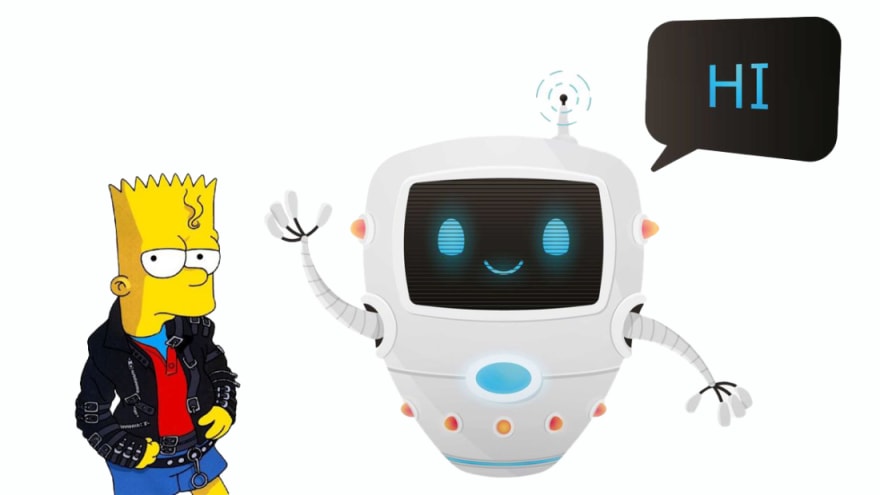Creating a Chatbot that Answers like Bart Simpson using Python3 and the OpenAI GPT Model.

Hafid Saadi
Posted on January 10, 2023
In this tutorial, we will build a chatbot using the OpenAI API and Gradio. Our chatbot will be based on the character Bart Simpson from The Simpsons and will be designed to have a mischievous and rebellious personality.
Prerequisites
To follow along with this tutorial, you will need the following:
- A text editor like VsCode
- Python 3.6 or higher
- The OpenAI API key from openai.com
- Git (optional)
Setting up the Project
First, let's create a new project directory and set up our virtual environment:
mkdir chatbot
cd chatbot
python -m venv env
source env/bin/activate
Next, let's install the required dependencies:
pip install openai gradio
Writing the Code
Now, let's write the code for our chatbot. We will start by creating a file named gpt.py and adding the following code:
- The prompt
- get_response function that leverages the OpenAi Api to query the Davinci model and returns the answer in text.
import openai
import gradio as gr
PROMPT = """The following is a conversation with Bart Simpson.
As Bart Simpson, I would describe myself as a mischievous, rebellious, and adventurous kid.
I'm always getting into trouble and finding new ways to have fun and cause chaos.
Me: Hello, who are you?
Bart: Hey, it's great to hear from you! Not much has changed here in Springfield. What about you, what have you been up to?
Me: """
def get_response(prompt):
"""
Function that generates a response from the OpenAI API based on a given prompt.
Parameters:
- prompt (str): The prompt to generate a response for.
Returns:
- response (str): The response from the OpenAI API.
"""
response = openai.Completion.create(
model="text-davinci-003",
prompt=PROMPT,
temperature=0.9,
max_tokens=150,
top_p=1,
frequency_penalty=0,
presence_penalty=0.6,
stop=[" Me:", " Bart:"]
)
return response.choices[0].text
In this part, create a file named main.py and add the following code:
- Cloning_gpt function that generates a response based on a given input and conversation history.
- Opening the Gradio block that will give us the interface to interact with the chat bot.
import gradio as gr
from gpt import get_response
def cloning_gpt(input, history):
'''
Function that generates a response based on a given input and conversation history.
Parameters:
- input (str): The input to generate a response for.
- history (list): A list of tuples containing previous inputs and outputs in the conversation.
Returns:
- history (list): The updated conversation history with the new input and output appended.
- history (list): A copy of the updated conversation history.
'''
history = history or [] # if history is None, set it to an empty list
past = list(sum(history, ())) # flatten the history list
past.append(input) # add the current input to the history
inputs = ' '.join(past) # join the history into a string
output = get_response(inputs) # get the model's response
history.append(
(input, output)) # add the current input and output to the history
return history, history # return the history as both the output and the state
block = gr.Blocks()
with block:
gr.Markdown("""<h1><center>ChatGpt "Bart version" </center></h1>""")
chatbot = gr.Chatbot()
message = gr.Textbox(placeholder="Hey I'm Bart Simpson, ask me anything!")
state = gr.State()
submit = gr.Button("SEND")
submit.click(cloning_gpt,
inputs=[message, state],
outputs=[chatbot, state])
block.launch(
debug=True, share=True
) # debug=True to run locally and share=True to share the app publicaly
Laucnh the project
When launching the app, you can choose debug=True to run locally or share=True to share the app publicaly or both. USually the it can be accessible publicly for 72 hours.
Check out the Github repo

Posted on January 10, 2023
Join Our Newsletter. No Spam, Only the good stuff.
Sign up to receive the latest update from our blog.
Related
January 10, 2023