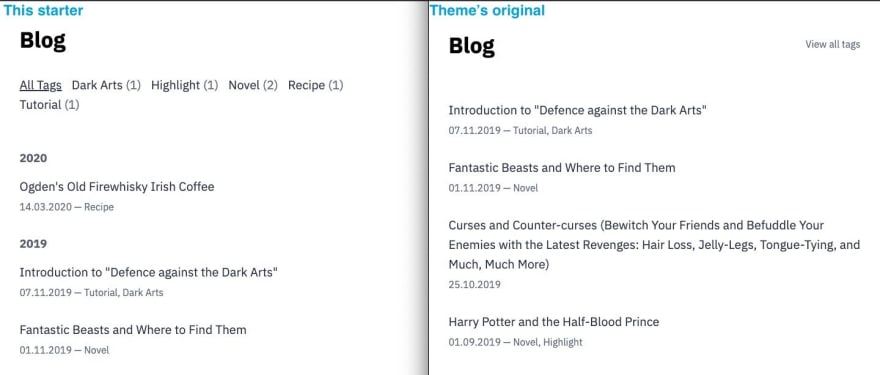Unofficial starter site for
/gatsby-theme-minimal-blog
LekoArts’ Minimal Blog — Unofficial Starter
This is the “unofficial” starter site for @lekoarts/gatsby-theme-minimal-blog that adds modifications to the Blog page.
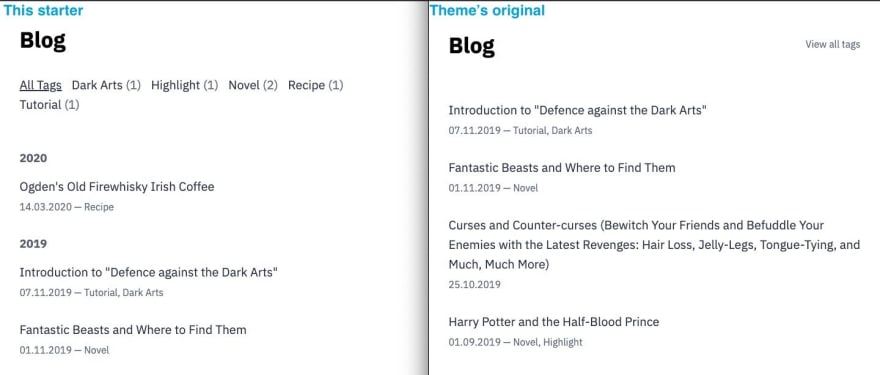
More information about the theme:
💡 If you have never used Gatsby before, head to their quick start guide or beginner-friendly tutorials. If you are familiar with Gatsby but not familiar with themes, see their Themes reference guide.
Installation
Use this starter to create a new site in the directory you specify.
# create a new site at "YOUR-SITE-DIRECTORY"
gatsby new YOUR-SITE-DIRECTORY ekafyi/gatsby-starter-minimal-blog-lekoarts-unofficial
# go to your directory
cd YOUR-SITE-DIRECTORY
# start your site
gatsby develop
If adding to an existing site, follow the regular theme installation instruction, then copy this starter’s src directory content to your site’s src directory.
Note: If you encounter ERROR #85923 GRAPHQL, run SHARP_IGNORE_GLOBAL_LIBVIPS=true yarn in your directory as discussed in this comment.
Usage
…
I’m back to playing with Gatsby after a few months away!
I was looking at Gatsby blog themes for my perpetually unfinished personal site. I love the simplicity of LekoArts’ Minimal Blog theme, but there were things I wanted to modify. For instance, I wanted to display posts grouped by year in the Blog page. I also wanted to show list of tags in the Blog and Tag pages instead of in a separate page.
Fortunately, Gatsby’s shadowing feature enables me to achieve what I want in a simple way. I can “shadow” relevant component files—that is, override the files from this site’s src/@lekoarts/gatsby-theme-minimal-blog directory—so I can make my modifications without having to fork the theme and modify the theme files directly. Neat!
If you’d like to try the starter (or the theme itself), check out the repository above. But if you’ve never “shadowed” a theme before and are curious about how it works from a (relatively) beginner’s perspective, I’m going to outline the steps I take to shadow the theme in this post.
1. Create shadowing directory
Shadowed theme directory lives in your site’s src/THEME-NAME. All files and subdirectories are relative to that directory.
Example: To shadow a theme called gatsby-theme-blog (Gatsby’s official blog theme), we create src/gatsby-theme-blog.
Now find the file. To shadow src/components/bio-content.js, in our site we create src/gatsby-theme-blog/components/bio-content.js.

So, for this theme, I create src/@lekoarts/gatsby-theme-minimal-blog in my site directory.
my-site-directory
├── src
│ ├── @lekoarts
│ │ └── gatsby-theme-minimal-blog # empty for now
# ... and other stuff
Notes:
2. Find the files to shadow
I know what I’d like to do (ie. display posts by year, show all tags) but I don’t know yet where to do those because I haven’t seen the code yet. So now I delve into the theme source code to find relevant files.
I want to modify the Blog page, so I look at the Blog component (source). There, I find the list of posts is rendered by a component called Listing (source). I also want to modify the Single Tag page (page displaying posts with a specific tag), which I’ll do in the Tag component (source).
To show posts by year, I have to modify:
-
components/listing.tsx
- I have two choices here: either shadow this component or create a new one. I go with the latter, creating my own
ListingByYear component based on Listing, because it provides better flexibility—eg. for the Home page I can still use the default component, and display posts by year only on the Blog page.
-
components/blog.tsx
- I have to shadow this to render posts with
ListingByYear instead of Listing .
To show all tags in Blog and Tag pages, I have to modify:
-
components/blog.tsx
-
components/tag.tsx
- In both pages I have to do these: (1) get list of all tags, and (2) render them under the title, before the posts list.
Notes:
3. Copy and modify the files
I copy the theme files above into my site, which now looks like this:
my-site-directory
├── src
│ ├── @lekoarts
│ │ ├── gatsby-theme-minimal-blog
│ │ │ ├── components
│ │ │ │ ├── blog.js
│ │ │ │ ├── listing-by-year.js # Content copied from listing.tsx
│ │ │ │ ├── tag.js
│ │ │ │ └── tags-list.js
│ │ │ └── texts
│ │ │ └── hero.mdx # To customize Home Hero text
# ... and other stuff
As you see, there are two files that are not in the theme’s original source code, listing-by-year (like the original listing but grouped by year) and tags-list (I make the tags list a separate component that can be imported from Blog and Tag—or anywhere else).
I don’t have to put those “non-shadowing” files there—I could, for instance, put them in src/components or elsewhere—but I prefer to put it in the shadowing directory because:
- The import path is more simple, eg.
import ListingByYear from "./listing-by-year" in the Blog component.
- These components render data queried and processed by the Minimal Blog theme; hence I feel it’s reasonable to put the components in its shadowing directory.
The rest is writing code as usual, like with any regular Gatsby site. I create two other directories, hooks and utils to keep the component code tidy.
If you’re wondering what the usePostTags hook (source) is for: It makes use of Gatsby’s static query to get the tags data without dealing with each page templates’ GraphQL query. That way, we can import and use it anywhere (eg. display it in a sidebar or footer). Why not run that query in the TagsList component? It is possible, but I choose to keep the TagsList component presentational so it’s more versatile, eg. I can reuse it if I’m adding a “Notes” section that also has tags. This is personal preference unrelated to theming or shadowing.
Note:
- In this site I only override files, but we may also extend rather than override files. In the shadowing file, we import the component we want to modify and render it with our modification (eg. with different props, extra child content, etc). See: https://www.gatsbyjs.org/docs/themes/shadowing/#extending-shadowed-files
- Likewise, we can import any components from the theme using the package name and directory path. For example, this is how the
Layout component is imported to the Blog component.
- In the theme:
import Layout from "./layout" (source)
- In my shadowing file:
import Layout from "@lekoarts/gatsby-theme-minimal-blog/src/components/layout" (source)
Conclusion
Themes provide a new approach to developing and working with Gatsby. It helps us focus on our content first and foremost, while also allowing us to gradually dive into the source code and make our modifications in parts that we actually need. Need to manipulate how the data is displayed in the UI (like me in this example)? Just work on that part, no need to install dependencies for eg. type checking or theming.
Shadowing a theme may appear complicated, but anyone who can modify a regular Gatsby site will be able to do it. It’s also a fun way to learn things you might otherwise not be able to figure out on your own yet, as I personally experienced when shadowing this theme. Gatsby’s documentation provides comprehensive information to get you started. If you are looking for themes for inspiration, check out this unofficial theme list—although I really just search by keyword, eg. “gatsby theme mdx blog”.
Have you been working with Gatsby themes? Post your links in the comments!