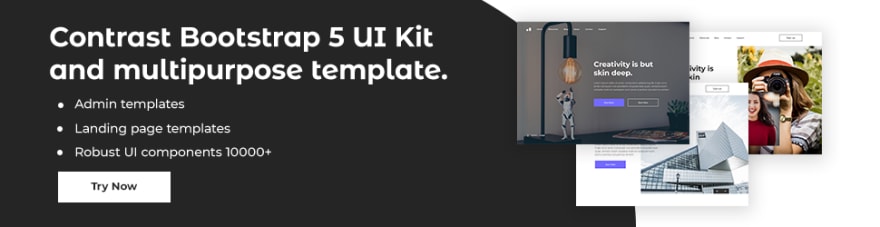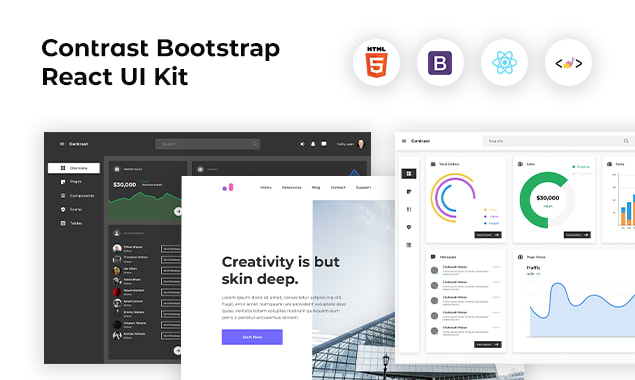Html Tutorial: HTML Responsive web design

Sampson Ovuoba
Posted on June 10, 2021

Responsive design is about creating website that look good on all device. It will automatically adjust for different screen sizes and viewpoints.
Setting the viewpoint
In order to create a responsive website, add the following code to all your web page
HTML Code:
<meta name="viewport" content="width=device-width, initial-scale=1.0">
This will set up the viewport of your page. Which will give instruction to your browser on how to control the page’s dimensions and scaling.
Responsive images
This are images that scale nicely to fit any browser size. Using the width property If the CSS width property is scaled to 100%, the image will be responsive and scale up and down
HTML Code:
<img src="google.jpg" style="width:100%;">
Responsive Text Size
The text size can be set with a "vw" unit, which means the viewport width". That way the text will follow the size of the browser window
HTML Code:
<h1 style="font-size: 10vw"> Hello World</h1>
Media Queries
In addition to resize text and images, it is also common to use media queries in responsive web pages.
HTML Code:
<style>
.left, .right {
Float:left;
Width: 20%;
}
.main {
Float: left;
Width:60%;
}
/* use a media query to add a breakpoint at 800px */
@media screen and (max-width: 800px){
.left, .main, .right {
Width:100%; /* the width is 100%, when the viewport is 800px or smaller */
}
}
</style>
Create Stunning Websites and Web Apps
Building different custom components in react for your web apps or websites can get very stressful. That's why we decided to build contrast. We have put together a UI kit with over 10000+ components, 5 admin dashboards and 23 additional different pages template for building almost any type of web app or webpage into a single product called Contrast Pro. Try contrast pro!
Contrast React Bootstrap PRO is a Multipurpose pro template, UI kit to build your next landing, admin, SAAS, prelaunch, etc. project with a clean, well documented, well crafted template and UI components. Learn more about Contrast Pro
Resources
- Contrast Design Bootstrap
- Accordion
- Alert
- Animation
- Autocomplete
- Badges
- Box
- Breadcrumb
- ButtonGroup
- Button
- ButtonToolbar
- Card
- Carousel
- Checkbox
- Collapse
- DataTable
- DatePicker
- DropDown
- Footer
- Forms
- Icon
- Iframe
- Input
- InputGroup
- ListGroup
- Mask
- Modal
- Multiselect
- Notification
- Pane
- Panel
- Pop Over
- Progress
- Radio
- Rating
- Select
- Select 2
- Slider
- Spinner
- Stepper
- Switch
- Table
- Forms
- Navbar
- Pagination
- Tab
- Sidebar
- Time Picker
- Data Table
- Fixed Data Table
- Table
- Widgets

Posted on June 10, 2021
Join Our Newsletter. No Spam, Only the good stuff.
Sign up to receive the latest update from our blog.