Resolutions to setup issues with Craft on AMPPS

Davina Leong
Posted on February 8, 2019
This is a followup to my post on Introduction to Craft.
Note that this isn't a conclusive list. It is simple me listing down the issues I faced and how I resolved them.
A: Getting Craft working on AMPPS on Mac
- Create a
/developerfolder in your home directory. - Create a folder in the
/developerfor your Craft project; e.g. (/my-craft-project) - Install Craft in that folder either manually, or via Composer.
- Open up your terminal and
cdto the/webfolder of your Craft project and type:
pwd | pbcopy
This command copies the path of the current directory into your clipboard. Note: Don't be alarmed if you don't get any success messages.
- Navigate to your AMPPS' Alias Manager and click on Add New
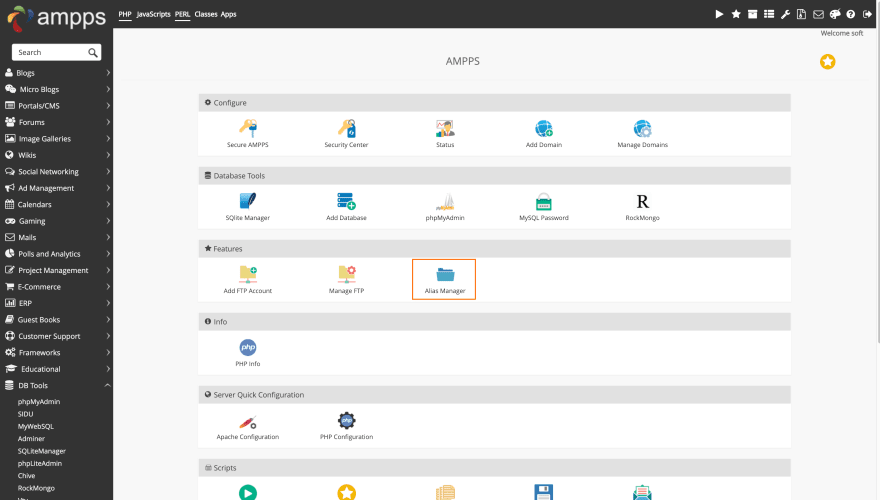
- Paste the path you copied in Step (4) into the Path field. The form should look something like this when filled up:
 Click on Create Alias
Click on Create Alias
- To test, make sure that AMPPS is running, then navigate to
http://localhost/my-craft-project. You should either see the Craft welcome page, or your Craft's homepage if you've set it.
B: Plugin Store fails to Load
- Download
[cacert.pem](https://curl.haxx.se/ca/cacert.pem)and move it to the/developerfolder in (A). -. In the AMPPS console, click on the PHP's gear icon. Then click on the spanner icon beside it to launch thephp.ini. - Search for
curl.info. You'll see something that looks like this::curl.info =Replace that line with this:
curl.cainfo = "/Users/<username>/developer/cacert.pem"
Remember to change <username> to the name of your Home directory.
- Restart your Apache server and reload your webpage
💖 💪 🙅 🚩

Davina Leong
Posted on February 8, 2019
Join Our Newsletter. No Spam, Only the good stuff.
Sign up to receive the latest update from our blog.
