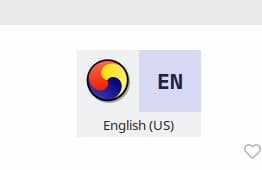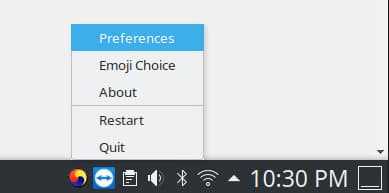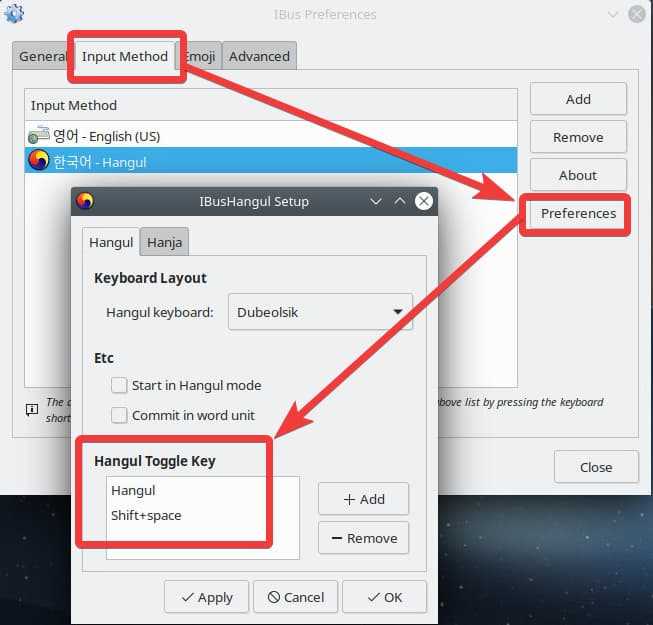Sung M. Kim
Posted on June 19, 2020

Installed Kubuntu 20.04 LTS (KDE version of Ubuntu) on my old laptop.
Had a bit of trouble setting up Korean input so decided to share here.
I will use KDE GUI for the majority of the tasks here.
Table of Contents
- Install Korean
- Install ibus-hangul
- Configure ibus
- Autostart ibus-daemon
- Trying out Korean input
1. Install Korean
- Go to Application Launcher, and search & select "Language"
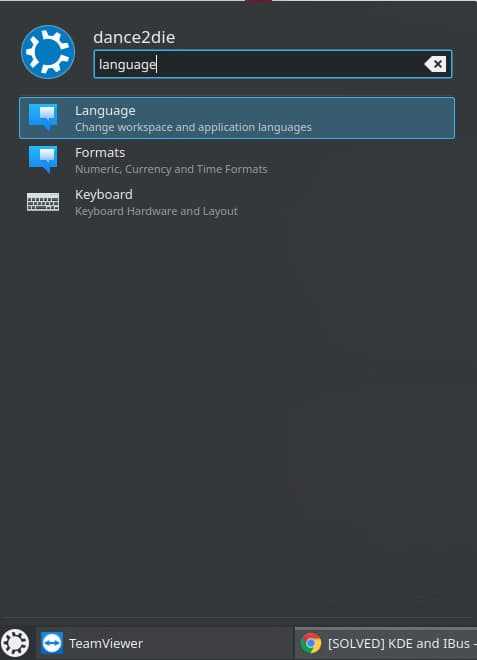
- Click on "Add languages..." button
- Select Korean (한국어) & click on "Add" button
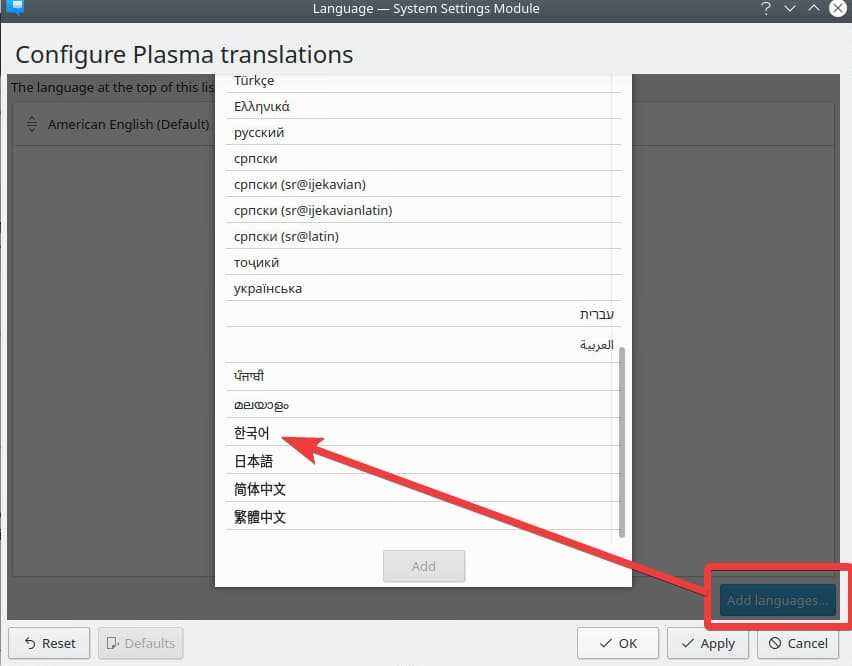
Now Korean is available in your system so let's move on and install ibus-hangul, which supports Korean input.
2. Install ibus-hangul
Quick and easy way is to install ibus-hangul is via apt command,
sudo apt install ibus-hangul
Let's now configure ibus to work with Korean next.
3. Configure ibus
- Go to Application Launcher, and search & select "Ibus Preferences"
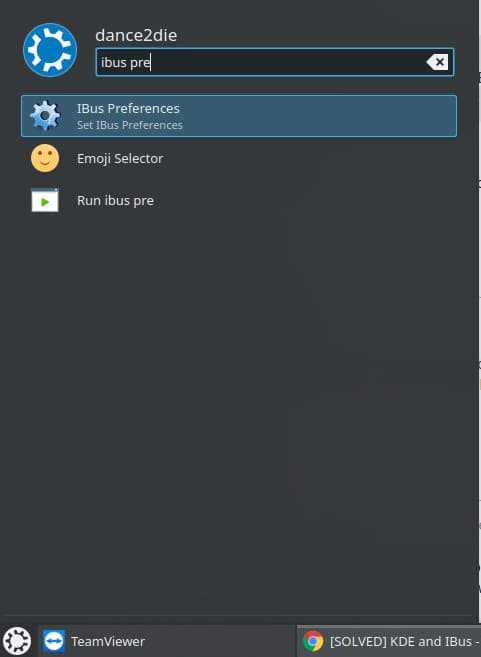
- You will see that the default "Next input method" is
<Super>space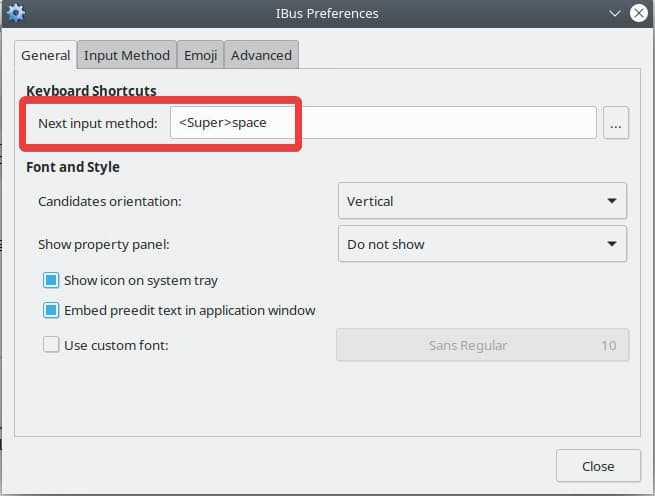
-
<Super>is the "Windows" key on your keyboard - So you can press
Windows + spaceto switch between English & Korean
- You will see that the default "Next input method" is
- Go to "Input Method" tab, and click on "Add" button
- Find and select Korean (한국어) and click on "Add" button, and close the preferences dialog
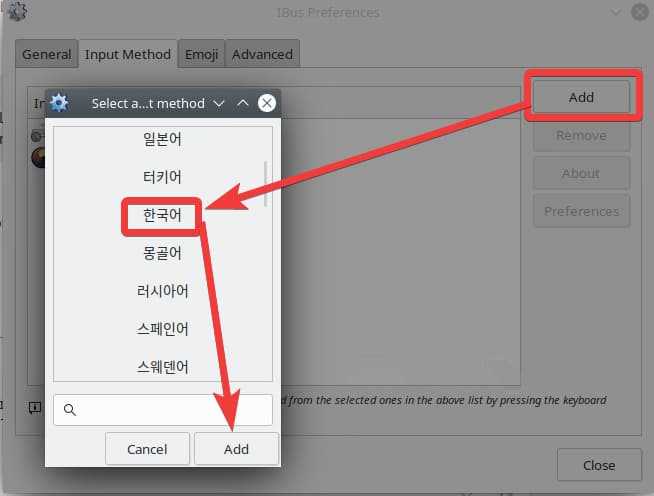
You might get prompted to start ibus-daemon when you opened "Ibus Preferences".
It's a one-off execution, so when you restart your machine, you'd need to start the ibus-daemon manually.
As it's a pain, let's autostart the daemon on log on.
4. Autostart ibus-daemon
- Go to Application Launcher, and search & select "Autostart"
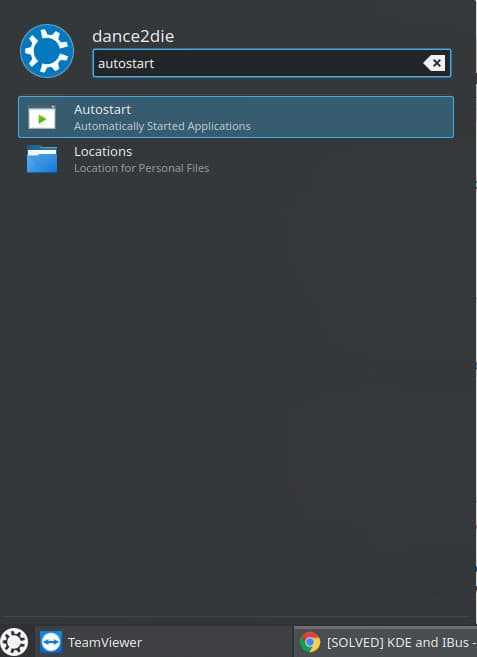
- Click on "Add Program" button and then "Open file dialog" button
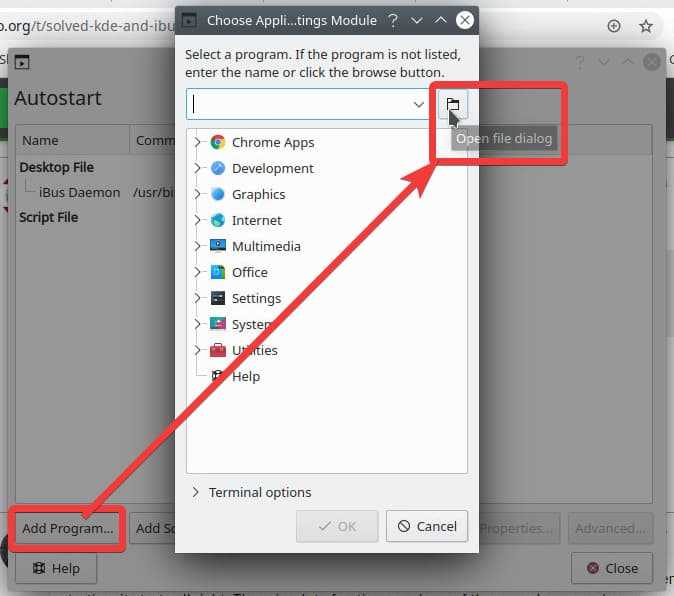
- In the "Name" field, add
/usr/bin/ibus-daemon& click "Open" button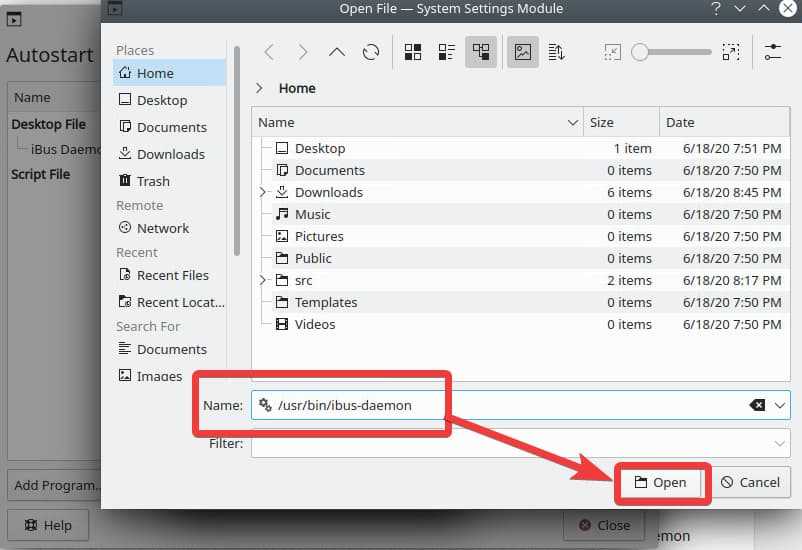
- Click "OK" to close "Choose Application" dialog, which then opens "Properties for ibus-daemon-desktop" dialog, automatically
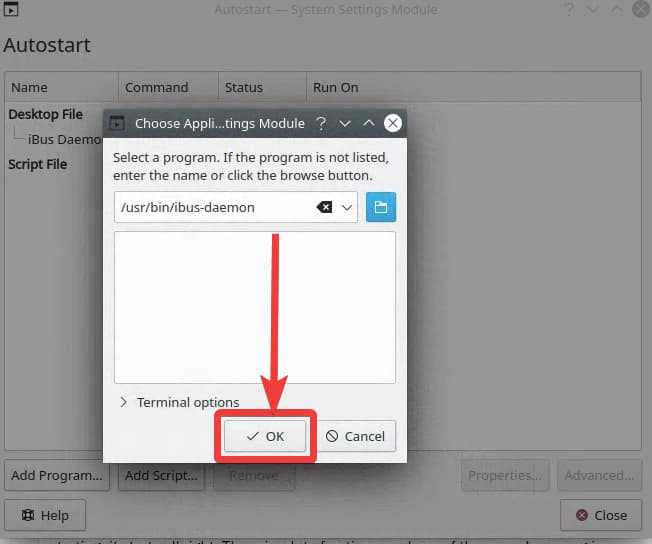
- Go to "Application" tab and add
-din the "Command" to start the daemon in the background.- "Command" field should be
/usr/bin/ibus-daemon -d
- You will now see the command under "Desktop File"
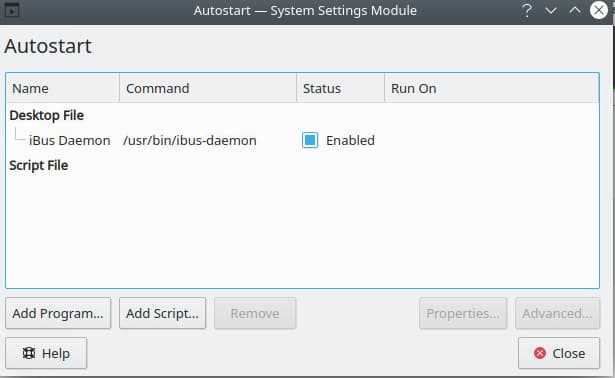
- "Command" field should be
- Save and close with "OK" button
⚠ At this point you need to restart your machine.
5. Trying out Korean input
After you restarting the machine, open up a browser and press <Super>space to change the language to Korean.
At this point, we haven't set the default language for Korean input to be Korean. You can start using Korean after pressing shift + space.
You can change the default keyboard binding in the preferences screen.
You should now be able to type in Korean (I am using VS Code below)
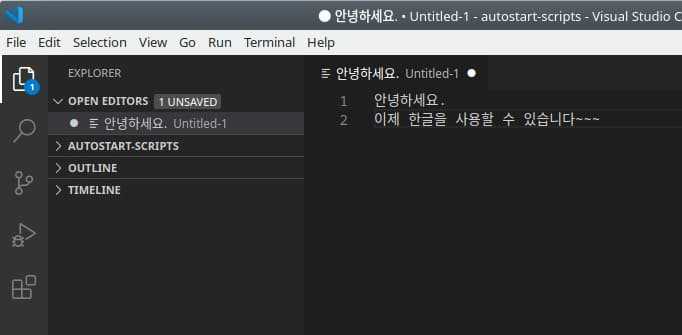
Image by Free-Photos from Pixabay

Posted on June 19, 2020
Join Our Newsletter. No Spam, Only the good stuff.
Sign up to receive the latest update from our blog.