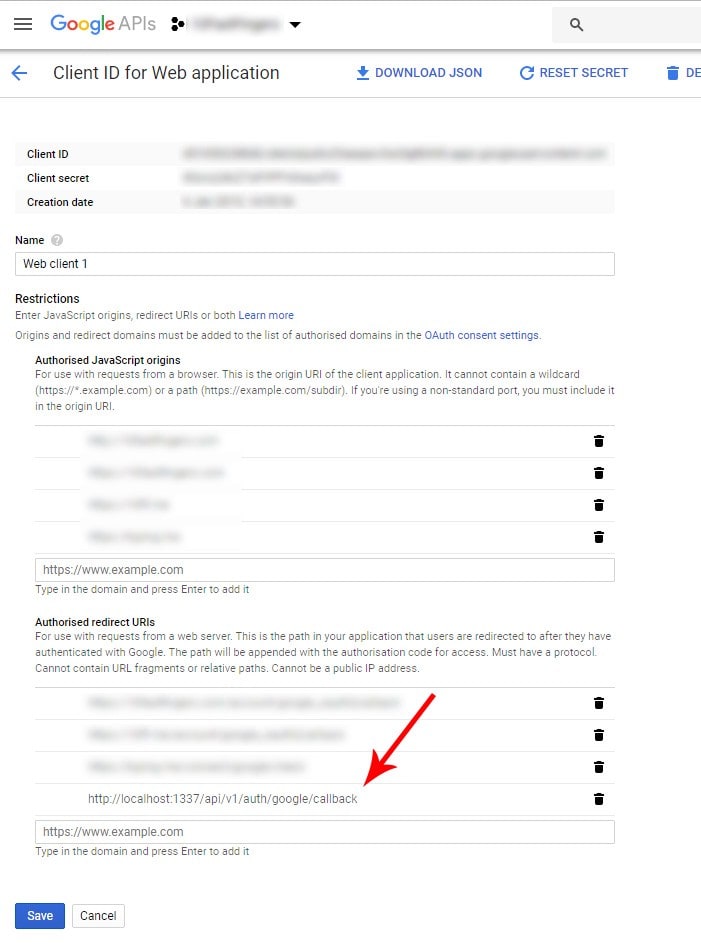SailsJS - use PassportJS to Login with Google OAuth 2.0

christianstrang
Posted on July 9, 2019
For this tutorial I assume that you used step 1 (Web App) to create your sails.js app. If you want to use Facebook Login, take a look at my other post: SailsJS - use Passport to Login with Facebook
1. Install Passport and the Google Strategy for Passport
$ npm install passport
$ npm install passport-google-oauth2
2. Add the Passport middleware
We need to add passport to our middleware execution stack in config/http.js
module.exports.http = {
middleware: {
passportInit: require('passport').initialize(),
passportSession: require('passport').session(),
order: [
'cookieParser',
'session',
'passportInit',
'passportSession',
'bodyParser',
'compress',
'poweredBy',
'router',
'www',
'favicon',
],
},
};
3. Add the Passport-GoogleStrategy
In the folder config create a new folder passport and inside create a file called config/passport/GoogleStrategy.js.
'use strict';
var passport = require('passport'),
GoogleStrategy = require('passport-google-oauth20').Strategy;
//var verifyHandler = function(req, token, tokenSecret, profile, done) {
var verifyHandler = function (accessToken, refreshToken, profile, cb, done) {
var data = {
id: cb.id,
name: cb.displayName,
email: cb.emails[0].value,
emailVerified: cb.emails[0].verified
};
return done(null, data);
};
passport.use(new GoogleStrategy({
clientID: YOUR_CLIENT_ID,
clientSecret: YOUR_CLIENT_SECRET,
callbackURL: '/api/v1/auth/google/callback',
passReqToCallback: true
}, verifyHandler));
Don’t forget to change your credentials (clientID and clientSecret) at the bottom. Your Google Callback URL can be localhost but remember to add the callback url as a authorized redirect uri in your google developer console:
4. Create a Passport Controller to handle Google Authentication
in your console run sails generate controller passport this will create a file PassportController.js in your api/controllers folder, add the following code:
/**
* PassportController
*
* @description :: Server-side actions for handling incoming requests.
* @help :: See https://sailsjs.com/docs/concepts/actions
*/
var passport = require('passport');
module.exports = {
googleAuth: function(req, res) {
passport.authenticate('google', { scope: ['email', 'profile'] })(req, res);
},
googleCallback: function(req, res, next) {
passport.authenticate('google', function(err, user) {
if(err) {
// redirect to login page
console.log('google callback error: '+err);
} else {
console.log('google credentials');
console.log(user);
res.json(user);
}
})(req, res, next);
},
};
5. Add routes to your config/routes.js file
'GET /api/v1/auth/google': {controller: 'PassportController', action: 'googleAuth'},
'GET /api/v1/auth/google/callback': {controller: 'PassportController', action: 'googleCallback'},
These two routes will handle the request to and the callback from facebook.
6. Login in via Google
If you visit http://localhost:1337/api/v1/auth/google you should now be redirected to Google and get a prompt to allow your app access to your Google credentials. Afterwards you are redirected to your callback url and be able to access the user credentials. With this information you can check if a user already exists in the database or create a new user.
Done
This is more of a step by step than a real tutorial, if you have any questions about a specific step or if anything is wrong/missing, please let me know in the comments.
Update: changed the callbackURL in the GoogleStrategy to make it more flexible for a staging/production environment with a different domain.

Posted on July 9, 2019
Join Our Newsletter. No Spam, Only the good stuff.
Sign up to receive the latest update from our blog.