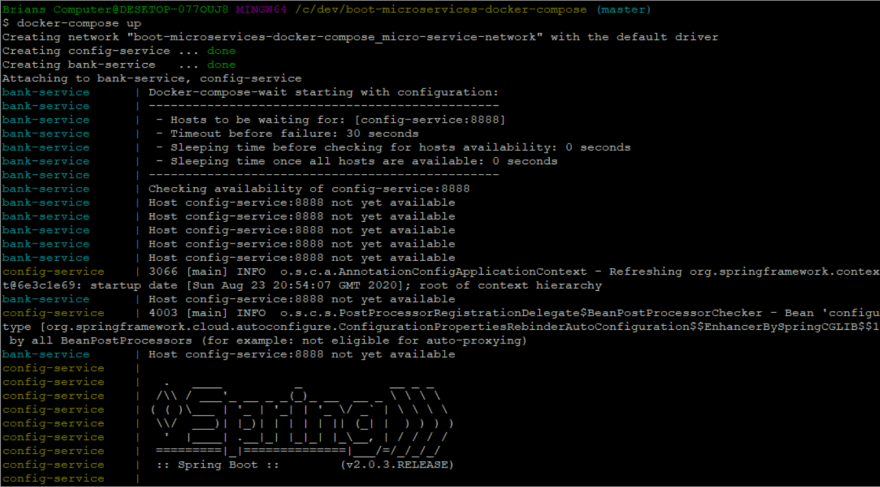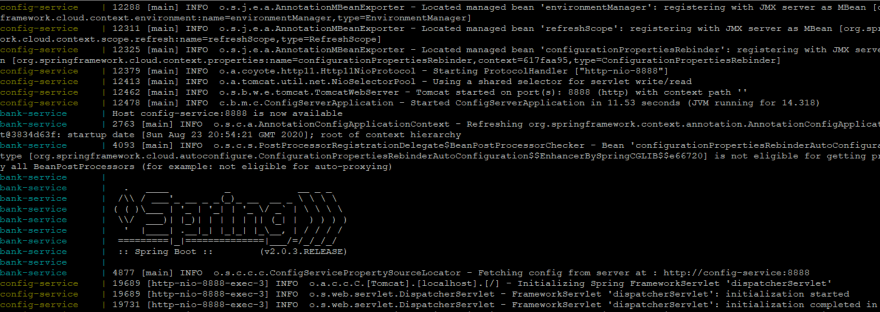Running Multiple Spring Boot Services with Docker Compose

Brian Hannaway
Posted on August 26, 2020
In this post we’ll look at how Docker Compose makes it easier to configure and run multiple containers in your local environment.
Why Docker Compose?
First up, you don’t need Docker compose to run multiple containers. You can do this just fine by manually starting and stopping the containers yourself, as shown previously in this post. However, as the number of containers in your application grows, it becomes more cumbersome to manage each container manually.
Docker compose simplifies things by allowing you to configure a multi container application in a single YAML file. You can start and stop all containers in the application with a single command.
Sample App Code
I’ve created a sample app for this post which you can pull from Github. It contains the following
- 2 Spring Boot applications
- Bank Account Service – exposes a REST API for creating and reading bank simple account details
- Config Service – exposes a REST API with application configuration for the Bank Account Service
- 2 Dockerfiles – to define the container images for the above services
- A Docker compose file defining the multi container application
Aside form the Docker side of things, I wont go into any detail on the Boot services. If you want more info you can check out this previous post.
Bank Account Service Dockerfile
We’ll begin defining a Docker image for the Bank Account Service.
# MAINTAINER Brian HannawayFROM openjdk:8-jre-alpine
WORKDIR /app
# Add wait script to the image - script pulled from https://github.com/ufoscout/docker-compose-wait/releases/download/2.7.3/wait /wait
COPY /scripts/wait /app/RUN chmod +x /app
RUN apk --no-cache add curl
COPY /target/bank-account-service-0.0.1-SNAPSHOT.jar /app/
CMD ./wait && java -jar bank-account-service-0.0.1-SNAPSHOT.jar
FROM openjdk:8-jre-alpine tells Docker to use the openjdk:8-jre-alpine base image.
WORKDIR /app tells Docker to create a new working directory in the image called /app. All further commands will run from this directory.
COPY /scripts/wait /app/ tells Docker to copy the wait script from the scripts directory on the host to the /app directory in the image. I’ll explain the purpose of the wait script in detail later.
RUN chmod +x /app makes the contents of the /app directory executable
COPY /target/bank-account-service-0.0.1-SNAPSHOT.jar /app/ copies the service JAR from the target directory on the host to the /app directory in the image
CMD ./wait && java -jar bank-account-service-0.0.1-SNAPSHOT.jar runs the wait script, followed by the bank account service. The service won’t run until the wait script has finished.
Config Service Dockerfile
Next we’ll define the Config Service Docker image. Its a slightly simpler version of the image we created for the Bank Account Service above. We’ll simply create a working directory, copy in the service JAR and run it.
FROM openjdk:8-jre-alpine
MAINTAINER Brian Hannaway
WORKDIR /app
COPY /target/config-server-0.0.1-SNAPSHOT.jar /app/
ENTRYPOINT ["java", "-jar", "config-server-0.0.1-SNAPSHOT.jar"]
Defining the Docker Compose File
Now that we’ve defined Dockerfiles for the Bank Account and Config services, the next step to create a docker-compose file that describes how we’ll uses these images to run containers.
version: "3"
services:
config-service:
image: config-service
container_name: config-service
networks:
- micro-service-network
ports:
- 8888:8888
bank-service:
image: bank-service
container_name: bank-service
networks:
- micro-service-network
ports:
- 8080:8080
environment:
WAIT_HOSTS: config-service:8888
networks: micro-service-network:
version: "3" tells Docker that we’re using version 3 of the docker-compose file format. At the time of writing version 3 is the latest and recommended version. The docker-compose format version you use will be dictated by the version of Docker you’re running. I’m running Docker version 19.03.12 which means that I should be using version 3. If you want to check what version of docker-compose is compatible with your Docker version, check out this compatibility matrix.
Services Definition
The services section defines the containers that make up your application. Each service definition contains all the configuration required to start a container from an image. The information in each service definition is what you’d typically supply on the command line, running a container manually.
config-service:
image: config-service
container_name: config-service
networks:
- micro-service-network
expose: - "8888"
Config Service
The config-service section defines all the configuration docker needs to run the config-service container
image tells compose which image to use to run the container.
container_name is the name given to the container when it starts. If we don’t specify a name, compose will derive one based on the name of the compose file and the image name. For example, if I omit the name attribute for the config-service and run docker-compose up , I can see that the containers derived name is boot-microservices-docker-compose_config-service_1.
Generally its a good idea to give your containers a meaningful name. You’ll see later that we need to reference config-service from the bank-service. We’ll do this using the name specified in container_name.
networks defines the networks that the config-service container will join when it starts. In this instance it will join micro-service-network, which we’ll define later.
expose lists the ports that are exposed on the container. The ports are exposed on either the default network or any network the container is attached to. The ports are not exposed to the host machine. To do this you’ll need to use the ports attribute and supply the appropriate mappings.
Bank Service
The bank-service definition is very similar to what we’ve already defined, with the image, container_name, networks and expose attributes being similar to those defined for the config-service
bank-service:
image: bank-service
container_name: bank-service
networks:
- micro-service-network
expose: - "8080"
environment:
WAIT_HOSTS: config-service:8888
The environment attribute is used to specify a list of environment variables for the container. In the bank-service we specify the environment variable WAIT_HOSTS and give it the value config-service:8888. In short, this is required to control container start up order and ensure that the config-service is up and running before the bank-service starts. I’ll explain this in detail later.
Networks Definition
The networks section allows you define a network for your services. For our application we defined a network called micro-service-network. When you run docker-compose up, each container that starts will be added to the micro-services-network and will be visible to every other container in the application. Containers can reference one another via their host name, which is the same as the service name. So in our sample application, the banks-service is able to access the config-service as config-service:8888.
If we don’t explicitly define a network, Docker will create one by default and add all services in the compose file to it.
Running the Application
Running the docker-compose up command will
- create a bridge network called
micro-service-network - start a container using the
config-serviceimage. The container will expose port 8888 onmicro-service-networkand will be accessible to other containers via host nameconfig-service. - start a container using the
bank-serviceimage. The container will expose port 8080 onmicro-service-networkand will be accessible to other containers via host namebank-service.
It takes approximately 20 seconds for both the bank-service and config-service to start. If you run docker container ls you should see the two containers that have just been created.
Service Dependencies & Startup Order
Its common to have dependencies between containers, such that a container A requires container B to be running before container A can start. Compose allows you to handle this scenario to a certain degree, by defining the startup order using the depends_on attribute. For example, the compose file below defines a web service and a db service, where web is dependent on db.
version: '3'
services:
web:
image: myWebApp
depends_on:
- db
db:
image: postgres
In the above example, compose will start the containers in dependency order, so db will be started before web. Although depends_on sets the order in which containers are started, it does not guarantee that Postgres, inside the db container is fully operational before the web container starts.
We have a similar problem in our sample application because bank-service tries to call config-service on startup. If config-service isn’t fully stood up and available to take requests on port 8888, bank-service will fail. Using the depends_on attribute to start the config-service first, won’t guarantee that the config-service is fully operational before bank-service calls it.
Introducing docker-compose-wait
docker-compose-wait is a great command line utility that solves the problem described above. When defining the bank-service earlier we made docker-compose-wait available to the image by copying the wait script into the app directory.
# Add wait script to the image - script pulled from https://github.com/ufoscout/docker-compose-wait/releases/download/2.7.3/wait /waitCOPY /scripts/wait /app/
We then told Docker to run the wait script along with the JAR when starting the container.
CMD ./wait && java -jar bank-account-service-0.0.1-SNAPSHOT.jar
When we defined bank-service in the docker-compose file, we included a WAIT_HOSTS environment variable that referenced config-service on port 8888. When we run docker-compose up, the wait script pings config-service on port 8888. It will not allow bank-service container to start until config-service is up and running on port 8888.
We can see this in action in the log snippets below. The wait script checks if config-service is available on port 8888, initially reporting that it isn’t available.
Eventually config-service bootstraps and is up and running on port 8888. The wait script then reports Host config-service:8888 is now available and the bank-service container is started.
Wrapping Up
In this post we looked at how docker-compose makes it easy to manage multiple containers in a simple single node environment. This is particularly useful for development environments and automated test environments. If you want to manage multiple containers in a multi node environment, then Docker Swarm is a better bet. We’ll look at Swarm in another post soon.
The post Running Multiple Spring Boot Services with Docker Compose appeared first on briansdevblog.

Posted on August 26, 2020
Join Our Newsletter. No Spam, Only the good stuff.
Sign up to receive the latest update from our blog.