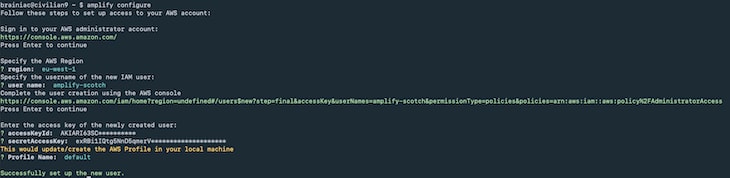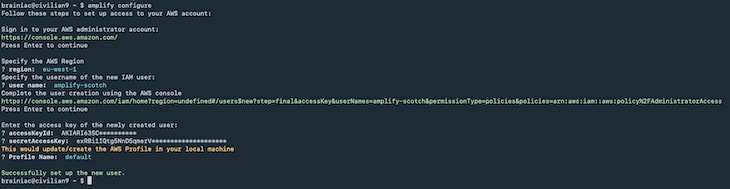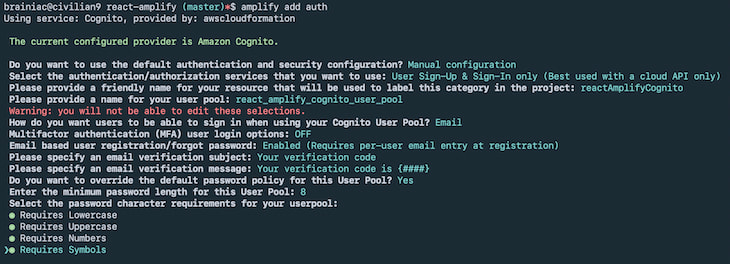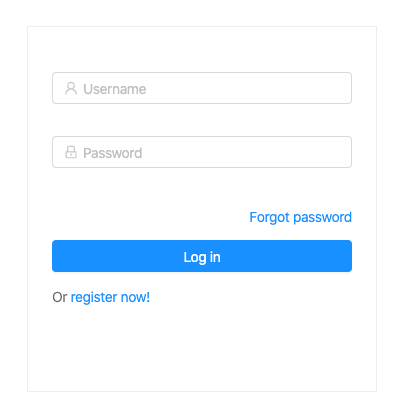Brian Neville-O'Neill
Posted on February 18, 2020

Written by Brian Njenga✏️
Introduction
Authorization is one of the first things you should go over when starting a new project no matter the field you’re building a solution for, whether e-commerce, gaming, logistics, or any other.
In a given organization, there might be existing solutions you can reuse. But if you’re not so lucky, then you can choose to either build your own implementation or build on existing solutions, which is highly recommended and saves you a lot of time.
In this tutorial we will be covering how to add authentication to your future and maybe current React apps using the Amplify Framework and Cognito user pools.
What is the Amplify Framework?
The Amplify Framework is a comprehensive library for building sophisticated cloud-powered apps on a flexible, scalable, and reliable serverless backend on AWS. Amplify allows you to access an array of cloud services offered by AWS.
What are Cognito user pools?
As defined in the docs, Amazon Cognito user pools is a full-featured user directory service to handle user registration, authentication, and account recovery.
A user pool is a user directory in Amazon Cognito. With a user pool, your users can sign in to your web or mobile app through Amazon Cognito. Your users can also sign in through social identity providers like Facebook or Amazon, and through SAML identity providers.
Whether your users sign in directly or through a third party, all members of the user pool have a directory profile that you can access through an SDK.
Amplify CLI setup
In order to access Amplify, you need to have an AWS account. If you have one already, then you’re good to go; if you don’t, you can sign up here for the AWS free tier.
To install the Amplify CLI, run the following command:
$ npm install -g @aws-amplify/cli
After successful installation, we can now configure the CLI by running:
$ amplify configure
This will then take you through a series of well-explained and straightforward steps where you log in to your AWS account, choose a username, set up a new admin user, and generate a secret access key and access key id, which are saved in the AWS profile config located at ~/.aws/credentials.
After successful setup, you’ll get a confirmation that a new user has been successfully set up:
App setup
I prefer working with TypeScript for all my projects, so to kick off a new TypeScript/React project, we will use create-react-app to bootstrap our app by running the following command:
$ create-react-app react-amplify-example --typescript && cd react-amplify-example
Bootstrapping the app takes a few minutes to complete, so you can grab yourself a cup of coffee in case you get impatient.🙂
In order to get our Amplify project started, we run the following command to initialize and configure the project:
$ amplify init
This will then run you through a step of options in which you choose the settings that suit your project best. In our case, we will go with the following options:
Deployment should kick off immediately, after which you should get a success message that matches the following:
After the deployment is done, a generated file named aws-exports.js will appear in your src folder. You should never modify this file since it changes whenever you deploy your changes.
Next, we need to add the authentication resource to our app. Run the following command in order to choose config options for our Cognito pools:
$ amplify add auth
To have the best configuration options for your app, choose manual configuration and choose the following options from the menu:
The password config options don’t show in the preview, so I attached the image below as a continuation:
In order to deploy the new resource changes to the cloud, run:
$ amplify push
Now our Amplify and Cognito setup is fully done, and we can carry on to install dependencies. To do so, run the following command:
$ yarn add aws-amplify react-router-dom styled-components antd password-validator jwt-decode
The fun part: Writing our code
Next we move on to the source code for the sample app. We will address the files one by one while breaking down the logic in the file.
SignUpContainer.tsx
This component contains the logic needed to sign up new users. We will be using Ant Design for UI components, and in order to validate the user password, we will use password validator. We added password requirements while setting up our user pool, which should be as follows:
- Minimum eight characters
- Have at least one uppercase letter
- Have at least one lowercase letter
- Have at least one symbol
- Have at least one digit
After successful validation of all the required user details, we send the payload to the Cognito API, which sends out a verification code to the user’s email and creates a new user in the UserPool. The code is as follows:
import * as React from "react";
import { Link, Redirect } from 'react-router-dom';
import { Auth } from 'aws-amplify';
import { Form, Input, Icon, Button, notification, Popover, Spin, Col, Row } from 'antd';
// Presentational
import FormWrapper from '../../Components/Styled/FormWrapper';
// App theme
import { colors } from '../../Themes/Colors';
type Props = {
form: any;
};
type State = {
confirmDirty: boolean;
redirect: boolean;
loading: boolean;
email: string;
};
type UserFormData = {
fname: string;
lname: string;
password: string;
email: string;
phoneNumber: number;
};
const passwordValidator = require('password-validator');
// create a password schema
const schema = new passwordValidator();
schema
.is()
.min(8)
.has()
.uppercase()
.has()
.lowercase()
.has()
.digits()
.has()
.symbols();
class SignUpContainer extends React.Component<Props, State> {
state = {
confirmDirty: false,
redirect: false,
loading: false,
email: ''
};
handleSubmit = (event: React.FormEvent) => {
event.preventDefault();
this.props.form.validateFieldsAndScroll((err: Error, values: UserFormData) => {
if (!err) {
let { fname, lname, password, email, phoneNumber } = values;
// show loader
this.setState({ loading: true });
Auth.signUp({
username: email,
password,
attributes: {
email,
name: ${fname} ${lname},
phone_number: phoneNumber
}
})
.then(() => {
notification.success({
message: 'Succesfully signed up user!',
description: 'Account created successfully, Redirecting you in a few!',
placement: 'topRight',
duration: 1.5,
onClose: () => {
this.setState({ redirect: true });
}
});
this.setState({ email });
})
.catch(err => {
notification.error({
message: 'Error',
description: 'Error signing up user',
placement: 'topRight',
duration: 1.5
});
this.setState({
loading: false
});
});
}
});
};
handleConfirmBlur = (event: React.FormEvent<HTMLInputElement>) => {
const { value } = event.currentTarget;
this.setState({ confirmDirty: this.state.confirmDirty || !!value });
};
compareToFirstPassword = (rule: object, value: string, callback: (message?: string) => void) => {
const { form } = this.props;
if (value && value !== form.getFieldValue('password')) {
callback('Two passwords that you enter is inconsistent!');
} else {
callback();
}
};
validateToNextPassword = (rule: object, value: string, callback: (message?: string) => void) => {
const form = this.props.form;
const validationRulesErrors = schema.validate(value, { list: true });
if (value && this.state.confirmDirty) {
form.validateFields(['confirm'], { force: true });
}
if (validationRulesErrors.length > 0) {
callback(this.formatPasswordValidateError(validationRulesErrors));
}
callback();
};
formatPasswordValidateError = (errors: Array<string>) => {
for (let i = 0; i < errors.length; i++) {
if (errors[i] === 'min') {
return 'password length should be a at least 8 characters';
} else if (errors[i] === 'lowercase') {
return 'password should contain lowercase letters';
} else if (errors[i] === 'uppercase') {
return 'password should contain uppercase letters';
} else if (errors[i] === 'digits') {
return 'password should contain digits';
} else if (errors[i] === 'symbols') {
return 'password should contain symbols';
}
}
};
render() {
const { getFieldDecorator } = this.props.form;
const { redirect, loading } = this.state;
const title = 'Password Policy';
const passwordPolicyContent = (
<React.Fragment>
<h4>Your password should contain: </h4>
<ul>
<li>Minimum length of 8 characters</li>
<li>Numerical characters (0-9)</li>
<li>Special characters</li>
<li>Uppercase letter</li>
<li>Lowercase letter</li>
</ul>
</React.Fragment>
);
return (
<React.Fragment>
<FormWrapper onSubmit={this.handleSubmit}>
<Form.Item>
{getFieldDecorator('fname', {
rules: [
{
required: true,
message: 'Please input your first name!'
}
]
})(
<Input
prefix={<Icon type="user" style={{ color: colors.transparentBlack }} />}
placeholder="First Name"
/>
)}
</Form.Item>
<Form.Item>
{getFieldDecorator('lname', {
rules: [
{
required: true,
message: 'Please input your last name!'
}
]
})(
<Input prefix={<Icon type="user" style={{ color: colors.transparentBlack }} />} placeholder="Last Name" />
)}
</Form.Item>
<Form.Item>
{getFieldDecorator('email', {
rules: [{ required: true, message: 'Please input your email!' }]
})(<Input prefix={<Icon type="user" style={{ color: colors.transparentBlack }} />} placeholder="Email" />)}
</Form.Item>
<Form.Item>
{getFieldDecorator('phoneNumber', {
rules: [
{
required: true,
message: 'Please input your phone number!'
}
]
})(
<Input
prefix={<Icon type="phone" style={{ color: colors.transparentBlack }} />}
placeholder="Phone Number"
/>
)}
</Form.Item>
<Form.Item>
<Popover placement="right" title={title} content={passwordPolicyContent} trigger="focus">
{getFieldDecorator('password', {
rules: [
{ required: true, message: 'Please input your Password!' },
{
validator: this.validateToNextPassword
}
]
})(
<Input
prefix={<Icon type="lock" style={{ color: colors.transparentBlack }} />}
type="password"
placeholder="Password"
/>
)}
</Popover>
</Form.Item>
<Form.Item>
{getFieldDecorator('confirm', {
rules: [
{
required: true,
message: 'Please confirm your password!'
},
{
validator: this.compareToFirstPassword
}
]
})(
<Input
prefix={<Icon type="lock" style={{ color: colors.transparentBlack }} />}
type="password"
placeholder="Confirm Password"
onBlur={this.handleConfirmBlur}
/>
)}
</Form.Item>
<Form.Item className="text-center">
<Row>
<Col lg={24}>
<Button style={{ width: '100%' }} type="primary" disabled={loading} htmlType="submit">
{loading ? <Spin indicator={<Icon type="loading" style={{ fontSize: 24 }} spin />} /> : 'Register'}
</Button>
</Col>
<Col lg={24}>
Or <Link to="/login">login to your account!</Link>
</Col>
</Row>
</Form.Item>
</FormWrapper>
{redirect && (
<Redirect
to={{
pathname: '/verify-code',
search: ?email=${this.state.email}
}}
/>
)}
</React.Fragment>
);
}
}
export default Form.create()(SignUpContainer);
You should now have something similar to this:
After registration, your user pool you should now have a list of new users:
ConfirmEmailContainer.tsx
After successful registration, a confirmation code is sent to the user’s email. To verify it, add the following code, whereby we have a basic input with a submit button.
When the confirmation code is submitted, we make a call to the Cognito API to check its validity, after which we redirect to the login page on successful verification.
import * as React from 'react';
import { Redirect, RouteComponentProps } from 'react-router-dom';
import { Spin, Icon, Button, Form, notification, Input, Col } from 'antd';
// amplify
import { Auth } from 'aws-amplify';
// Presentational
import FullWidthWrapper from '../../Components/Styled/FullWidthWrapper';
import EmailConfirmFormWrapper from '../../Components/Styled/EmailConfirmFormWrapper';
type State = {
username: string;
loading: boolean;
redirect: boolean;
confirmationCode: string;
error: string;
};
class ConfirmEmailContainer extends React.Component<RouteComponentProps, State> {
state = {
username: '',
loading: false,
redirect: false,
confirmationCode: '',
error: ''
};
componentDidMount() {
if (this.props.location.search) {
// get username from url params
let username = this.props.location.search.split('=')[1];
this.setState({ username });
}
}
handleSubmit = (event: React.FormEvent) => {
event.preventDefault();
const { confirmationCode } = this.state;
// show progress spinner
this.setState({ loading: true });
Auth.confirmSignUp(this.state.username, confirmationCode)
.then(() => {
this.handleOpenNotification('success', 'Succesfully confirmed!', 'You will be redirected to login in a few!');
})
.catch(err => {
this.handleOpenNotification('error', 'Invalid code', err.message);
this.setState({
loading: false
});
});
};
handleOpenNotification = (type: string, title: string, message: string): void => {
switch (type) {
case 'success':
notification'success'.trim();
this.setState({ confirmationCode: code });
// regex to check if string is numbers only
const reg = new RegExp('^[0-9]+$');
if (reg.test(code) && code.length === 6) {
// code is a valid number
this.setState({ loading: true });
Auth.confirmSignUp(this.state.username, code)
.then(() => {
this.handleOpenNotification('success', 'Succesfully confirmed!', 'You will be redirected to login in a few!');
})
.catch(err => {
this.handleOpenNotification('error', 'Invalid code', err.message);
this.setState({
loading: false
});
});
}
};
handleChange = (event: React.ChangeEvent<HTMLInputElement>) => {
this.setState({ confirmationCode: event.currentTarget.value });
};
render() {
const { loading, error, confirmationCode } = this.state;
return (
<FullWidthWrapper align="center">
<EmailConfirmFormWrapper onSubmit={this.handleSubmit}>
<Col md={24} lg={18}>
<div className="full-width">
<h2>Check your email</h2>
<p>We've sent a six digit confirmation code</p>
</div>
<Form.Item validateStatus={error && 'error'} help={error} label="Confirmation Code">
<Input
size="large"
type="number"
placeholder="Enter confirmation code"
onChange={this.handleChange}
onPaste={this.handleOnPaste}
value={confirmationCode}
/>
</Form.Item>
</Col>
<Col md={24} lg={12}>
<Button type="primary" disabled={loading} htmlType="submit" size="large">
{loading ? <Spin indicator={<Icon type="loading" style={{ fontSize: 24 }} spin />} /> : 'Confirm Email'}
</Button>
</Col>
</EmailConfirmFormWrapper>
{redirect && <Redirect to={{ pathname: '/login' }} />}
</FullWidthWrapper>
);
}
}
export default ConfirmEmailContainer;
Which should result in this:
LoginContainer.tsx
After successfully confirming the user’s code, we redirect to the login page. Below, we’ll create a form that has some great validation offered by Ant Design.
After the validation passes, we then submit the username and password payload using the Auth module included in the AWS SDK, which then makes a call to the Cognito API and returns a success or error payload. If the user credentials pass, we save the token to localStorage and redirect to the dashboard landing page. The code is as follows:
import * as React from 'react';
import { Link, RouteComponentProps } from 'react-router-dom';
import { Auth } from 'aws-amplify';
import { Form, Icon, Spin, Input, Button, notification, Col, Row } from 'antd';
// Presentational
import FormWrapper from '../../Components/Styled/FormWrapper';
// App theme
import { colors } from '../../Themes/Colors';
// App constants
import { AUTH_USER_TOKEN_KEY } from '../../Utils/constants';
type Props = RouteComponentProps & {
form: any;
};
type State = {
loading: boolean;
};
class LoginContainer extends React.Component<Props, State> {
state = {
loading: false
};
handleSubmit = (event: React.FormEvent) => {
event.preventDefault();
this.props.form.validateFields((err: Error, values: { username: string; password: string }) => {
if (!err) {
let { username, password } = values;
this.setState({ loading: true });
Auth.signIn(username, password)
.then(user => {
const { history, location } = this.props;
const { from } = location.state || {
from: {
pathname: '/dashboard'
}
};
localStorage.setItem(AUTH_USER_TOKEN_KEY, user.signInUserSession.accessToken.jwtToken);
notification.success({
message: 'Succesfully logged in!',
description: 'Logged in successfully, Redirecting you in a few!',
placement: 'topRight',
duration: 1.5
});
history.push(from);
})
.catch(err => {
notification.error({
message: 'Error',
description: err.message,
placement: 'topRight'
});
console.log(err);
this.setState({ loading: false });
});
}
});
};
render() {
const { getFieldDecorator } = this.props.form;
const { loading } = this.state;
return (
<React.Fragment>
<FormWrapper onSubmit={this.handleSubmit} className="login-form">
<Form.Item>
{getFieldDecorator('username', {
rules: [
{
required: true,
message: 'Please input your username!'
}
]
})(
<Input prefix={<Icon type="user" style={{ color: colors.transparentBlack }} />} placeholder="Username" />
)}
</Form.Item>
<Form.Item>
{getFieldDecorator('password', {
rules: [
{
required: true,
message: 'Please input your password!'
}
]
})(
<Input
prefix={<Icon type="lock" style={{ color: colors.transparentBlack }} />}
type="password"
placeholder="Password"
/>
)}
</Form.Item>
<Form.Item className="text-center">
<Row type="flex" gutter={16}>
<Col lg={24}>
<Link style={{ float: 'right' }} className="login-form-forgot" to="/forgot-password">
Forgot password
</Link>
</Col>
<Col lg={24}>
<Button
style={{ width: '100%' }}
type="primary"
disabled={loading}
htmlType="submit"
className="login-form-button"
>
{loading ? <Spin indicator={<Icon type="loading" style={{ fontSize: 24 }} spin />} /> : 'Log in'}
</Button>
</Col>
<Col lg={24}>
Or <Link to="/signup">register now!</Link>
</Col>
</Row>
</Form.Item>
</FormWrapper>
</React.Fragment>
);
}
}
export default Form.create()(LoginContainer);
You should end up with the following view:
ForgotPasswordContainer.tsx
In case a user has forgotten their password, we need a way for them to recover it. This is quite easy when using Amplify. We will achieve this by adding the following logic, which takes a username payload and sends out a verification code to the user’s email, which we will then use to reset their password.
import * as React from 'react';
import { Link, Redirect } from 'react-router-dom';
import { Auth } from 'aws-amplify';
import { Form, Icon, Spin, Input, Button, notification, Row, Col } from 'antd';
// Presentational
import FormWrapper from '../../Components/Styled/FormWrapper';
// App theme
import { colors } from '../../Themes/Colors';
type Props = {
form: any;
};
type State = {
username: string;
redirect: boolean;
loading: boolean;
};
class ForgotPasswordContainer extends React.Component<Props, State> {
state = {
username: '',
redirect: false,
loading: false
};
handleSubmit = (event: React.FormEvent) => {
event.preventDefault();
this.props.form.validateFields((err: { message: string }, values: { username: string }) => {
if (!err) {
let { username } = values;
this.setState({
loading: true,
username
});
Auth.forgotPassword(username)
.then(data => {
notification.success({
message: 'Redirecting you in a few!',
description: 'Account confirmed successfully!',
placement: 'topRight',
duration: 1.5,
onClose: () => {
this.setState({ redirect: true });
}
});
})
.catch(err => {
notification.error({
message: 'User confirmation failed',
description: err.message,
placement: 'topRight',
duration: 1.5
});
this.setState({ loading: false });
});
}
});
};
render() {
const { getFieldDecorator } = this.props.form;
const { loading, redirect, username } = this.state;
return (
<React.Fragment>
<FormWrapper onSubmit={this.handleSubmit} className="login-form">
<Form.Item>
{getFieldDecorator('username', {
rules: [
{
required: true,
message: 'Please input your username!'
}
]
})(
<Input prefix={<Icon type="user" style={{ color: colors.transparentBlack }} />} placeholder="Username" />
)}
</Form.Item>
<Form.Item className="text-center">
<Row>
<Col lg={24}>
<Button style={{ width: '100%' }} type="primary" htmlType="submit" className="login-form-button">
{loading ? (
<Spin indicator={<Icon type="loading" style={{ fontSize: 24 }} spin />} />
) : (
'Confirm username'
)}
</Button>
</Col>
<Col lg={24}>
<Link to="/login">Ooh! Wait! I've remembered!</Link>
</Col>
</Row>
</Form.Item>
</FormWrapper>
{redirect && (
<Redirect
to={{
pathname: '/reset-password',
search: ?username=${username}
}}
/>
)}
</React.Fragment>
);
}
}
export default Form.create()(ForgotPasswordContainer);
The form will appear as follows:
PasswordResetContainer.tsx
After the verification code is sent, we then redirect to the password reset component. There, the user enters the verification code and a new password, which is sent to the Cognito API. If the verification code matches, the new password is set as the current, which the user can now use to log in. The code is as follows:
import * as React from 'react';
import { Redirect, RouteComponentProps } from 'react-router-dom';
import { Auth } from 'aws-amplify';
import { Form, Input, Icon, Button, notification, Popover, Spin, Row, Col } from 'antd';
// Presentational
import FormWrapper from '../../Components/Styled/FormWrapper';
// App theme
import { colors } from '../../Themes/Colors';
type Props = RouteComponentProps & {
form: any;
};
type State = {
confirmDirty: boolean;
redirect: boolean;
loading: boolean;
};
class PasswordResetContainer extends React.Component<Props, State> {
state = {
confirmDirty: false,
redirect: false,
loading: false
};
handleBlur = (event: React.FormEvent<HTMLInputElement>) => {
const value = event.currentTarget.value;
this.setState({ confirmDirty: this.state.confirmDirty || !!value });
};
compareToFirstPassword = (rule: object, value: string, callback: (message?: string) => void) => {
const form = this.props.form;
if (value && value !== form.getFieldValue('password')) {
callback('Two passwords that you enter is inconsistent!');
} else {
callback();
}
};
validateToNextPassword = (rule: object, value: string, callback: (message?: string) => void) => {
const form = this.props.form;
if (value && this.state.confirmDirty) {
form.validateFields(['confirm'], { force: true });
}
callback();
};
handleSubmit = (event: React.FormEvent) => {
event.preventDefault();
this.props.form.validateFieldsAndScroll((err: Error, values: { password: string; code: string }) => {
if (!err) {
let { password, code } = values;
let username = this.props.location.search.split('=')[1];
Auth.forgotPasswordSubmit(username.trim(), code.trim(), password.trim())
.then(() => {
notification.success({
message: 'Success!',
description: 'Password reset successful, Redirecting you in a few!',
placement: 'topRight',
duration: 1.5,
onClose: () => {
this.setState({ redirect: true });
}
});
})
.catch(err => {
notification'error'}
</Button>
</Col>
</Row>
</Form.Item>
</FormWrapper>
{redirect && <Redirect to={{ pathname: '/login' }} />}
</React.Fragment>
);
}
}
export default Form.create()(PasswordResetContainer);
The component will display a view that looks similar to this:
Conclusion
We’ve covered signup, login, and password reset using AWS Amplify and Cognito, a very highly reliable combo that makes life easier for you as a developer. You get to focus on implementing your business logic without worrying about authentication for your app.
It can also be integrated into whichever architecture pattern you have, be it monolith or microservices. You can access the code here, and you can also try out the demo app here.
Full visibility into production React apps
Debugging React applications can be difficult, especially when users experience issues that are difficult to reproduce. If you’re interested in monitoring and tracking Redux state, automatically surfacing JavaScript errors, and tracking slow network requests and component load time, try LogRocket.
LogRocket is like a DVR for web apps, recording literally everything that happens on your React app. Instead of guessing why problems happen, you can aggregate and report on what state your application was in when an issue occurred. LogRocket also monitors your app's performance, reporting with metrics like client CPU load, client memory usage, and more.
The LogRocket Redux middleware package adds an extra layer of visibility into your user sessions. LogRocket logs all actions and state from your Redux stores.
Modernize how you debug your React apps — start monitoring for free.
The post Authentication for React apps using AWS Amplify and Cognito appeared first on LogRocket Blog.

Posted on February 18, 2020
Join Our Newsletter. No Spam, Only the good stuff.
Sign up to receive the latest update from our blog.