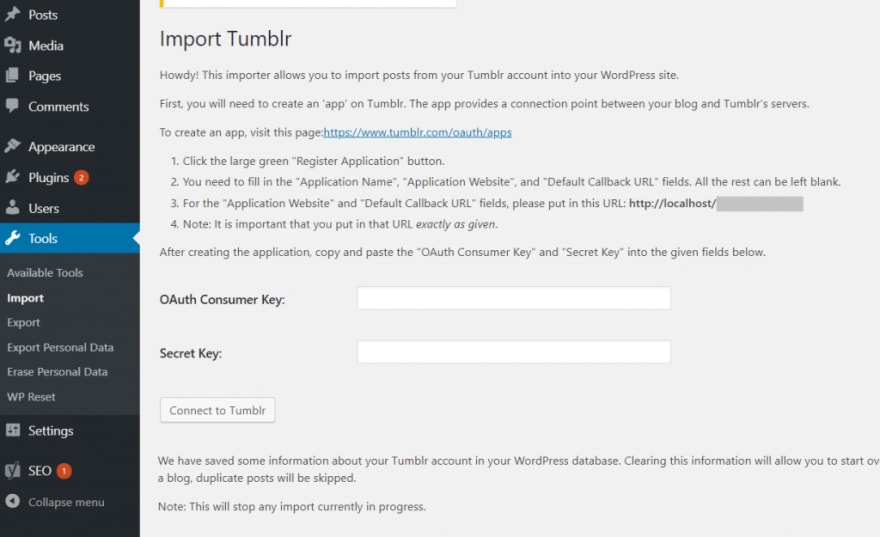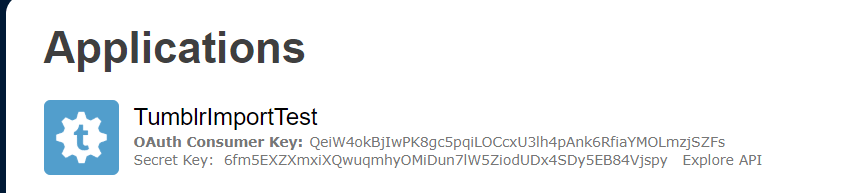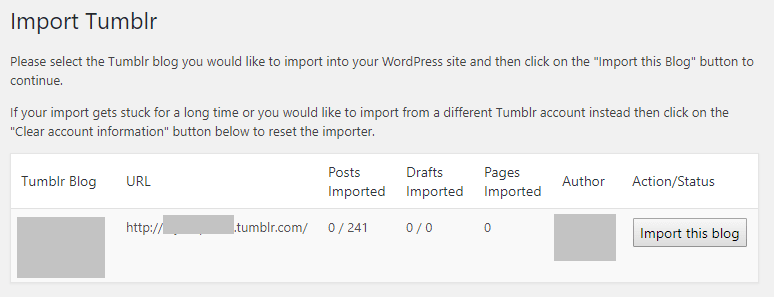BitofWP
Posted on October 12, 2019
Tumblr made a blast when it was first released back in the day. A lot of people began using it. If you were one of them, you probably amassed a lot of content. It is also possible that you realized that there are a lot of limitations in using Tumblr and that technology has gone far ahead since. If you are thinking about switching to WordPress but don’t want to leave your Tumblr blog behind, then this article is for you.
The company that released WordPress, Automattic, has acquired Tumblr from Verizon last month, however, the two remain separate platforms. Is it a good idea to switch from Tumblr to WordPress? According to some data available to us, only 0.1% of websites use Tumblr while WordPress is accounting for 34% of the web. So you are not alone in this idea.
Also, the next thing to consider is – options. WordPress gives you total control over your content. There are tens of thousands of themes to choose from, both free and premium and even more plugins to extend the functionality of your website. You are also able to code anything you want yourself (as long as you have the know-how).
Feel free to make up your mind and make the switch. Transition to WordPress is both painless and easy. There are two methods that we can suggest:
- Using the WordPress Tumblr tool with Tumblr API
- Automated migration (not free)
1. Import Tumblr content by using WordPress Tool + Tumblr API
This method will contain 9 steps. Essentially, you will be installing one of the available tools from WordPress. In order to connect it to Tumblr and proceed with the import, you will need to register an application on Tumblr. Don’t worry if it sounds confusing. Just follow the steps below.
1.1 Installing WordPress Tumblr tool
If this is not your first ‘rodeo’, then you know that we always make a backup before doing anything else. It is an ancient tradition among our people, plus it is a life-saver if something goes wrong. But don’t worry, it won’t. Even if it does, you have a backup.
Head over to ‘Tools -> Import’. You will see a list of available tools. Find the Tumblr tool and click ‘Install Now’. The ‘Install Now’ will change to ‘Run Importer’ when the installation is finished. Click on ‘Run Importer’.
1.2. Connect the tool to Tumblr
First of all, you will need to connect the tool to Tumblr. This requires creating an ‘app’ on Tumblr because you will need OAuth Consumer Key and Secret key.
You will see a link http://www.tumblr.com/oauth/apps. You will have to be logged in to your Tumblr account at this point. After clicking on the link, you should see a page like this:
Click on Register Application. This page will open up:
While the application name can be anything you want, you will need to copy the exact URL provided in the tool page and paste it into “Application Website” and “Default Callback URL” fields. If you followed the instructions, you should see your app along with its keys at the top of the page:
Copy and paste the keys into the tool page. The next thing to do is authorize the application. You will see a screen like this:
After you click on ‘Authorize the Application’ you will be taken back to the Tumblr confirmation page.
Click ‘Allow’ and you’re all set to go. You will be redirected back to your site and you will see the button ‘Import this blog’.
1.3 Running the importer
This process might take a while depending on the size of the site. It is also not uncommon to see that some images haven’t transferred over. You will most likely have to wave goodbye to likes and comments as well.
Another reason why something might be missing is hosting. If the import got stuck or interrupted and you start it again, it will import duplicate content.
1.4 Redirecting the visitors to your new WordPress site (optional)
We wrote ‘optional’ above while, to some, this is not optional at all. It is understandable if you fear that this migration will cost you visitors and traffic because it might feel like starting all over.
In order to automatically redirect all your visitors from Tumblr to your new WordPress site, you’ll need to use some JavaScript. Don’t worry because the code is already written. You just need to make one small change and place two pieces of code in the right places.
First of all, go to Tumblr, click on the _account _icon and then click on ‘Edit Appearance’ at the bottom of the drop-down menu. Next, click on ‘Edit theme’. This will take you to the customization page. In the top left corner, you will see ‘Edit HTML’. Click it.
This will open the raw HTML of the theme. Locate the closing </code> tag and paste this just above it:
<script type='text/javascript'>
var new_slug = window.location.pathname;
var new_root = "http://yoursite.com";
var new_url = new_root + new_slug;
document.write("<link rel=\"canonical\" href=\"" + new_url + "\">");
</script>
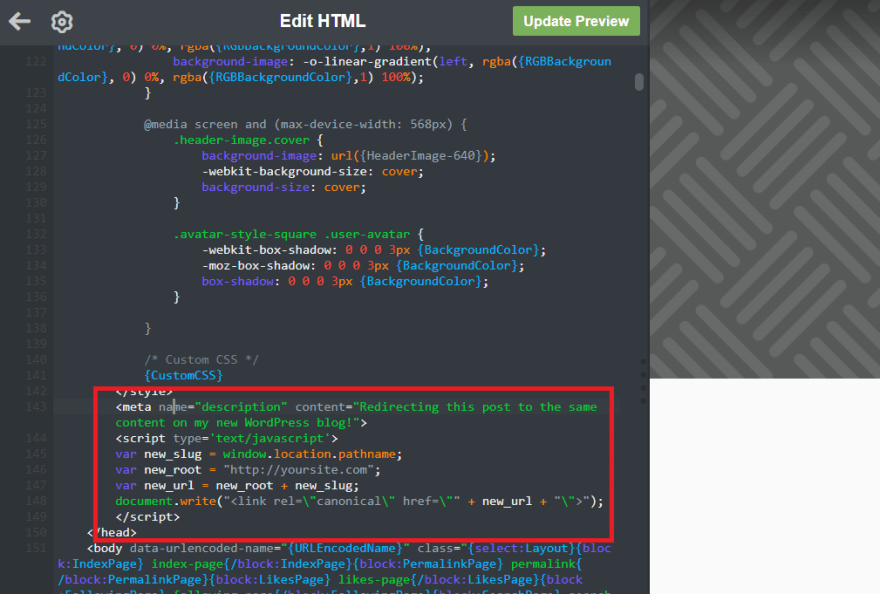
Just replace “http://yoursite.com” with the URL of your new WordPress site.
There’s just one other small piece of code to add and that’s it. Find the closing

Posted on October 12, 2019
Join Our Newsletter. No Spam, Only the good stuff.
Sign up to receive the latest update from our blog.