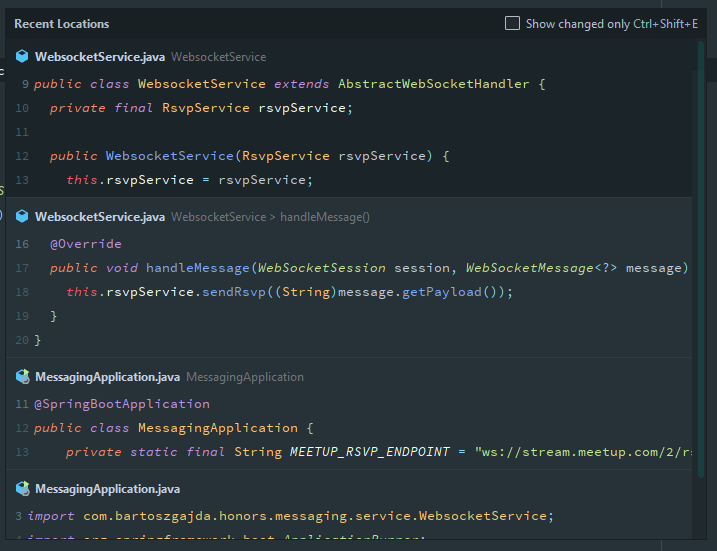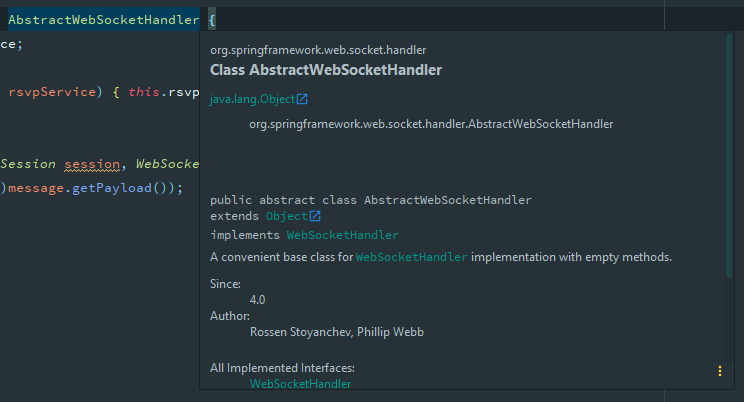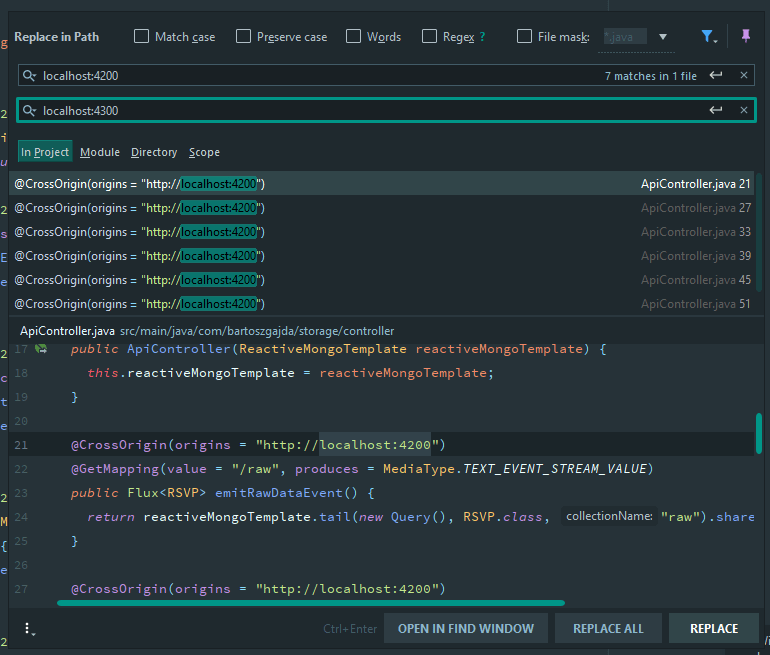Bartosz Gajda
Posted on August 10, 2020

IntelliJ IDEA is awesomely large and complex IDE, mastering which can take years. Knowing the essential IntelliJ IDEA shortcuts can drastically increase your productivity and make using a mouse seem obsolete. In this post I will show you 5 IntelliJ IDEA shortcuts that in my opinion are the best. Enjoy!
Recent Locations — Ctrl + Shift + E
This shortcut shows the popup with the recently accessed files or the files that have been recently changed (Figure 1). Pressing the Ctrl + Shift + E shortcut again will show you only the changed files. You can start typing, to filter the files. Useful for quickly jumping through files when working in larger context.
Show JavaDoc Popup — Ctrl + Q
Another useful shortcut, for quickly accessing the JavaDoc of a certain class or interface. Just place the caret on a name and press Ctrl + Q which will show the popup, as on Figure 2. The availability of JavaDoc depends of course on the framework or library you are using. It is a useful thing to know when working with large frameworks like Spring.
Replace in Path — Ctrl + Shift + F
Replace in path shortcut helped me couple times to avoid going through files when trying to change a variable that occurs many times in the project. The Ctrl + Shift + F shortcut shows you the popup as on Figure 3. In the first input you can provide the term you are want to replace and in the second one - to what replace with.
Highlight Usages — Ctrl + Shift + F7
Highlighting the usages is especially useful when working with large files. To do this, place a caret on the word you want to highlight and press Ctrl + Shift + F7. Depending on the theme you are using, the word may be highlighted differently. In my case, it's bright yellow, like on Figure 4.
Show File Structure — Ctrl + F12
The last shortcut helped me a lot when working with complex classes. All you need to do is to press combination Ctrl + F12 and a popup like on Figure 5 will be shown to you. Here you can see all method signatures displayed, which is super helpful when you are only interested in skimming through the class. Pressing the Ctrl + F12 again will also show the members inherited from superclass.
Summary
I hope you have found this post useful. If so, don’t hesitate to like or share this post. Additionally you can follow me on my social media if you fancy so :)
Best @intellijidea shortcuts to speed up your work. Learn 5 shortcuts in IntelliJ IDEA that can drastically ease up your code editing tasks.
bartoszgajda.com/2020/03/23/5-b…
#intellijidea #intellij #idea #jetbrains #ide #tips #tricks #shortcuts #webstorm #pycharm #rider #clion15:48 PM - 03 Aug 2020

Posted on August 10, 2020
Join Our Newsletter. No Spam, Only the good stuff.
Sign up to receive the latest update from our blog.