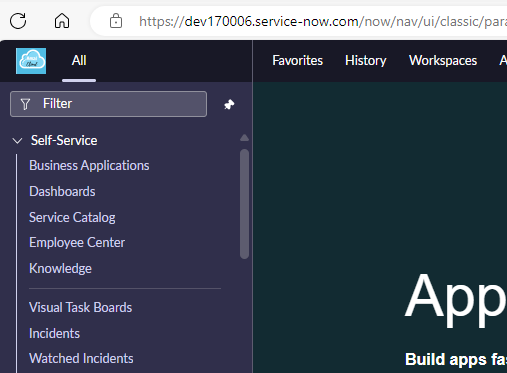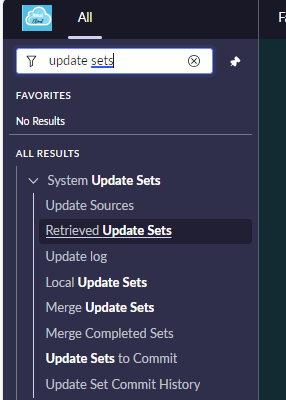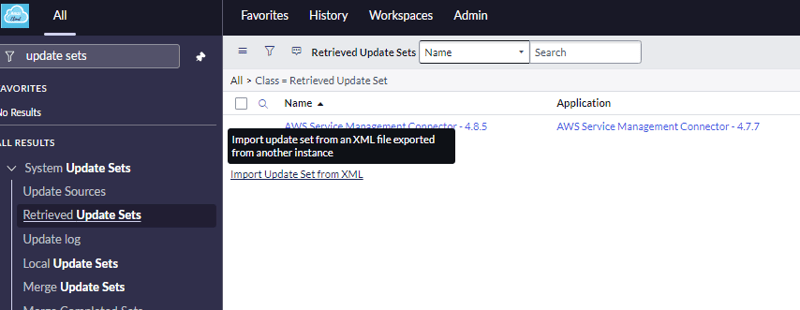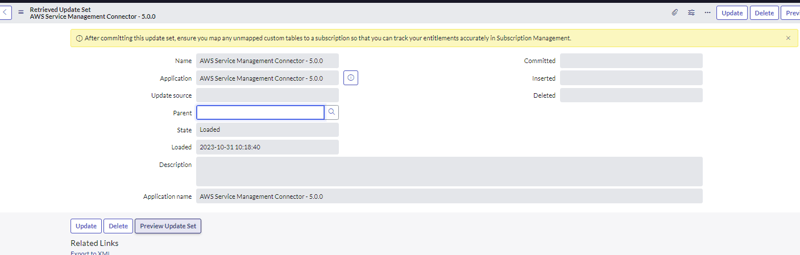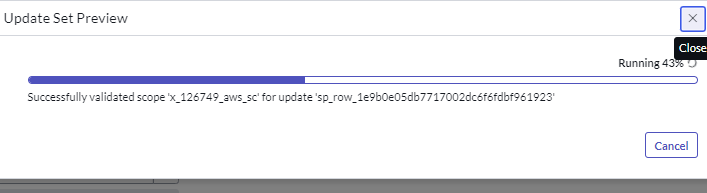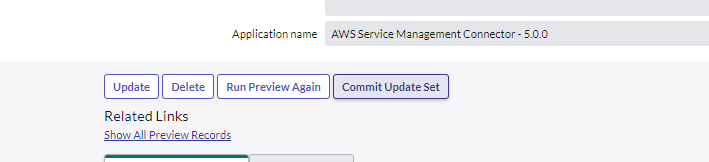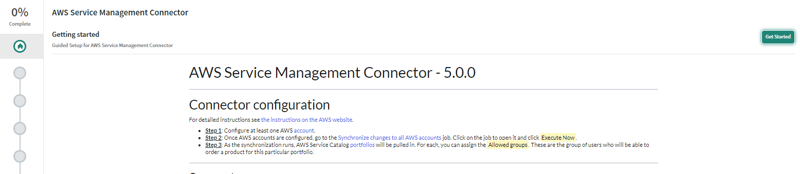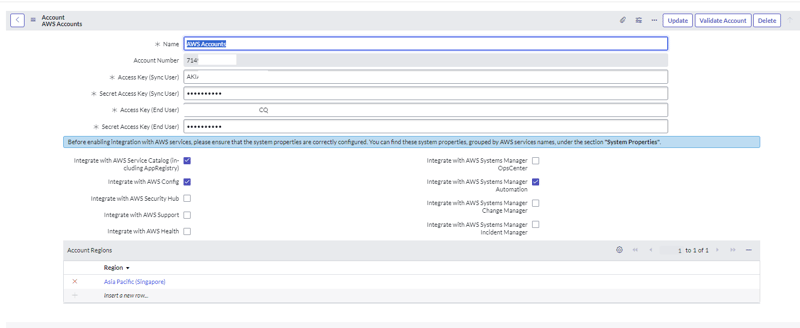Integrating AWS with Service now Developer instance

amalkabraham001
Posted on February 9, 2024
In this blog we are going to see how to integrate AWS with Service now developer instance for enabling ITSM services for AWS.
Create a service now developer instance.
First and foremost, we need to request for a service now developer instance. To request, navigate to https://developer.servicenow.com/dev.do and click on "Sign up and start building"

Provide the Name, email address and password to signup to the developer environment.
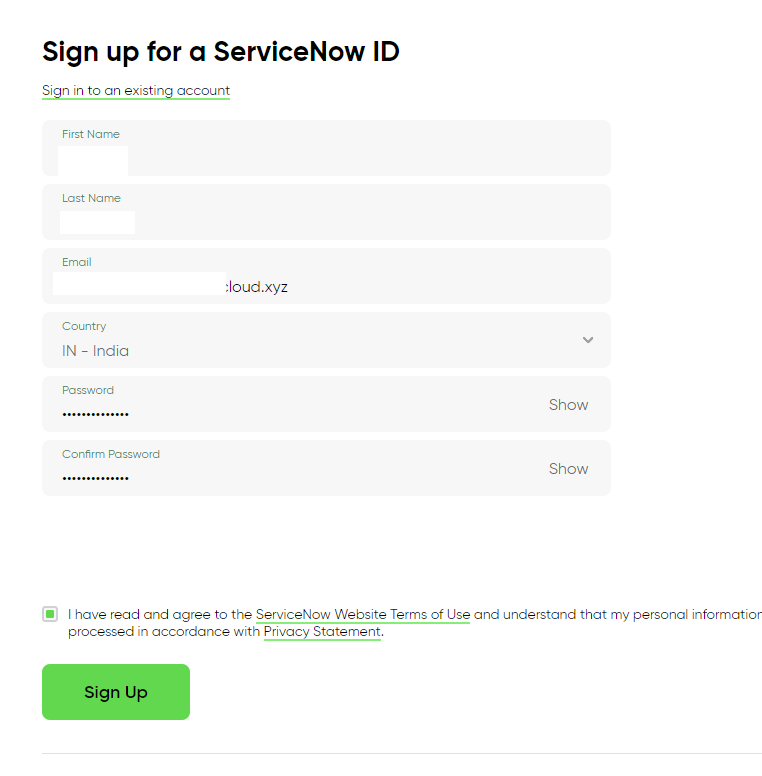
Once sign up is completed, you will get a confirmation email.
You need to request an instance in any available region. Once the instance is allocated to your email address you can access the instance by logging to the developer environment anytime.
In order to login to your Service now developer environment, navigate to https://signon.service-now.com/x_snc_sso_auth.do?pageId=username URL.
After successfully authenticating to the webpage, click on "start building" to start the developer instance.
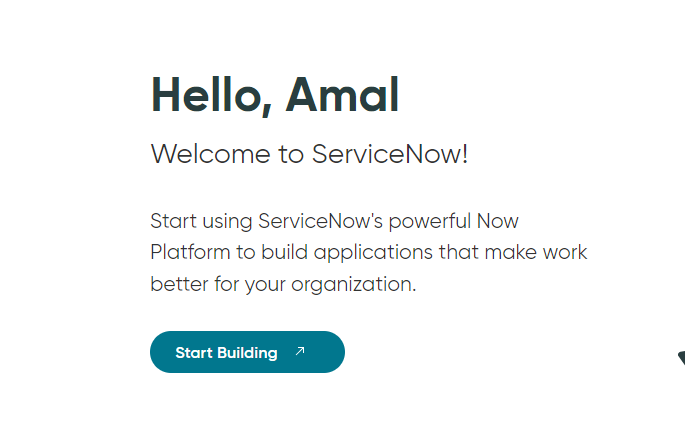
The developer instance will start, and you should be able to view your service now instance page.
Obtaining the AWS Update Sets
Any application can be integrated with service now using either service now store(marketplace) or via update sets. Developer instance doesn't support store apps hence many vendors has released update sets for integration.
To download AWS update sets, please visit https://servicecatalogconnector.s3.amazonaws.com/AWS_SC_update_set_5.0.0xml.zip
Download the update set file to your local machine.
Deploying update set in Service now instance
Navigate to your developer instance page, expand All in the top left corner and search for update sets. Click on retrieved update set.
In the retrieved update set page, click on "Import Update Set from XML" .
Click on choose file to select the downloaded zip file and click on upload to upload the xml file.
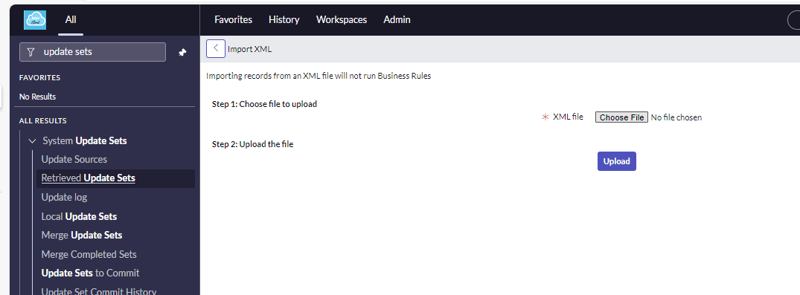
Once the update set got imported, click on the update set and click on "Preview update set".
The update set will get updated and is now ready to commit. Click on Commit update set to apply the update set and create the application. This procedure should complete 100%.
Configuring AWS account in Service Now
AWS provides a guided setup to configure the account in the service now instance. Inorder to configure, click on All and search for "AWS Service Management Connector". Under "AWS service management connector" click on guided setup.
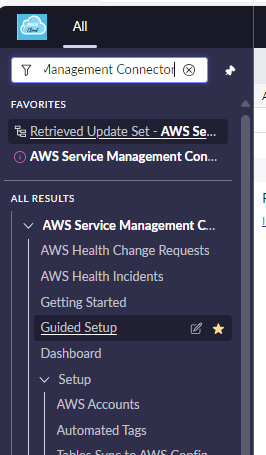
In the guided setup page, click on "Get started" to initiate the configuration.
You can mark the 1st task as complete as it is to configure AWS account if you don't have one already.

Go back to the guided setup and follow the steps mentioned in the section "ServiceNow Administrator configuration". Once completed click the section "Mark as complete"
Once done, navigate back to the guided setup, click on "get started" under "AWS Account configuration and validation"
Click on configure.
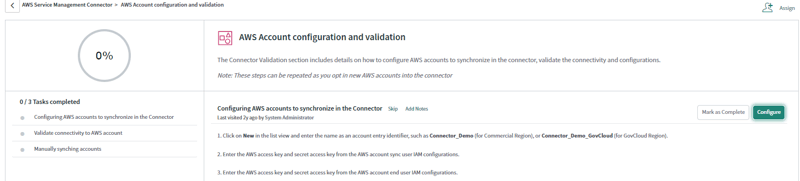
In the aws account configuration screen, click on New.
The pre-requisite to perform the integration is to create two IAM users, One user will be used to sync the settings(aws roles need to be assigned to this user based on the services you are enabling via service now) and the other one is an end user account with no special permissions.
Once done, validate the account and "Mark as complete".
The above three sections in the guided setup will enable a communication between AWS and Service now.
To configure any specific service like service catalog, security hub etc, follow the steps mentioned in the respective section under guided setup.
I wrote a blog on how can we use Service now to request AWS services and can be found here.
Hope this blog is informational to you, please let me know your feedback.

Posted on February 9, 2024
Join Our Newsletter. No Spam, Only the good stuff.
Sign up to receive the latest update from our blog.