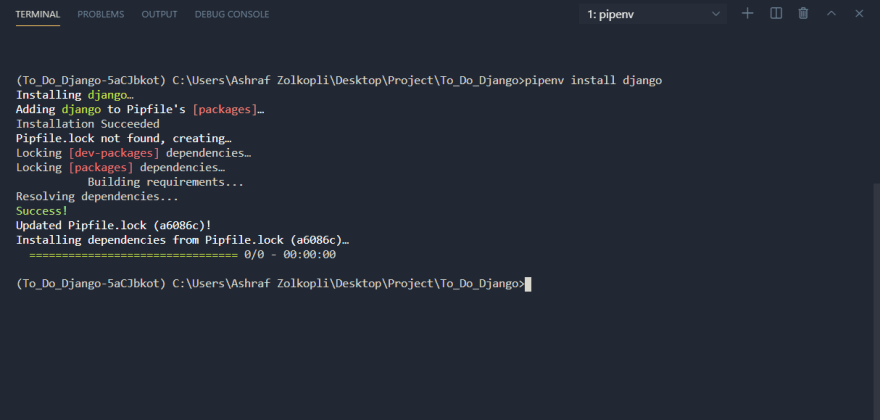ashrafZolkopli
Posted on March 13, 2021
On the previous post, We had already created a virtual environment where we can isolate the dependencies of each project... On this post lets now install Django and also start a new project.
from your terminal, please enter the following command
pipenv install django
this tells the virtual environment that we would like to install Django in this environment. Btw since each environment is unique to its own, each new project you need to repeat this steps.
Once the process is done, you may now initiate Django startup template
the command is as follow
django-admin startproject ToDo .
django-admin is the command build in with django to invoke Django
startproject is to initiate django to copy django starter template
ToDo is my starter project name
the . at the end is to tell django to copy at the current directory.
in your explorer you may now see 1 new folder name Todo and also manage.py
now to test if your installation is correct you may now use this command to run your dev server
python manage.py runserver
for now you may see that Django inform us that there's 18 unapplied migrations. Don't mind this for now. In the next step we will make a few changes before we can apply those changes.
open your browser and on the URL terminal
type either
127.0.0.1:8000 or localhost:8000
if you see this, Congratulation you have installed a django library, start a django project and also tested to be correct.
in the next post, you will be makeing changes to the setting so that we will be able to have a better time working in the future.

Posted on March 13, 2021
Join Our Newsletter. No Spam, Only the good stuff.
Sign up to receive the latest update from our blog.