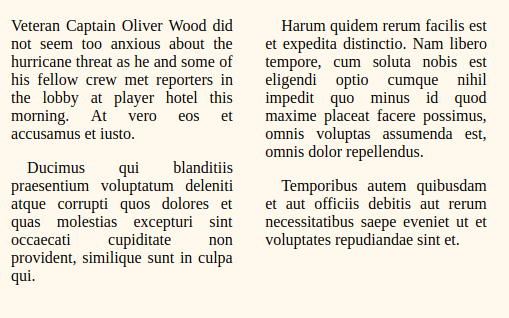Using CSS grid, flexbox and multi-columns layout to recreate the Daily Prophet

Ana Liza Pandac
Posted on September 17, 2018

Recently, I posted an article about how I created a copy of Red Onion’s The Daily Prophet using CSS flexbox. And since I started learning CSS grid, I decided to implement it again by using the two layout modules along with the multi-columns layout.
However, before we dive right into it, let me make this clarification first cause I think it’s really important.
The next day after posting my previous article, I stumbled upon a post from Smashing Magazine about flexbox and I realized there’s one important aspect of the flex-direction that I completely misunderstood. I thought the rows will always start from left to right. And guess what, not always.
The rows and columns are displayed depending on the writing mode that you’re working with, not the physical dimensions of the screen.
So if you’re working with English, it uses the default writing mode which is horizontal-tb which means content flows horizontally from left to right, vertically from top to bottom. The next horizontal line is positioned below the previous line.
However if you’re working with other languages that uses a different writing mode like Hebrew and Arabic which are written right to left then your flex items would start at the right. Or if the writing mode is top-to-bottom, then your row items would be displayed like a column.
Okay now that’s done, let’s start.
Since I've mostly talked about flexbox before, let's take a closer look on the usage of the grid layout.
Using the grid layout and flexbox together
How do I decide when to use grid or flexbox? Actually, it's simple.
I make use of CSS grid when dealing with two-dimensional sections (both row and column, for example the main stories section).
Flexbox for simple one-dimensional sections (only row OR column, like the publication name section) and for the alignment of text and elements.
Dividing columns
To specify the number (and the widths) of columns in a grid container, you have to use the grid-template-columns property.
Let’s take a look at the main story section.
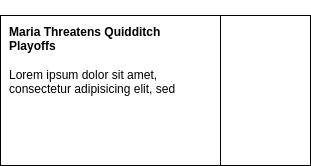
As you can see, the story’s left content takes three-fourth (3/4) of the section while the right part takes one-fourth (1/4) of it.
At first I declared grid-template-columns with a value of 1fr 250px but when I made the screen smaller, the left part’s content gets squished. The reason is that the right part will always take 250px of the grid parent while the left part will take the remaining available space since I declared it with a fr value (fraction of the free space).
So I modified it to this:
<div class="story--main">
<div class="section--left">
</div>
<div class="section--right">
</div>
</div>
.story--main {
display: grid;
grid-template-columns: 3fr 1fr;
}
.story--main .section--left {}
.story--main .section--right {}
3fr 1fr means the left part will always take three-fourth of the available space and one-fourth will be given to the right part. This also means that whenever you resize the viewport, the columns will automatically adjust their widths depending on the size of the grid parent.
Making the page responsive
The previous flexbox exercise that I made is not responsive but this time, I took care of the responsiveness by using media queries and manipulating the value of grid-template-columns on specific viewport sizes.
.parent {
display: grid;
grid-template-columns: repeat(2, 1fr);
gap: 10px;
@media (min-width: 768px) {
& {
grid-template-columns: repeat(6, 1fr);
}
}
}
In the example above, on iPad and desktop view, the columns would be displayed in this manner.

While on mobile, since I specified it as repeat(2, 1fr), it would be displayed like this.

repeat()
Instead of writing grid-template-columns: 1fr 1fr 1fr 1fr 1fr 1fr; which is very repetitive, you can use the repeat() function so repeat(6, 1fr) will repeat the specified width 6 times thus producing the same result.
I’ve also used repeat(auto-fill, minmax(min, max)) in some of the sections for automatically calculating the number of repetitions.
Actually, I’m confused about what is the difference between auto-fill and auto-fit. If anyone knows, please let me know.:D
Using multi-columns layout for sections that only contains text
For some sections that only contains text separated by columns, instead of using grid or flexbox I decided to use another existing layout module called multi-columns layout to produce the same effect.
<div class="paragraphs_wrapper">
<p>Veteran Captain Oliver Wood did not seem too anxious about the hurricane threat.</p>
<p>Ducimus qui blanditiis praesentium voluptatum delenit.</p>
<p>Harum quidem rerum facilis est et expedita distinctio. Nam libero tempore, cum soluta nobis est eligendi optio.</p>
</div>
.paragraphs_wrapper {
column-count: 2;
}
.paragrahps_wrapper {
p {
// to ensure that the paragraph will not be broken into two columns
page-break-inside: avoid;
break-inside: avoid;
}
}
Conclusion
Using all of these layout modules together helped me understand what kind of scenarios they are most useful of and how to utilize each of its strength to make even better pages. I'm so excited to the possibilities.
Thanks for reading and you can check the page @CodePen.
Have any feedback/comments, please let me know.
*The Daily Prophet copyrights reserved to Red Onion.

Posted on September 17, 2018
Join Our Newsletter. No Spam, Only the good stuff.
Sign up to receive the latest update from our blog.
Related

September 17, 2018