Introduction to Message Queue: Build a newsletter app using Django, Celery, and RabbitMQ in 30 min

Nancy Chauhan
Posted on April 28, 2021
Messaging Queues are widely used in asynchronous systems. In a data-intensive application using queues makes sure users have a fast experience while still completing complicated tasks. For instance, you can show a progress bar in your UI while your task is being completed in the background. This allows the user to relieve themselves from waiting for a task to complete and, hence, can do other jobs during that time.
A typical request-response architecture doesn’t cut where response time is unpredictable because you have many long-running requests coming. If you are sure that your systems request will exponentially or polynomially go large, a queue could be very beneficial.
Messaging queues provide useful features such as persistence, routing, and task management. Message queues are typical ‘brokers’ that facilitate message passing by providing an interface that other services can access. This interface connects producers who create messages and the consumers who then process them.
We will build a newsletter app, where users can subscribe to various newsletters and they will receive the issues regularly on their emails. But before we proceed let’s understand the working of workers + message queues.
Workers & Message Queues
Workers are “background task servers”. While your web server is responding to user requests, the worker servers can process tasks in the background. These workers can be used for sending emails, making large changes in the database, processing files, etc.
Workers are assigned tasks via a message queue. For instance, consider a queue storing a lot of messages. It will be processed in a first-in, first-out (FIFO) fashion. When a worker becomes available, it takes the first task from the front of the queue and begins processing. If we have many workers, each one takes a task in order. The queue ensures that each worker only gets one task at a time and that each task is only being processed by one worker.
We will use Celery which is a task queue implementation for Python web applications used to asynchronously execute work outside the HTTP request-response cycle. We will also use RabbitMQ, which is the most widely deployed open-source message broker. It supports multiple messaging protocols.
Build Newsletter App
We will build a newsletter app where a user can subscribe to various newsletters simultaneously and will receive the issues over their emails regularly.
We will have our newsletter app running as a Django app with celery. Whenever authors publish a new issue the Django app will publish a message to email the issue to the subscribers using celery. Celery workers will receive the task from the broker and start sending emails.
Requirements
- Python 3+ version
- Pipenv
Setup Django
Create a folder newsletter locally and install Django in a virtual environment. Inside folder run:
pipenv shell
pipenv install django
Create an app:
django-admin startproject newsletter_site .
Setup the models:
python manage.py migrate
Make sure it works and visit http://127.0.0.1:8000/ :
python manage.py runserver 8000
Create the newsletter app:
python manage.py startapp newsletter
Installation
- Install celery
- Install dotenv for reading settings from the environment.
- Install psycopg2-binary for connecting with Postgres.
pipenv install celery
pipenv install python-dotenv
pipenv install psycopg2-binary
Setup Postgres and RabbitMQ
Create a docker-compose.yaml to run Postgres and Rabbitmq in the background.
version: '3'
services:
db:
image: postgres:13
env_file:
- .env
ports:
- 5432:5432
rabbitmq:
image: rabbitmq
ports:
- 5672:5672
Configuring settings.py
- To include the app in our project, we need to add a reference to its configuration class in the INSTALLED_APPS setting in
newsletter_site/settings.py.
INSTALLED_APPS = [
'newsletter.apps.NewsletterConfig',
'django.contrib.admin',
'django.contrib.auth',
'django.contrib.contenttypes',
'django.contrib.sessions',
'django.contrib.messages',
'django.contrib.staticfiles',
]
We need to tell Celery how to find RabbitMQ. So, open
settings.pyand add this line:
CELERY_BROKER_URL = os.getenv('CELERY_BROKER_URL')We need to configure database settings:
uri = os.getenv('DATABASE_URL')
result = urlparse(uri)
database = result.path[1:]
user = result.username
password = result.password
host = result.hostname
port = result.port
DATABASES = {
'default': {
'ENGINE': 'django.db.backends.postgresql',
'NAME': database,
'USER': user,
'PASSWORD': password,
'HOST': host,
'PORT': port,
}
}
- We need to configure the SMTP server in settings.py . SMTP server is the mail server responsible to deliver emails to the users. For development, you may use a Gmail SMTP server, but this has limits and will not work if you have 2 FA. You can refer to this article. For production, you can use commercial services such as sendgrid.
EMAIL_BACKEND = 'django.core.mail.backends.smtp.EmailBackend'
EMAIL_HOST = os.getenv('EMAIL_HOST')
EMAIL_USE_TLS = bool(os.getenv('EMAIL_USE_TLS'))
EMAIL_PORT = os.getenv('EMAIL_PORT')
EMAIL_HOST_USER = os.getenv('EMAIL_HOST_USER')
EMAIL_HOST_PASSWORD = os.getenv('EMAIL_HOST_PASSWORD')
For your reference, you can see the settings.py here.
Create .env file
- Create a
.envfile and assign the secrets. ```
EMAIL_USE_TLS=True
EMAIL_PORT={EMAIL_PORT}
EMAIL_HOST_USER={EMAIL_HOST_USER}
EMAIL_HOST_PASSWORD={EMAIL_HOST_PASSWORD}
CELERY_BROKER_URL="pyamqp://localhost:5672"
SECRET_KEY={SECRET_KEY}
DATABASE_URL=postgres://postgres:password@localhost:5432/postgres
POSTGRES_PASSWORD=password
APP_DOMAIN=*
DEBUG=True
## Celery
We need to set up Celery with some config options. Create a new file called `celery.py` inside `newseletter_site` directory :
import os
from celery import Celery
os.environ.setdefault('DJANGO_SETTINGS_MODULE', 'newsletter_site.settings')
app = Celery('newsletter_site')
app.config_from_object('django.conf:settings', namespace='CELERY')
app.autodiscover_tasks()
## Design and Implement Models & Configure Admin
This is the schema we are trying to build. The schema is implemented [here](https://github.com/Nancy-Chauhan/newsletter/blob/main/newsletter/models.py). Create a `newsletter/models.py` with the same content.
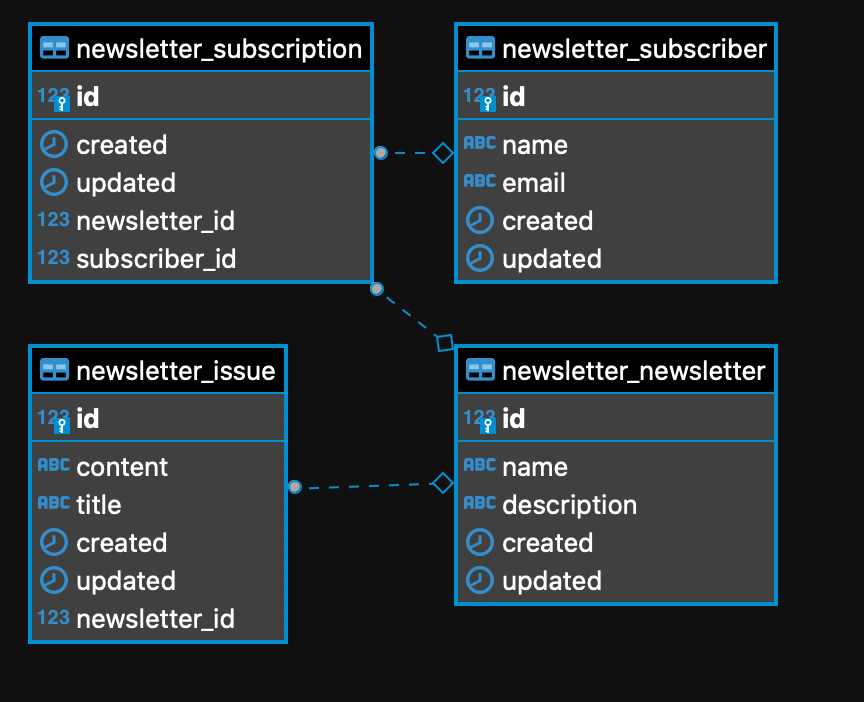
We need a UI to manage the newsletter. We will be using Django Admin for this purpose. Create a `newsletter/admin.py` with the contents of this file.
Register URL for admin in `newsletter_site/urls.py`:
urlpatterns = [
path('admin/', admin.site.urls),
]
# Run the app
Run docker-compose to start the dependencies:
`docker-compose up`
Generate migrations for our models:
`python manage.py makemigrations`
To apply generated migrations to database run:
`python manage.py migrate `
To create a user for login run the following command and provide your details:
`python manage.py createsuperuser`
Run the following command to run the app and open http://127.0.0.1:8000/admin to open Django Admin :
`python manage.py runserver`

Run celery:
`celery -A newsletter_site worker --loglevel=INFO`
Add a newsletter and a subscriber and subscribe them to it. Create an issue and send it. If everything is fine you will see an issue arriving in your email.
#How does it work?
When we click send the following action gets executed:
def send(modeladmin, request, queryset):
for issue in queryset:
tasks.send_issue.delay(issue.id)
send.short_description = "send"
This code is responsible to queue up a new task to send an issue using celery. It publishes the task to RabbitMQ.
@shared_task()
def send_issue(issue_id):
issue = Issue.objects.get(pk=issue_id)
for subscription in Subscription.objects.filter(newsletter=issue.newsletter):
send_email.delay(subscription.subscriber.email, issue.title, issue.content)
@shared_task()
def send_email(email, title, content):
send_mail(
title,
content,
'newsletters@nancychauhan.in',
[email],
fail_silently=False,
)
The Celery worker uses these tasks. When the producer publishes a task the worker runs the corresponding task.
When we publish the send_issue task we determine the subscriber for the newsletter and publish sub-tasks to send the actual email. This strategy is called fan-out. Fan out is useful as it allows us to retry sending emails to a single user in case of a failure.
# Conclusion
In this post, we saw how to use RabbitMQ as a message queue with Celery and Django to send bulk emails. This is a good fit where message queues are appropriate. Use message queue if the request is indeterministic or the process is long-running and resource-intensive.
You can find the finished project [here](https://github.com/Nancy-Chauhan/newsletter):
Originally published [here](https://medium.com/@_nancychauhan/introduction-to-message-queue-build-a-newsletter-app-using-django-celery-and-rabbitmq-in-30-min-6d484162391d)
Thank you for reading! Share your feedback in the comment box.

Posted on April 28, 2021
Join Our Newsletter. No Spam, Only the good stuff.
Sign up to receive the latest update from our blog.


